ADVANTECH PCA-6007
Specifications
System Chipset
Intel ICH5
Form Factor
PICMG 1.0
BIOS
Award 4 Mb Flash memory BIOS
Chipset
Intel 865GV with ICH5
CPU
Intel socket 478 Pentium 4 up to 3.4GHz FSB 533/800MHz, Celeron D up to 3.06GHz FSB 533MHz, Celeron up to 2.8GHz FSB 400MHz; supports Intel Hyper Threading technology. CPU with 1.75V core voltage (Willamete) not supported.
Dimensions (L x W)
338 x 122 mm
Display Chipset
Intel 865GV integrated
Display Display memory
Share system memory up to 64 MB, BIOS selectable
Display Interface
Intel Extreme Graphics Architecture
Display Resolution
up to 2048 x 1536 @ 85Hz
Ethernet
Single 10/100Base-T: Intel 82562EZ
FDD interface
Supports up to two FDDs
Keyboard/mouse connector
Supports one standard PS/2 keyboard and mouse
Operating temperature
0 ~ 60× C (depending on CPU)
Parallel port
One parallel port, supports SPP/EPP/ECP mode
Power requirements
Typical : +5V:6.53A, +12V:4.57A (Intel Pentium 4 3.0GHz with 800MHz FSB, 512MB DDR 400 SDRAM)
Power supply voltage
+5 V ± 12 V
Processor
Intel Celeron
SATA/IDE interface
Supports up to two independent Serial ATA hard drives (up to 150MB/s) and two IDE hard disk drives or four enhanced IDE devices. BIOS enabled/disabled.
Serial ports
Two serial RS-232 ports
System Memory
Dual Channel; Four 184-pin DIMM sockets accepts up to 4 GB DDR 266/333/400 SDRAM (PC 2100/2700/3200)
USB (2.0)
Maximum up to six Universal Serial Bus ports
Watchdog timer
255 level timer intervals
Weight
0.5 kg (weight of board)
Features
- 865GV Integrated Display
- Intel 82562EZ 10/100Base-T Ethernet
- PICMG 1.0
- Socket 478
- Support Intel Pentium 4 / Celeron D / Celeron Processors
- USB 2.0
- Watchdog Timer
Datasheet
Extracted Text
PCA-6007
Full-sized PCI/ISA-bus socket
478 Pentium® 4 / Celeron®D /
Celeron® processor-based
CPU card
User Manual
Copyright Notice
This document is copyrighted, 2006, by Advantech Co., Ltd. All rights
are reserved. Advantech Co., Ltd. reserves the right to make improve-
ments to the products described in this manual at any time without notice.
No part of this manual may be reproduced, copied, translated or transmit-
ted in any form or by any means without the prior written permission of
Advantech Co., Ltd. Information provided in this manual is intended to
be accurate and reliable. However, Advantech Co., Ltd. assumes no
responsibility for its use, nor for any infringements upon the rights of
third parties which may result from its use.
Acknowledgements
AWARD is a trademark of Phoenix Technologies Ltd.
IBM and PC are trademarks of International Business Machines Corpo-
ration.
Intel®, Pentium®4, Celeron®D, and Celeron® are trademarks of Intel
Corporation.
WinBond is a trademark of Winbond Corporation.
All other product names or trademarks are the properties of their respec-
tive owners.
Part No. 2002600700 1st Edition
Printed in Taiwan October 2006
PCA-6007 User Manual ii
1.0.1 A Message to the Customer
Advantech customer services
Each and every Advantech product is built to the most exacting specifica-
tions to ensure reliable performance in the harsh and
demanding conditions typical of industrial environments. Whether your
new Advantech equipment is destined for the laboratory or the factory
floor, you can be assured that your product will provide the reliability and
ease of operation for which the name Advantech has come to be known.
Your satisfaction is our primary concern. Here is a guide to
Advantechs customer services. To ensure you get the full benefit of our
services, please follow the instructions below carefully.
Technical support
We want you to get the maximum performance from your products. So if
you run into technical difficulties, we are here to help. For the most fre-
quently asked questions, you can easily find answers in your product doc-
umentation. These answers are normally a lot more detailed than the ones
we can give over the phone.
So please consult this manual first. If you still cannot find the answer,
gather all the information or questions that apply to your problem, and
with the product close at hand, call your dealer. Our dealers are well
trained and ready to give you the support you need to get the most from
your Advantech products. In fact, most problems reported are minor and
are able to be easily solved over the phone.
In addition, free technical support is available from Advantech engineers
every business day. We are always ready to give advice on application
requirements or specific information on the installation and operation of
any of our products.
iii
Table 1.1: PCA-6007 comparison table
Model PCA-6007VE-00A1E PCA-6007LV-00A1E
VGA: Intel 865GV Yes Yes
integrated
USB 2.0 port Max.6; 2 ports by inter- Max.6; 2 ports by
nal USB, 4 ports by internal USB, 4 ports
PCA-USB4-00A1E by PCA-USB4-00A1E
module. module.
LAN 1: Intel 82562EZ Yes No
10/100Base-T
PCA-6007 User Manual iv
v
Table 1.2: PCA-6007 DDR memory compatibility table
Brand Size Speed Type Part Number Memory Full Load*
Apacer 256MBDDR266DDR77.10603.112 Infineon HYB25D25680BT-7(32×8) N/A
512MB DDR333 DDR N/A Samsung K4H560838C-TCB3(32×8) N/A
Samsung (DSL) 256MB DDR333 DDR N/A Samsung K4H560838F-TCB3(32×8) V
Kingston 512MB DDR333 DDR KVR333X64C25/512 Kingston D328DM-60(32×8) N/A
512MB DDR333 DDR N/A Nanya NT5DS32MBAT-6 N/A
Apacer 256MB DDR400 DDR 77.10639.535 PSC A2S56D30ATP -5(32×8) V
512MB DDR400 DDR 77.10736.19G Infineon HYB25D256807BT-5(32×8) V
Transcend 256MB DDR400 DDR TS32MLD64V4F3 MOSEL V58C2256804SAT5(32×8) V
512MB DDR400 DDR TS64MLD64V4F3 Samsung K4H560838F-TCCC(32×8) V
Samsung (DSL) 512MB DDR400 DDR N/A SAMSUNG K4H560838F-TCCC(32×8) V
Kingston 256MB DDR400 DDR KVR400X64C3/256 Hynix HY5DU56822BT-D43(32×8) V
Apacer 512MB DDR400 DDR 77.10736.33G Infineon HYB25D256800CE-5 V
256MB DDR400 DDR 77.10636.33G Infineon HYB25D256800CE-5 V
256MB DDR333 DDR 77.10628.33G Infineon HYB25D256800CE-5 N/A
512MB DDR333 DDR 77.10728.33G Inifineon HYB25D256800CE-5 V
512MB DDR333 DDR 77.10728.56G Mosel V58C2256804SAT5B V
256MB DDR400 DDR 77.10636.465 Samsung K4H560838E-TCCC V
512MB DDR400 DDR 77.10736.464 Samsung K4H560838E-TCCC V
1GB DDR400 DDR 77.11136.464 Samsung K4H510838B-TCCC V
256MB DDR400 DDR 77.10736.115 Infineon HYB25D256800BT-5 V
512MB DDR400 DDR 77.10736.114 Infineon HYB25D256800BT-5 V
512MB DDR400 DDR 77.10736.56G Mosel V58C2256804SAT5B V
Transcend 1GB DDR333 DDR N/A Samsung K4H560438E-TCB3 V
1GB DDR400 DDR N/A Samsung K4H510838B-TCCC V
UG 512MB DDR400 DDR UG764D6688KN-GJ ELPIDA 0407A9K32-5B V
512MB DDR333 DDR UG764D6688KN-DH ELPIDA 0419A9K1K-6B V
1GB DDR400 DDR UG7128D6688LP-GJ SAMSUNG K4H510838B-TCCC V
512MB DDR400 DDR UG764D6688KN-GJ ELPIDA 0411A9K4D-5B V
512MB DDR400 DDR UG764D6688KP-GJ ELPIDA 0407A9K1P-5B V
1GB DDR333 DDR UG7128D6688LP-DH SAMSUNG K4H510838B-TCB3 V
1GB DDR333 DDR UG7128D6688LP-DH ELPIDA DD5108ADTA-6B (04140E12P000) "V
512MB DDR333 DDR N/A ELPIDA DD2508AMTA V
1GB DDR333 DDR N/A Samsung K4H510838B-TCB3 V
DSL 512MB DDR333 DDR N/A Samsung K4H560838F-TCB3 V
1GB DDR333 DDR N/A Samsung K4H510838B-TCB3 V
256MB DDR400 DDR N/A Samsung K4H560838E-TCCC V
256MB DDR400 DDR N/A Hynix HY5DU56822BT-D43 V
Kingston 256MB DDR400 DDR N/A Hynix HY5DU56822CT-D43 V
Full Load* : Supports 4 modules inserted in four slots as two pairs of Dual-channel memory configuration
1.0.2 Product warranty
Advantech warrants to you, the original purchaser, that each of its prod-
ucts will be free from defects in materials and workmanship for two years
from the date of purchase.
This warranty does not apply to any products which have been repaired or
altered by persons other than repair personnel authorized by Advantech,
or which have been subject to misuse, abuse, accident or improper instal-
lation. Advantech assumes no liability under the terms of this warranty as
a consequence of such events.
If an Advantech product is defective, it will be repaired or replaced at no
charge during the warranty period. For out-of-warranty repairs, you will
be billed according to the cost of replacement materials, service time and
freight. Please consult your dealer for more details.
If you think you have a defective product, follow these steps:
Step 1. Collect all the information about the problem encountered. (For
example, type of PC, CPU speed, Advantech products used,
other hardware and software used, etc.) Note anything abnormal
and list any on-screen messages you get when the problem
occurs.
Step 2. Call your dealer and describe the problem. Please have your man-
ual, product, and any helpful information readily available.
Step 3. If your product is diagnosed as defective, obtain an RMA (return
material authorization) number from your dealer. This allows us
to process your return more quickly.
Step 4. Carefully pack the defective product, a fully-completed Repair
and Replacement Order Card and a photocopy proof of purchase
date (such as your sales receipt) in a shippable container. A prod-
uct returned without proof of the purchase date is not eligible for
warranty service.
Step 5. Write the RMA number visibly on the outside of the package and
ship it prepaid to your dealer.
PCA-6007 User Manual vi
1.0.3 Initial Inspection
Before you begin installing your single board computer, please make sure
that the following materials have been shipped:
1 PCA-6007 Pentium®4/Celeron®D/Celeron® processor-based single
board computer
1 PCA-6007 Startup Manual
1 CD with driver utility and manual (in PDF format)
1 FDD cable P/N: 1700340640
2 Ultra ATA 100 HDD cables P/N: 1701400452
2 Serial ATA HDD data cable P/N: 1700071000
2 Serial ATA HDD power cable P/N: 1703150102
1 ATX 12V power converter cable P/N: 170304015K
1 Printer (parallel) port & COM port cable kit P/N: 1700060305
1 Y cable for PS/2 keyboard and PS/2 mouse P/N: 1700060202
1 Two USB ports cable (optional) P/N 1700100170
If any of these items are missing or damaged, contact your distributor or
sales representative immediately.
We have carefully inspected the PCA-6007 mechanically and
electrically before shipment. It should be free of marks and scratches and
in perfect working order upon receipt.
As you unpack the PCA-6007, check it for signs of shipping damage.
(For example, damaged box, scratches, dents, etc.) If it is damaged or it
fails to meet the specifications, notify our service department or your
local sales representative immediately. Also notify the carrier. Retain the
shipping carton and packing material for inspection by the carrier. After
inspection, we will make arrangements to repair or replace the unit.
1.0.4 Release Note
Date Revision Description
October 2006 1st Edition Initial Release
vii
Important Safety Information
SAFETY INSTRUCTIONS
This device complies with the requirements in part 15 of the FCC rules: Operation is sub-
ject to the following two conditions:
1. This device may not cause harmful interference, and
2. This device must accept any interference received, including interference
that may cause undesired operation
This equipment has been tested and found to comply with the limits for a Class A digital
device, pursuant to Part 15 of the FCC Rules. These limits are designed to provide rea-
sonable protection against harmful interference when the equipment is operated in a
commercial environment. This equipment generates, uses, and can radiate radio fre-
quency energy and, if not installed and used in accordance with the instruction manual,
may cause harmful interference to radio communications. Operation of this device in a
residential area is likely to cause harmful interference in which case the user will be
required to correct the interference at his/her own expense. The user is advised that any
equipment changes or modifications not expressly approved by the party responsible for
compliance would void the compliance to FCC regulations and therefore, the user's
authority to operate the equipment.
CAUTION!!
There is a danger of a new battery exploding if it is incorrectly installed. Do not
attempt to recharge, force open, or heat the battery. Replace the battery only with
the same or equivalent type recommended by the manufacturer. Discard used bat-
teries according to the manufacturers instructions.
PCA-6007 User Manual viii
Contents
Chapter 1 Hardware Configuration .................................2
1.1 Introduction ....................................................................... 2
1.2 Features ............................................................................. 3
1.3 Specifications .................................................................... 3
1.3.1 System............................................................................. 3
1.3.2 Memory........................................................................... 4
1.3.3 Input/Output.................................................................... 4
1.3.4 VGA interface................................................................. 4
1.3.5 Ethernet LAN.................................................................. 4
1.3.6 Industrial features ........................................................... 4
1.3.7 Mechanical and environmental specifications................ 5
1.4 Jumpers and Connectors.................................................... 6
Table 1.1:Jumpers........................................................... 6
Table 1.2:Connectors...................................................... 6
1.5 Board Layout: Jumper and Connector Locations.............. 8
Figure 1.1:Jumper and Connector locations ................... 8
1.6 PCA-6007 Block Diagram ............................................... 9
Figure 1.2:PCA-6007 Block Diagram ............................ 9
1.7 Safety Precautions.......................................................... 10
1.8 Jumper Settings ............................................................... 11
1.8.1 How to set jumpers ....................................................... 11
1.8.2 CMOS clear (J1) ........................................................... 11
Table 1.3:CMOS (J1).................................................... 11
1.8.3 Watchdog timer output (J2) .......................................... 11
Table 1.4:Watchdog timer output (J2).......................... 12
1.9 System Memory .............................................................. 12
1.9.1 CPU FSB and memory speed ....................................... 13
Table 1.5:CPU FSB and memory speed ....................... 13
1.9.2 Dual channel configuration........................................... 13
1.10 Memory Installation Procedures ..................................... 14
1.11 Processor Installation ...................................................... 14
Chapter 2 Connecting Peripherals .................................16
2.1 Introduction ..................................................................... 16
2.2 1st & 2nd (CN1, CN2) IDE Connectors ......................... 16
2.3 Floppy Drive Connector (CN3)....................................... 17
2.4 Parallel Port (CN4).......................................................... 17
2.5 USB Ports (CN6)............................................................. 18
2.6 VGA Connector CN7...................................................... 18
ix
2.7 Ethernet Connector (CN8) .............................................. 19
2.8 Serial Ports (COM1 : CN9; COM2 : CN10 ).................. 19
2.9 PS/2 Keyboard/Mouse Connector (CN11/CN33)........... 20
2.10 External Keyboard Connector (CN12)............................ 20
2.11 CPU Fan Connector (CN14) ........................................... 21
2.12 Front Panel Connectors (CN16, 17, 18, 19, 21).............. 21
2.12.1 Power LED (CN16) ...................................................... 21
2.12.2 External speaker (CN17) .............................................. 22
2.12.3 Reset (CN18) ................................................................ 22
2.12.4 HDD LED (CN19)........................................................ 22
2.12.5 ATX soft power switch (CN21).................................... 22
2.13 ATX feature connector (CN20)....................................... 23
2.14 AC-97 Audio interface (CN43)....................................... 23
2.15 Serial ATA interface (SA0 and SA1).............................. 24
2.16 Auxiliary 4-pin power connector (ATX1) ...................... 24
Chapter 3 Award BIOS Setup.........................................26
3.1 Introduction ..................................................................... 26
3.1.1 CMOS RAM Auto-backup and Restore ....................... 26
3.2 Entering Setup................................................................. 27
Figure 3.1:Award BIOS Setup initial screen ................ 27
3.3 Standard CMOS Setup .................................................... 27
Figure 3.2:Standard CMOS features screen ................. 27
3.4 Advanced BIOS Features................................................ 28
Figure 3.3:Advanced BIOS features screen.................. 28
3.4.1 CPU Features ................................................................ 28
3.4.2 Hard Disk Boot Priority................................................ 28
3.4.3 Virus Warning............................................................... 28
3.4.4 CPU L1 & L2 Cache..................................................... 28
3.4.5 Hyper-Threading Technology....................................... 29
3.4.6 Quick Power On Self Test ............................................ 29
3.4.7 First/Second/Third Boot Device ................................... 29
3.4.8 Boot Other Device ........................................................ 29
3.4.9 Swap Floppy Drive ....................................................... 29
3.4.10 Boot UP Floppy Seek ................................................... 29
3.4.11 Boot Up NumLock Status............................................. 29
3.4.12 Gate A20 Option........................................................... 29
3.4.13 Typematic Rate Setting................................................. 29
3.4.14 Typematic Rate (Chars/Sec) ......................................... 29
3.4.15 Typematic Delay (msec)............................................... 30
3.4.16 Security Option............................................................. 30
3.4.17 APIC Mode................................................................... 30
3.4.18 MPS Version Control For OS....................................... 30
PCA-6007 User Manual x
3.4.19 OS Select For DRAM > 64MB .................................... 30
3.5 Advanced Chipset Features............................................. 31
Figure 3.4:Advanced chipset features screen ............... 31
3.5.1 DRAM Timing Selectable ............................................ 31
3.5.2 CAS Latency Time ....................................................... 31
3.5.3 Active to Precharge Delay ............................................ 32
3.5.4 DRAM RAS# to CAS# Delay ..................................... 32
3.5.5 DRAM RAS# Precharge............................................... 32
3.5.6 Memory Frequency....................................................... 32
3.5.7 System BIOS Cacheable............................................... 32
3.5.8 Video Bios Cacheable................................................... 32
3.5.9 Memory Hole At 15M-16M ......................................... 32
3.5.10 AGP Aperture Size (MB) ............................................. 32
3.5.11 Init Display First ........................................................... 32
3.5.12 On-Chip VGA............................................................... 33
3.5.13 On-Chip Frame Buffer Size.......................................... 33
3.6 Integrated Peripherals...................................................... 34
Figure 3.5:Integrated peripherals.................................. 34
Figure 3.6:On-Chip IDE Device................................... 34
3.6.1 IDE HDD Block Mode ................................................. 35
3.6.2 On-Chip IDE Device .................................................... 35
3.6.3 On-Chip Serial ATA..................................................... 35
3.6.4 Serial ATA Port0/Port1 Mode ...................................... 35
Figure 3.7:Onboard Device........................................... 35
3.6.5 USB Controller ............................................................. 36
3.6.6 USB 2.0 Controller ....................................................... 36
3.6.7 USB Keyboard/Mouse Support .................................... 36
3.6.8 AC97 Audio.................................................................. 36
3.6.9 Onboard LAN1 Control................................................ 36
3.6.10 Onboard LAN1 Boot ROM .......................................... 36
3.7 SuperIO Device............................................................... 37
Figure 3.8:SuperIO Device........................................... 37
3.7.1 Onboard FDC Controller .............................................. 37
3.7.2 Onboard Serial Port 1 ................................................... 37
3.7.3 Onboard Serial Port 2 ................................................... 37
3.7.4 UART Mode Select ...................................................... 37
3.7.5 RxD, TxD Active.......................................................... 37
3.7.6 IR Transmission Delay ................................................. 37
3.7.7 UR2 Duplex Mode........................................................ 38
3.7.8 Use IR Pins ................................................................... 38
3.7.9 Onboard Parallel Port.................................................... 38
3.7.10 Parallel Port Mode ........................................................ 38
3.7.11 EPP Mode Select .......................................................... 38
3.7.12 ECP Mode Use DMA ................................................... 38
3.7.13 PWRON After PWR-Fail ............................................. 38
xi
3.8 Power Management Setup............................................... 39
Figure 3.9:Power management setup screen (1)........... 39
3.8.1 Power-Supply Type ...................................................... 39
3.8.2 ACPI function............................................................... 39
3.8.3 Video Off Method......................................................... 39
3.8.4 Video Off In Suspend .................................................. 39
3.8.5 Suspend Type................................................................ 39
3.8.6 Modem Use IRQ........................................................... 39
3.8.7 Soft-Off by PWR-BTTN .............................................. 40
3.8.8 CPU THRM-Throttling................................................. 40
3.8.9 Resume on LAN/PCI PME#......................................... 40
3.8.10 Resume on Ring............................................................ 40
3.8.11 Resume on Alarm ......................................................... 40
3.8.12 Primary IDE 0 (1) and Secondary IDE 0 (1) ................ 40
3.8.13 FDD, COM, LPT PORT............................................... 40
3.8.14 PCI PIRQ [A-D]# ........................................................ 40
3.9 PnP/PCI Configurations .................................................. 41
Figure 3.10:PnP/PCI configurations screen.................. 41
3.9.1 Reset Configuration Data.............................................. 41
3.9.2 Resources Controlled By .............................................. 41
3.9.3 PCI/VGA Palette Snoop ............................................... 41
3.10 PC Health Status.............................................................. 42
3.10.1 CPU Warning Temperature .......................................... 42
Figure 3.11:PC health status screen.............................. 42
3.10.2 Current System Temp ................................................... 42
3.10.3 Current CPU Temperature............................................ 42
3.10.4 Current CPUFAN Speed............................................... 42
3.10.5 VCORE, +1.5V, VCC3, +5V, +12V, -12V, -5V,
VBAT(V), 5VSB(V)..................................................... 42
3.11 Spread Spectrum Control ................................................ 43
Figure 3.12:Spread Spectrum Control screen............... 43
3.11.1 CPU Clock Ratio .......................................................... 43
3.11.2 Spread Spectrum........................................................... 43
3.12 Password Setting ............................................................. 43
3.13 Save & Exit Setup ........................................................... 44
3.14 Exit Without Saving........................................................ 44
Chapter 4 Chipset Software Install Utility.....................46
4.1 Before you begin ............................................................. 46
4.2 Introduction ..................................................................... 46
4.3 Windows XP Driver Setup.............................................. 47
PCA-6007 User Manual xii
Chapter 5 VGA Setup ......................................................52
5.1 Introduction ..................................................................... 52
5.2 Dynamic Video Memory Technology............................. 52
5.3 Windows XP Driver Setup.............................................. 53
Chapter 6 LAN Configuration ........................................58
6.1 Introduction ..................................................................... 58
6.2 Features ........................................................................... 58
6.3 Installation....................................................................... 59
6.4 Win XP Driver Setup (Intel 82562) ................................ 59
Chapter 7 USB 2.0 Configuration...................................64
7.1 Introduction ..................................................................... 64
7.2 Features ........................................................................... 64
7.3 Installation....................................................................... 64
Chapter 8 Onboard Security Setup ................................66
8.1 Introduction ..................................................................... 66
8.2 Windows XP Driver Setup.............................................. 67
8.3 Using the OBS Hardware Doctor Utility ........................ 70
Appendix A Programming the watchdog .........................74
A.1 Programming the Watchdog Timer................................. 74
A.1.1 Watchdog timer overview............................................. 74
A.1.2 Reset/ Interrupt selection .............................................. 74
A.1.3 Programming the Watchdog Timer .............................. 74
A.1.4 Example Program ......................................................... 77
Appendix B Pin Assignments ............................................84
B.1 IDE Hard Drive Connector (CN1, CN2)......................... 84
B.2 Floppy Drive Connector (CN3)....................................... 85
B.3 Parallel Port Connector (CN4) ........................................ 86
B.4 USB Connector (CN6) .................................................... 87
B.5 VGA Connector (CN7) ................................................... 87
B.6 COM1/COM2 RS-232 Serial Port (CN9, CN10)............ 88
B.7 Keyboard and Mouse Connnector (CN11)...................... 89
B.8 External Keyboard Connector (CN12)............................ 89
B.9 CPU Fan Power Connector (CN14)................................ 90
B.10 Power LED (CN16)......................................................... 90
xiii
B.11 External Speaker Connector (CN17)............................... 91
B.12 Reset Connector (CN18) ................................................. 91
B.13 HDD LED Connector (CN19)......................................... 92
B.14 ATX Feature Connector (CN20)..................................... 92
B.15 ATX Soft Power Switch (CN21)) ................................... 93
B.16 H/W Monitor Alarm (CN22)........................................... 93
B.17 AC-97 Audio Interface (CN43)....................................... 94
B.18 System I/O Ports.............................................................. 95
B.19 DMA Channel Assignments............................................ 96
B.20 Interrupt Assignments ..................................................... 96
B.21 1st MB Memory Map...................................................... 97
B.22 PCI Bus Map ................................................................... 97
PCA-6007 User Manual xiv
1
General Information
1
CHAPTER
Chapter 1 Hardware Configuration
1.1 Introduction
The PCA-6007 Series all-in-one industrial grade single board computer is
a high performance and full-featured computing engine. It follows the
PICMG 1.0 specification and meets most requirements for industrial
applications.
The PCA-6007 uses Intel's 865GV chipset to support Intel's Socket 478
Pentium®4, Celeron®D, and Celeron® processors with 800/533/400
MHz front side bus. The dual channel DDR 400 SDRAM interface pro-
vides bottle neck free memory bandwidth up to 6.4GB/s. In addition to
the two EIDE interfaces (up to four devices), it features a high perfor-
mance serial ATA interface (up to 150MB/s) which eases cabling to hard
drives in industrial chassis with thin and long cables. Other features
include chipset built-in high performance VGA interface, six USB 2.0
ports (up to 480 Mbps), and other standard PC functions like two RS-232
serial ports, one enhanced parallel port and floppy disk interface.
The PCA-6007 Series offers several impressive industrial features such
as: CMOS data backup, which is stored in the Flash memory, which pro-
tects data even after battery failure. Also included is a 256-level watch-
dog timer, which resets the CPU if a program cannot be executed
normally.
Note: Some of the features mentioned above are not
available with all models. For more information
about the specifications of a particular model,
see Table 1.1 : Comparison table and Section
1.3: Specifications.
PCA-6187 Users Manual 2
1.2 Features
1. High performance: The PCA-6007 uses Intel 865GV chipset
which offers high-bandwidth interfaces such as dual-channel
DDR400 main memory, 800 MHz system bus, integrated graphics
controller with Intel® Extreme Graphics 2 Technology, Hi-Speed
USB 2.0 connectivity to ensure the flexibility and performance you
expect.
2. BIOS CMOS backup and restore: When BIOS CMOS setup has
been completed, data in the CMOS RAM is automatically backed
up to the Flash ROM. This is particularly useful in harsh environ-
ments which may cause setup data loss such as battery failure.
Upon such an error occurring, BIOS will check the data, and auto-
matically restore the original data for booting.
3. Supports Hyper-Threading : This allows a single HT-enabled
Pentium 4 processor to process two threads simultaneously. By
building two logical processors into a single physical processor, the
performance and utilization of the processor resource will both
increase. Users can obtain a higher CPU performance while Hyper-
Threading is enabled.
1.3 Specifications
1.3.1 System
CPU: CPU: Intel® socket 478 Pentium® 4 up to 3.4GHz FSB 533/
800MHz, Celeron®D up to 3.06GHz FSB 533MHz, Celeron® up to
2.8GHz FSB 400MHz; supports Intel Hyper Threading technology.
CPUs with 1.75V core voltage (Willamete) are not supported.
L2 Cache: CPU built-in 128/256/512/1024 KB full-speed L2 cache
BIOS: Award Flash BIOS (4Mb Flash Memory)
System Chipset: Intel 865GV with ICH5
SATA/EIDE hard disk drive interface: Supports up to two indepen-
dent Serial ATA hard drives (up to 150MB/s) and two IDE hard disk
drives or four enhanced IDE devices. Supports PIO mode 4 (16.67
MB/s data transfer rate) and ATA 33/66/100 (33/66/100MB/s data
transfer rate.) BIOS enabled/disabled.
Floppy disk drive interface: Supports up to two floppy disk drives,
5¼" (360 KB and 1.2 MB) and/or 3½" (720 KB, 1.44 MB). BIOS
enabled/disabled
3
1.3.2 Memory
RAM: Up to 4GB in four 184-pin DIMM sockets. Supports dual
channel DDR266/333/400 SDRAM
1.3.3 Input/Output
Bus interface: PICMG 1.0 compliant PCI/ISA bus interface
Enhanced parallel port: Configurable to LPT1, LPT2, LPT3, or dis-
abled. Standard DB-25 female connector provided. Supports EPP/SPP/
ECP
Serial ports: Two RS-232 ports with 16C550 UARTs (or compatible)
with 16-byte FIFO buffer. Supports speeds up to 115.2 Kbps. Ports can
be individually configured to COM1, COM2 or disabled
Keyboard and PS/2 mouse connector: One 6-pin mini-DIN connector
is located on the mounting bracket for easy connection to a keyboard or
PS/2 mouse. An on board keyboard pin header connector is also avail-
able
ISA bus: Support ISA high drive. PCI-to-ISA bridge: ITE 8888
AC-97 Audio: PCA-6007 can provide audio function with the optional
audio extension module PCA-AUDIO-00A1E
USB port: Supports up to six USB 2.0 and transmission rate up to
480Mbps; available on PCA-USB4 or through an optional two-USB-
port cable kit, P/N : 1700100170
1.3.4 VGA interface
Controller: Intel 865GV chipset integrated
Display memory: Share system memory up to 64 MB, BIOS selectable
Resolution: up to 2048 ×1536 @ 85Hz
1.3.5 Ethernet LAN
Supports single/dual 10/100Base-T networking or single/dual10/100/
1000Base-T Ethernet networking
Controller:
Single 10/100Base-T: Intel 82562EZ
1.3.6 Industrial features
Watchdog timer: Can generate a system reset or IRQ11. The watch-
dog timer is programmable, with each unit equal to one second or one
minute (255 levels). You can find programming detail in Appendix A
PCA-6187 Users Manual 4
1.3.7 Mechanical and environmental specifications
Operating temperature: 0°~60° C (32° ~ 140° F, Depending on CPU)
Storage temperature: -20°~ 70° C (-4° ~ 158° F)
Humidity: 20 ~ 95% non-condensing
Power supply voltage: +5 V, ±12 V
Power consumption: Typical : +5V:6.53A, +12V:4.57A (Intel Pen-
tium 4 3.0GHz with 800MHz FSB, 512MB DDR 400 SDRAM)
Board size: 338 x 122 mm (13.3" x 4.8")
Board weight: 0.5 kg (1.2 lb)
5
1.4 Jumpers and Connectors
Connectors on the PCA-6007 single board computer link it to external
devices such as hard disk drives and a keyboard. In addition, the board
has a number of jumpers used to configure your system for your applica-
tion.
The tables below list the function of each of the board jumpers and con-
nectors. Later sections in this chapter give instructions on setting jump-
ers. Chapter 2 gives instructions for connecting external devices to your
single board computer.
Table 1.1: Jumpers
Function
Label
J1 CMOS Clear
J2 Watchdog timer output selection
Table 1.2: Connectors
Label
Function
CN1 Primary IDE connector
CN2 Secondary IDE connector
CN3 Floppy drive connector
CN4 Parallel port
CN6 USB port 4, 5
CN7 VGA connector
CN8 Ethernet connector 1
CN9 Serial port: COM1
CN10 Serial port: COM2
CN11 PS/2 keyboard and mouse connector
CN12 External keyboard connector
CN13 Reserved
CN14 CPU FAN connector
CN16 Power LED
CN17 External speaker
PCA-6187 Users Manual 6
Table 1.2: Connectors
CN18 Reset connector
CN19 HDD LED connector
CN20 ATX feature connector
CN21 ATX soft power switch (PS_ON)
CN22 HW Monitor Alarm
Close: Enable OBS Alarm
Open: Disable OBS Alarm
CN43 AC97 Link connector
SA0 Serial ATA0
SA1 Serial ATA1
ATX1 ATX 12v Auxillary power connector
Notice: The 4-pin ATX 12V power connector "ATX1" must be connected to the
power supply to provide adequate power to the CPU card. Otherwise system might
be unstable.
7
CN21 CN18
CN19
CN17
CN16
ATX1
CN2 CN6
DIMM3
CN10
CN4
DIMM1
SA1
SA0
CN9
CN20
J1
CN8
CN7
CN12
CN30
CN43
CN11
CN14
J2 CN22
CN13
1.5 Board Layout: Jumper and Connector Locations
Figure 1.1: Jumper and Connector locations
PCA-6187 Users Manual 8
USB 2.0/1.1
1.6 PCA-6007 Block Diagram
Processor
VGA port
Channel A
DDR 266/333/400
Intel 82865G
Channel B
DDR 266/333/400
CSA
LAN1 Intel
82562
266MB/s
LCI Bus
2 ATA 100
PCI to ISA
ATA 33/66/100
ports
Bridge
ITE8888
150MB/s
2 SATA ports
Intel 82801EB
ICH5
6 USB Ports
Backplane
AC-97
Audio Codec
LPC Bus
Super IO
BIOS Winbond
W83627HG
Figure 1.2: PCA-6007 Block Diagram
9
Hub Link 1.5
266MB/s
32bit/33MHz PCI Bus
400/533/800 M FS
Hz B
1.7 Safety Precautions
Warning! Always completely disconnect the power cord
from your chassis whenever you work with the
hardware. Do not make connections while the
power is on. Sensitive electronic components
can be damaged by sudden power surges. Only
experienced electronics personnel should open
the PC chassis.
Caution! Always ground yourself to remove any static
charge before touching the single board com-
puter. Modern electronic devices are very sen-
sitive to static electric charges. As a safety
precaution, use a grounding wrist strap at all
times. Place all electronic components on a
static-dissipative surface or in a static-shielded
bag when they are not in the chassis.
Caution! The computer is provided with a battery-pow-
ered Real-time Clock circuit. There is a danger
of explosion if battery is incorrectly replaced.
Replace only with same or equivalent type rec-
ommended by the manufacturer. Discard used
batteries according to manufacturer's instruc-
tions.
Notice: Before install your PCA-6007 into a chassis, make sure that all components
on both sides of the CPU card do not touch any metal parts, especially the chassis
wall and add-on card at the adjacent slot.
PCA-6187 Users Manual 10
1.8 Jumper Settings
This section provides instructions on how to configure your single board
computer by setting the jumpers. It also includes the single board com-
puter's default settings and your options for each jumper.
1.8.1 How to set jumpers
You can configure your single board computer to match the needs of your
application by setting the jumpers. A jumper is a metal bridge that closes
an electrical circuit. It consists of two metal pins and a small metal clip
(often protected by a plastic cover) that slides over the pins to connect
them. To close (or turn ON) a jumper, you connect the pins with the
clip. To open (or turn OFF) a jumper, you remove the clip. Sometimes
a jumper consists of a set of three pins, labeled 1, 2, and 3. In this case
you connect either pins 1 and 2, or 2 and 3. A pair of needle-nose pliers
may be useful when setting jumpers.
1.8.2 CMOS clear (J1)
The PCA-6007 single board computer contains a jumper that can erase
CMOS data and reset the system BIOS information. Normally this
jumper should be set with pins 1-2 closed. If you want to reset the CMOS
data, set J1 to 2-3 closed for just a few seconds, and then move the jumper
back to 1-2 closed. This procedure will reset the CMOS to its default set-
ting.
Table 1.3: CMOS (J1)
Function Jumper Setting
* Keep CMOS data
1 -2 closed
Clear CMOS data
2 3 closed
* default setting
1.8.3 Watchdog timer output (J2)
The PCA-6007 contains a watchdog timer that will reset the CPU or send
a signal to IRQ11 in the event the CPU stops processing. This feature
means the PCA-6007 will recover from a software failure or an EMI
problem. The J2 jumper settings control the outcome of what the com-
puter will do in the event the watchdog timer is tripped.
11
Table 1.4: Watchdog timer output (J2)
Function
Jumper Setting
IRQ11
1
1-2 closed
* Reset
1
2-3 closed
* default setting
Note: The interrupt output of the watchdog timer is a
low level signal. It will be held low until the
watchdog timer is reset.
1.9 System Memory
The PCA-6007 has two sockets for 184-pin dual inline memory modules
(DIMMs) in two separated memory channels. It can operate with single
channel or dual channel modules. We recommend to use dual channel
mode to provide optimized performance.
All these sockets use 2.5 V unbuffered double data rate synchronous
DRAMs (DDR SDRAM). They are available in capacities of 128, 256,
512 and 1024 MB. The sockets can be filled in any combination with
DIMMs of any size, giving a total memory size between 128 MB and 4
GB.
PCA-6187 Users Manual 12
1.9.1 CPU FSB and memory speed
The PCA-6007 can accept DDR SDRAM memory chips without parity.
Also note: The PCA-6007 accepts PC2100 (DDR266), PC2700 (DDR
333) and PC3200 (DDR 400) DDR SDRAM, depending on the CPU
front side bus frequency (FSB). Please refer below table for the relation-
ship between the CPU FSB and memory speed.
Table 1.5: CPU FSB and memory speed
Memory Processor FSB frequency Memory speed Outcome
Speed
DDR400 Pentium 4 800 MHz 400 MHz
DDR333 Pentium 4 800 MHz 320 MHz
Pentium 4 533MHz 333 MHz
Pentium 4 400 MHz 266 MHz
or Celeron
DDR266 Pentium 4 533 or 400 MHz 266 MHz
Celeron 400 MHz 266 MHz
The PCA-6007 does not support ECC (error checking and correction).
Memory modules with 9 SDRAM chips/side support ECC; modules with
8 chips/side do not support ECC.
1.9.2 Dual channel configuration
The two DIMM sockets are arranged in two channels: DIMM1 in channel
A; DIMM3 in channel B. To enable dual channel operation, please install
a matched pair of DIMMs in DIMM1 & DIMM3.
"Matched pair of DIMMs" means: same in speed (DDR266, DDR333,
DDR400), same in size (128MB, 256MB, 512MB or 1GB), same in chip
density (128 Mb, 256Mb or 512Mb and same in CSA latency). Any other
memory configuration will result in single channel memory operation.
13
1.10 Memory Installation Procedures
To install DIMMs, first make sure the two handles of the DIMM socket
are in the "open" position. i.e. The handles lean outward. Slowly slide the
DIMM module along the plastic guides on both ends of the socket. Then
press the DIMM module right down into the socket, until you hear a
click. This is when the two handles have automatically locked the mem-
ory module into the correct position of the DIMM socket. To remove the
memory module, just push both handles outward, and the memory mod-
ule will be ejected by the mechanism in the socket.
1.11 Processor Installation
The CPU on the board must have a fan or heat sink attached, to prevent
overheating.
Warning: Without a fan or heat sink, the CPU will over-heat and cause
damage to both the CPU and the single board computer. To install a CPU,
first turn off your system and remove its cover. Locate the processor
socket 478.
1. Make sure the socket 478 lever is in the upright position. To raise the
lever, pull it out to the side a little and raise it as far as it will go.
2. Place the CPU in the empty socket. Follow the instructions that came
with the CPU. If you have no instructions, complete the following proce-
dure. Carefully align the CPU so it is parallel to the socket and the
notches on the corners of the CPU correspond with the notches on the
inside of the socket. Gently slide the CPU in. It should insert easily. If it
does not insert easily, pull the lever up a little bit more.
3. Press the lever down. The plate will slide forward. You will feel some
resistance as the pressure starts to secure the CPU in the socket. This is
normal and will not damage the CPU. When the CPU is installed, the
lever should snap into place at the side of the socket.
Note : The CPUs made with 0.18 micro-meter process technology
("Willamette") cannot be supported by PCA-6007.
PCA-6187 Users Manual 14
2
Connecting Peripherals
15 Chapter 2
CHAPTER
Chapter 2 Connecting Peripherals
2.1 Introduction
You can access most of the connectors from the top of the board while it
is installed in the chassis. If you have a number of cards installed or have
a packed chassis, you may need to partially remove the card to make all
the connections.
2.2 1st & 2nd (CN1, CN2) IDE Connectors
CN1
CN2
You can attach up to four IDE (Integrated Drive Electronics) drives to the
PCA-6007s built-in controller. The primary (CN1) and secondary (CN2)
connectors can each accommodate two drives.
Wire number 1 on the cable is red or blue and the other wires are gray.
Connect one end to connector CN1 or CN2 on the single board computer.
Make sure that the red/blue wire corresponds to pin 1 on the connector (in
the upper right hand corner). See Chapter 1 for help finding the connec-
tor.
Unlike floppy drives, IDE hard drives can connect in either position on
the cable. If you install two drives to a single connector, you will need to
set one as the master and the other as the slave. You do this by setting the
jumpers on the drives. If you use just one drive per connector, you should
set each drive as the master. See the documentation that came with your
drive for more information.
Connect the first hard drive to the other end of the cable. Wire 1 on the
cable should also connect to pin 1 on the hard drive connector, which is
labeled on the drive circuit board. Check the documentation that came
with the drive for more information.
Connect the second hard drive to the remaining connector (CN2 or CN1),
in the same way as described above.
PCA-6007 User Manual 16
2.3 Floppy Drive Connector (CN3)
CN3
You can attach up to two floppy disk drives to the PCA-6007's on board
controller. You can use 3.5" (720 KB, 1.44 MB) drives.
The single board computer comes with a 34-pin daisy-chain drive con-
nector cable. On one end of the cable is a 34-pin flat-cable connector. On
the other end are two sets of 34-pin flat-cable connector (usually used for
3.5" drives). The set on the end (after the twist in the cable) connects to
the A: floppy drive. The set in the middle connects to the B: floppy drive.
2.4 Parallel Port (CN4)
CN4
The parallel port is normally used to connect the single board computer to a
printer. The PCA-6007 includes an onboard parallel port, accessed through a 26-
pin flat-cable connector, CN4. The card comes with an adapter cable which lets
you use a traditional DB-25 connector. The cable has a 26-pin connector on one
end and a DB-25 connector on the other, mounted on a retaining bracket. The
bracket installs at the end of an empty slot in your chassis, giving you access to
the connector.
The parallel port is designated as LPT1, and can be disabled or changed to LPT2
or LPT3 in the system BIOS setup.
17 Chapter 2
To install the bracket, find an empty slot in your chassis. Unscrew the plate that
covers the end of the slot. Screw in the bracket in place of the plate. Next, attach
the flat-cable connector to CN4 on the CPU card. Wire 1 of the cable is red or
blue, and the other wires are gray. Make sure that wire 1 corresponds to pin 1 of
CN4. Pin 1 is on the upper right side of CN4.
2.5 USB Ports (CN6)
CN6
The PCA-6007 provides up to six ports of USB (Universal Serial Bus)
interface, which gives complete Plug & Play and hot swapping for up to
127 external devices.The USB interface complies with USB Specification
Rev. 2.0 support transmission rate up to 480 Mbps and is fuse-protected.
The USB interface can be disabled in the system BIOS setup.
2.6 VGA Connector CN7
CN7
The PCA-6007 includes a VGA interface that can drive conventional
CRT displays. CN7 is a standard 15-pin D-SUB connector commonly
used for VGA. Pin assignments for CRT connector CN7 are detailed in
Appendix B.
PCA-6007 User Manual 18
2.7 Ethernet Connector (CN8)
The PCA-6007 is equipped with single high-performance 32-bit PCI-bus
Ethernet interface, which is fully compliant with IEEE 802.3/u 10/
100Mbps CSMA/CD and IEEE 802.3ab 1000Base-T standards. It is sup-
ported by all major network operating systems and is 100% Novell NE-
2000 compatible. An onboard RJ-45 jack provides convenient 10/
100Base-T operation.
2.8 Serial Ports (COM1 : CN9; COM2 : CN10 )
The PCA-6007 offers two serial ports, CN9 as COM1 and CN10 as
COM2. These ports can connect to serial devices, such as a mouse or a
printer, or to a communications network.
The IRQ and address ranges for both ports are fixed. However, if you
want to disable the port or change these parameters later, you can do this
in the system BIOS setup.
Different devices implement the RS-232 standard in different ways. If
you are having problems with a serial device, be sure to check the pin
assignments for the connector.
19 Chapter 2
2.9 PS/2 Keyboard/Mouse Connector (CN11/CN33)
CN11
Two 6-pin mini-DIN connectors (CN11 and CN33) on the card mounting
bracket provide connection to a PS/2 keyboard and a PS/2 mouse, respec-
tively. CN11 can also be connected to an adapter cable (P/N:
1700060202, available from Advantech) for connecting to both a PS/2
keyboard and a PS/2 mouse.
2.10 External Keyboard Connector (CN12)
CN12
In addition to the PS/2 mouse/keyboard connector on the PCA-6007's
rear plate, there is also an extra onboard external keyboard connector.
This gives system integrators greater flexibility in designing their sys-
tems.
PCA-6007 User Manual 20
2.11 CPU Fan Connector (CN14)
CN14
If fan is used, this connector supports cooling fans of 500mA (6W) or
less.
2.12 Front Panel Connectors (CN16, 17, 18, 19, 21)
There are several external switches to monitor and control the PCA-6007
CN18
CN21
CN19
CN17
CN16
2.12.1 Power LED (CN16)
CN16 is a 5-pin connector for the power on LED. Refer to Appendix B
for detailed information on the pin assignments. If a PS/2 or ATX power
supply is used, the system's power LED status will be as indicated below:
Table 2.1: PS/2 or ATX power supply LED status
Power mode LED (PS/2 power) LED (ATX power)
System On On On
System Suspend Fast flashes Fast flashes
System Off Off Slow flashes
21 Chapter 2
2.12.2 External speaker (CN17)
CN17 is a 4-pin connector for an external speaker. If there is no external
speaker, the PCA-6007 provides an onboard buzzer as an alternative. To
enable the buzzer, set pins 3-4 as closed
2.12.3 Reset (CN18)
Many computer cases offer the convenience of a reset button. Connect the
wire from the reset button
1
2.12.4 HDD LED (CN19)
You can connect an LED to connector CN19 to indicate when the HDD is
active.
1
2.12.5 ATX soft power switch (CN21)
If your computer case is equipped with an ATX power supply, you should
connect the power on/off button on your computer case to CN21. This
connection enables you to turn your computer on and off.
PCA-6007 User Manual 22
2.13 ATX feature connector (CN20)
CN20
Connect to the CN1 on the Advantech backplane to enable the ATX func-
tion, 5V stand-by.
2.14 AC-97 Audio interface (CN43)
CN43
The PCA-6007 provides AC-97 audio through PCA-AUDIO-00A1
module from Advantech.
23 Chapter 2
2.15 Serial ATA interface (SA0 and SA1)
SA0 & SA1
In addition to the two EIDE interfaces (up to four devices), the PCA-6007
features high performance serial ATA interface (up to 150MB/s) which
eases cabling to hard drives with thin and long cables.
2.16 Auxiliary 4-pin power connector (ATX1)
To ensure the sufficiency of power supply for Pentium® 4 single board
computer, one auxiliary 4 pin power connector is available on PCA-6007.
This connector must be connected to the power supply, otherwise system
might be unstable.
PCA-6007 User Manual 24
3
Award BIOS Setup
25 Chapter 3
CHAPTER
Chapter 3 Award BIOS Setup
3.1 Introduction
Awards BIOS ROM has a built-in setup program that allows users to
modify the basic system configuration. This type of information is stored
in battery-backed memory (CMOS RAM) so that it retains the setup
information when the power is turned off.
3.1.1 CMOS RAM Auto-backup and Restore
The CMOS RAM is powered by an onboard button cell battery. When
you finish BIOS setup, the data in CMOS RAM will be automatically
backed up to Flash ROM. If operation in harsh industrial environment
cause a soft error, BIOS will recheck the data in CMOS RAM and auto-
matically restore the original data in Flash ROM to CMOS RAM for
booting.
Note: If you intend to change the CMOS setting with-
out restoring the previous backup, you have to
click on "DEL" within two seconds of the
"CMOS checksum error..." display screen mes-
sage appearing. Then enter the "Setup" screen
to modify the data. If the "CMOS checksum
error..."message appears again and again,
please check to see if you need to replace the
battery in your system.
PCA-6007 User Manual 26
3.2 Entering Setup
Turn on the computer and press to allow you to enter the BIOS
setup.
Figure 3.1: Award BIOS Setup initial screen
3.3 Standard CMOS Setup
Choose the Standard CMOS Features option from the Initial Setup
Screen menu, and the screen below will be displayed. This menu allows
users to configure system components such as date, time, hard disk drive,
floppy drive, display, and memory.
Figure 3.2: Standard CMOS features screen
27 Chapter 3
3.4 Advanced BIOS Features
The Advanced BIOS Features screen appears when choosing the
Advanced BIOS Features item from the Initial Setup Screen menu. It
allows the user to configure the PCA-6007 according to his particular
requirements. Below are some major items that are provided in the
Advanced BIOS Features screen. A quick booting function is provided
for your convenience. Simply enable the Quick Booting item to save
yourself valuable time
Figure 3.3: Advanced BIOS features screen
3.4.1 CPU Features
While using Prescott core CPU, the "CPU Features" will show up for user to
adjust the value of "Delay Prior to Thermal" and "Limit CPUID MaxVal". The
"Delay Prior to Thermal" can select the period if user wants to lower the CPU
speed when CPU temperature is too high. The choices are: "4 Min", "8 Min", "16
Min" and "32 Min". The suitable selections of "Limit CPUID MaxVal" are "Dis-
abled" in WinXP, and "Enabled" in NT 4.0.
3.4.2 Hard Disk Boot Priority
Select hard disk boot device priority.
3.4.3 Virus Warning
Enable virus warning, the commands are "Enabled" or "Disabled".
3.4.4 CPU L1 & L2 Cache
Enabling this feature speeds up memory access. The commands are
Enabled or Disabled.
PCA-6007 User Manual 28
3.4.5 Hyper-Threading Technology
While using CPU with Hyper-Threading technology, you can select
"Enabled" to enable Hyper Threading Technology in OS which supports
Hyper-Threading Technology or select "Disabled" for other OS which do
not support HT technology.
3.4.6 Quick Power On Self Test
Allows the system to skip certain tests while booting. This will decrease
the time needed to boot the system.
3.4.7 First/Second/Third Boot Device
The BIOS tries to load the OS with the devices in the sequence selected.
Choices are: "Floppy", "LS120", "HDD-0", "SCSI", "CDROM", "HDD-
1", "HDD-2", "HDD-3", "ZIP100", "USB-FDD", "USB-ZIP", "USB-
CDROM", "USB-HDD", "LAN", "Disabled".
3.4.8 Boot Other Device
Choose other device to boot, the choice is "Enabled" or "Disabled".
3.4.9 Swap Floppy Drive
If the system has two floppy drives, choose "Enabled" to assign physical
drive B to logical drive A and vice-versa. The commands are Enabled
or Disabled.
3.4.10 Boot UP Floppy Seek
Selection of the command Disabled will speed the boot up. Selection of
Enabled searches disk drives during boot up.
3.4.11 Boot Up NumLock Status
This feature selects the power on state for NumLock. The commands
are Off or On.
3.4.12 Gate A20 Option
"Normal": A pin in the keyboard controller controls GateA20.
"Fast" (Default): Lets chipset control GateA20.
3.4.13 Typematic Rate Setting
The typematic rate is the rate key strokes repeat as determined by the key-
board controller. The commands are Enabled or Disabled. Enabling
allows the typematic rate and delay to be selected.
3.4.14 Typematic Rate (Chars/Sec)
BIOS accepts the following input values (characters/second) for type-
matic rate: 6, 8, 10, 12, 15, 20, 24, 30.
29 Chapter 3
3.4.15 Typematic Delay (msec)
Typematic delay is the time interval between the appearance of two con-
secutive characters, when holding down a key. The input values for this
category are: 250, 500, 750, 1000 (msec).
3.4.16 Security Option
Select whether the password is required every time the system boots or
only when you enter setup.
"System" The system will not boot, and access to Setup will be denied
if the correct password is not entered at the prompt.
"Setup" The system will boot, but access to Setup will be denied if
the correct password is not entered at the prompt.
Note: To disable security, select PASSWORD SET-
TING in the main menu. At this point, you will
be asked to enter a password. Simply press
Frequently asked questions
Why do business with Advantech Boards?

Will there be a warranty for the PCA-6007?

Which companies are available as carriers?

I don't live in the USA. Will Advantech Boards work with me?

Will Advantech Boards accept my preferred method of payment?

Why buy from GID?
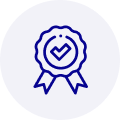
Quality
We are industry veterans who take pride in our work
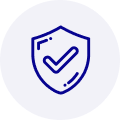
Protection
Avoid the dangers of risky trading in the gray market
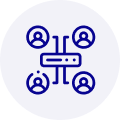
Access
Our network of suppliers is ready and at your disposal
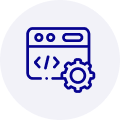
Savings
Maintain legacy systems to prevent costly downtime

Speed
Time is of the essence, and we are respectful of yours
Related Products

Advantech 1906618403 CPU Board. VGA/LAN/HISA-(FSB 533) rev A2 Processor System CPU Intel Pentium 4, ...

Advantech 1906618608 CPU Boards. Socket 478 | Pentium 4/Celeron Processor | VGA/Dual Gigabit LAN | H...



 Manufacturers
Manufacturers









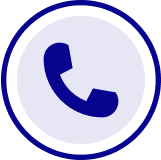
What they say about us
FANTASTIC RESOURCE
One of our top priorities is maintaining our business with precision, and we are constantly looking for affiliates that can help us achieve our goal. With the aid of GID Industrial, our obsolete product management has never been more efficient. They have been a great resource to our company, and have quickly become a go-to supplier on our list!
Bucher Emhart Glass
EXCELLENT SERVICE
With our strict fundamentals and high expectations, we were surprised when we came across GID Industrial and their competitive pricing. When we approached them with our issue, they were incredibly confident in being able to provide us with a seamless solution at the best price for us. GID Industrial quickly understood our needs and provided us with excellent service, as well as fully tested product to ensure what we received would be the right fit for our company.
Fuji
HARD TO FIND A BETTER PROVIDER
Our company provides services to aid in the manufacture of technological products, such as semiconductors and flat panel displays, and often searching for distributors of obsolete product we require can waste time and money. Finding GID Industrial proved to be a great asset to our company, with cost effective solutions and superior knowledge on all of their materials, it’d be hard to find a better provider of obsolete or hard to find products.
Applied Materials
CONSISTENTLY DELIVERS QUALITY SOLUTIONS
Over the years, the equipment used in our company becomes discontinued, but they’re still of great use to us and our customers. Once these products are no longer available through the manufacturer, finding a reliable, quick supplier is a necessity, and luckily for us, GID Industrial has provided the most trustworthy, quality solutions to our obsolete component needs.
Nidec Vamco
TERRIFIC RESOURCE
This company has been a terrific help to us (I work for Trican Well Service) in sourcing the Micron Ram Memory we needed for our Siemens computers. Great service! And great pricing! I know when the product is shipping and when it will arrive, all the way through the ordering process.
Trican Well Service
GO TO SOURCE
When I can't find an obsolete part, I first call GID and they'll come up with my parts every time. Great customer service and follow up as well. Scott emails me from time to time to touch base and see if we're having trouble finding something.....which is often with our 25 yr old equipment.
ConAgra Foods