ADVANTECH PCA-6011G2-00A1E
Specifications
Form Factor
PICMG 1.0
Controller
LAN 1: Intel82583V
Operating temperature
0 ~ 60° C
Power supply voltage
+5 V, +12 V, +5 VSBY
System chipset
Intel G41
Features
- 2 COM ports support RS-232
- 4 SATA2 connector
- 6011G2 via dedicated PCI Express x1 Bus
- 8 USB 2.0 ports for PCA-6011VG and 7 ports for PCA-6011G2
- 800/1066/1333 MHz processors (refer to “Processor Support” on page iv)
- CMOS automatic backup and restore to prevent accidental data loss of BIOS
- setup
- Single Gigabit Ethernet for PCA-6011VG and Dual Gigabit Ethernet for PCA-
- Smart fan control
- Supports 4 x RS-422/485 with auto-flow by PCA-COM485-00A1E module
- Supports Dual Channel DDR3 800/1066 MHz up to 4 GB
- Supports LGA 775 Intel Core™ 2 Quad / Core 2 Duo/Celeron 440 FSB
Datasheet
Extracted Text
User Manual
PCA-6011
®
PICMG 1.0 Full-sized Intel
LGA775 Core™2 Quad CPU Card
with VGA/Dual GbE LAN
Copyright
The documentation and the software included with this product are copyright 2011 by
Advantech Co., Ltd. All rights are reserved. Advantech Co., Ltd. reserves the right to
make improvements in the products described in this manual at any time without
notice. No part of this manual may be reproduced, copied, translated or transmitted
in any form or by any means without the prior written permission of Advantech Co.,
Ltd. Information provided in this manual is intended to be accurate and reliable. How-
ever, Advantech Co., Ltd. assumes no responsibility for its use, nor for any infringe-
ments of the rights of third parties, which may result from its use.
Acknowledgements
AMI is a trademark of American Megatrends Inc.
IBM and PC are trademarks of International Business Machines Corporation.
TM
Intel® Core 2 Quad, Core™ 2 Duo, and Celeron® are trademarks of Intel Corpora-
tion.
WinBond is a trademark of Winbond Corporation.
All other product names or trademarks are the properties of their respective owners.
Part No. 2002601100 Edition 1
Printed in China April 2011
PCA-6011 User Manual ii
A Message to the Customer
Advantech Customer Services
Each and every Advantech product is built to the most exacting specifications to
ensure reliable performance in the harsh and demanding conditions typical of indus-
trial environments. Whether your new Advantech equipment is destined for the labo-
ratory or the factory floor, you can be assured that your product will provide the
reliability and ease of operation for which the name Advantech has come to be
known.
Your satisfaction is our primary concern. Here is a guide to Advantech’s customer
services. To ensure you get the full benefit of our services, please follow the instruc-
tions below carefully.
Technical Support
We want you to get the maximum performance from your products. So if you run into
technical difficulties, we are here to help. For the most frequently asked questions,
you can easily find answers in your product documentation. These answers are nor-
mally a lot more detailed than the ones we can give over the phone.
So please consult this manual first. If you still cannot find the answer, gather all the
information or questions that apply to your problem, and with the product close at
hand, call your dealer. Our dealers are well trained and ready to give you the support
you need to get the most from your Advantech products. In fact, most problems
reported are minor and are able to be easily solved over the phone.
In addition, free technical support is available from Advantech engineers every busi-
ness day. We are always ready to give advice on application requirements or specific
information on the installation and operation of any of our products.
Declaration of Conformity
FCC Class A
Note: This equipment has been tested and found to comply with the limits for a Class
A digital device, pursuant to part 15 of the FCC Rules. These limits are designed to
provide reasonable protection against harmful interference when the equipment is
operated in a commercial environment. This equipment generates, uses, and can
radiate radio frequency energy and, if not installed and used in accordance with the
instruction manual, may cause harmful interference to radio communications. Opera-
tion of this equipment in a residential area is likely to cause harmful interference in
which case the user will be required to correct the interference at his own expense.
There is a danger of a new battery exploding if it is incorrectly installed. Do not
Caution!
attempt to recharge, force open, or heat the battery. Replace the battery only
with the same or equivalent type recommended by the manufacturer. Discard
used batteries according to the manufacturer’s instructions.
iii PCA-6011 User Manual
Memory Compatibility
BrandSizeSpeedTypeMemory Advantech PN
96D3-1G1066NN-
1GB 1066 DDR3 SEC K4B1G0846D-HCF8 (128x8)
TR
SEC K4B1G0846D HCH9 96D3-1G1066NN-
Transcend 1GB 1066 DDR3
ENJ038A3 (128x8) TR
96D3-2G1066NN-
2GB 1066 DDR3 SEC K4B1G0846D-HCF9(128x8)
TR
ELPIDA J1108BABG-AE-E 96D3-1G1066NN-
1GB 1066 DDR3
(128x8) AP
96D3-1G1066NN-
1GB 1066 DDR3 ELPIDA J1108BABG-DJ-E (128x8)
AP
ELPIDA J1108BABG-AE-E 96D3-2G1066NN-
Apacer 2GB 1066 DDR3
(128x8) AP
ELPIDA J1108BABG-DJ-E 96D3-2G1066NN-
2GB 1066 DDR3
092109D1P (128x8) AP
Hynix H5TQ2G83AFR H9C
4GB 1066 DDR3 NA
(256x8)
SAMSUNG 940 K4B2G0846B- 96D3-4G1066NN-
ATP 4GB 1066 DDR3
HCF8 (256x8) AP
Specification Comparison
Part Number LAN VGA COM SATA USB DVI CF
No No
PCA-6011VG-00A1E Single GbE Yes 2 4 8
(Optional) (Optional)
No No
PCA-6011G2-00A1E Dual GbE Yes 2 4 7
(Optional) (Optional)
Processor Support
Processors Long-life supported
TM
Q9400
Intel® Core 2 Quad processor
TM
E8400/E7400/ E6400/ E4300
Intel® Core 2 Duo processor
Intel® Pentium® processor E5300
Intel Celeron processor 440 Celeron 440
PCA-6011 User Manual iv
Product Warranty (2 years)
Advantech warrants to you, the original purchaser, that each of its products will be
free from defects in materials and workmanship for two years from the date of pur-
chase.
This warranty does not apply to any products which have been repaired or altered by
persons other than repair personnel authorized by Advantech, or which have been
subject to misuse, abuse, accident or improper installation. Advantech assumes no
liability under the terms of this warranty as a consequence of such events.
Because of Advantech’s high quality-control standards and rigorous testing, most of
our customers never need to use our repair service. If an Advantech product is defec-
tive, it will be repaired or replaced at no charge during the warranty period. For out-
of-warranty repairs, you will be billed according to the cost of replacement materials,
service time and freight. Please consult your dealer for more details.
If you think you have a defective product, follow these steps:
1. Collect all the information about the problem encountered. (For example, CPU
speed, Advantech products used, other hardware and software used, etc.) Note
anything abnormal and list any onscreen messages you get when the problem
occurs.
2. Call your dealer and describe the problem. Please have your manual, product,
and any helpful information readily available.
3. If your product is diagnosed as defective, obtain an RMA (return merchandise
authorization) number from your dealer. This allows us to process your return
more quickly.
4. Carefully pack the defective product, a fully-completed Repair and Replacement
Order Card and a photocopy proof of purchase date (such as your sales receipt)
in a shippable container. A product returned without proof of the purchase date
is not eligible for warranty service.
5. Write the RMA number visibly on the outside of the package and ship it prepaid
to your dealer.
v PCA-6011 User Manual
Initial Inspection
Before you begin installing your single board computer, please make sure that the
following materials have been shipped:
PCA-6011 Intel® LGA775 processor-based single
board computer
1 PCA-6011 startup manual
1 CD with driver utility and manual (in PDF format)
1 Ultra ATA 66/100 IDE cable P/N: 1701400452
2 Serial ATA HDD data cable P/N: 1700003194
2 Serial ATA HDD power cable P/N: 1703150102
1 Printer (parallel) port & COM port cable kit P/N: 1701260305
1 Y cable for PS/2 keyboard and PS/2 mouse P/N: 1700060202
1 USB cable with 4 ports P/N: 1700008461
1 Jumper pack P/N: 9689000068
1 User Note for Full-Size CPU card P/N: 2002721020
1 User Note for LGA775 CPU
1 warranty card
If any of these items are missing or damaged, contact your distributor or sales repre-
sentative immediately. We have carefully inspected the PCA-6011 mechanically and
electrically before shipment. It should be free of marks and scratches and in perfect
working order upon receipt. As you unpack the PCA-6011, check it for signs of ship-
ping damage. (For example, damaged box, scratches, dents, etc.) If it is damaged or
it fails to meet the specifications, notify our service department or your local sales
representative immediately. Also notify the carrier. Retain the shipping carton and
packing material for inspection by the carrier. After inspection, we will make arrange-
ments to repair or replace the unit.
Note! PCA-6011 must use a proprietary CPU cooler; we strongly recommend
purchasing it from Advantech (p/n: 1750000332).
PCA-6011 User Manual vi
Contents
Chapter 1 Hardware Configuration......................1
1.1 Introduction ............................................................................................... 2
1.2 Features.................................................................................................... 2
1.3 Specifications ............................................................................................ 3
1.3.1 System.......................................................................................... 3
1.3.2 Memory......................................................................................... 3
1.3.3 Input/Output .................................................................................. 3
1.3.4 Ethernet LAN ................................................................................ 3
1.3.5 Industrial features ......................................................................... 3
1.3.6 Mechanical and environmental specifications............................... 4
1.4 Jumpers and Connectors.......................................................................... 4
Table 1.1: Jumpers...................................................................... 4
Table 1.2: Connectors ................................................................. 5
1.5 Board Layout: Jumper and Connector Locations...................................... 6
Figure 1.1 Jumper and Connector locations................................ 6
1.6 PCA-6011 Block Diagram ......................................................................... 7
Figure 1.2 PCA-6011 Block Diagram........................................... 7
1.7 Safety Precautions.................................................................................... 8
1.8 Jumper Settings ........................................................................................ 8
1.8.1 How to set jumpers ....................................................................... 8
1.8.2 CMOS clear (CMOS1) .................................................................. 8
Table 1.3: CMOS (CMOS1)......................................................... 9
1.8.3 Watchdog timer output (JWDT1) .................................................. 9
Table 1.4: Watchdog timer output (JWDT1) ................................ 9
1.9 System Memory ........................................................................................ 9
1.9.1 CPU FSB and memory speed....................................................... 9
1.10 Memory Installation Procedures................................................................ 9
1.11 Cache Memory........................................................................................ 10
1.12 Processor Installation.............................................................................. 10
1.13 Power Model Setting and Installation...................................................... 11
1.13.1 AT Mode ..................................................................................... 11
1.14 ATX Mode ............................................................................................... 13
Chapter 2 Connecting Peripherals ....................15
2.1 Introduction ............................................................................................. 16
2.2 IDE Connectors (IDE1) ........................................................................... 16
2.3 Floppy Drive Connector (FDD1).............................................................. 17
2.4 Parallel Port (LPT1)................................................................................. 17
2.5 VGA Connector (VGA1).......................................................................... 18
2.6 Serial Ports (COM1, COM2) ................................................................... 18
2.7 PS/2 Keyboard and Mouse Connector (KBMS1) .................................... 19
2.8 External Keyboard & Mouse (KBMS2).................................................... 19
2.9 CPU Fan Connector (CPUFAN1)............................................................ 20
2.10 Front Panel Connectors (JFP1, JFP2, JFP3).......................................... 20
2.10.1 ATX soft power switch (JFP1 / PWR_SW) ................................. 20
2.10.2 Reset (JFP1 / RESET)................................................................ 21
2.10.3 HDD LED (JFP2 / HDDLED)....................................................... 21
2.10.4 SMBus Connector (JFP2 / SNMP).............................................. 21
2.10.5 External speaker (JFP2 / SPEAKER) ......................................... 21
2.10.6 Power LED and keyboard lock connector (JFP3 / PWR_LED&KEY
LOCK)......................................................................................... 21
Table 2.1: ATX Power Supply LED Status (No support for AT
Power) ...................................................................... 21
vii PCA-6011 User Manual
2.11 H/W Monitor Alarm (JOBS1)................................................................... 22
Table 2.2: Hardware Monitor Alarm setting............................... 22
2.12 LAN RJ45 connector (LAN1/LAN2) ........................................................ 22
2.13 HD Link connector (HDAUD1) ................................................................ 23
2.14 Serial ATA2 Interface (SATA1 ~ SATA4)................................................ 23
2.15 LAN LED connector (LAN LED1)............................................................ 24
Table 2.3: Front Panel LAN indicator connector ....................... 24
2.16 USB (USB12, USB34, USB56, USB78).................................................. 25
2.17 Case open (JCASE1).............................................................................. 25
Chapter 3 AMI BIOS Setup................................. 27
3.1 Introduction ............................................................................................. 28
Figure 3.1 Setup Program Initial Screen ................................... 28
3.2 Entering Setup ........................................................................................ 29
3.2.1 Main Setup.................................................................................. 29
Figure 3.2 Main Setup Screen................................................... 29
3.2.2 Advanced BIOS Features Setup................................................. 30
Figure 3.3 Advanced BIOS Features Setup Screen.................. 30
Figure 3.4 CPU Configuration Settings ..................................... 30
Figure 3.5 IDE Configuration ..................................................... 31
Figure 3.6 Super I/O Configuration............................................ 32
Figure 3.7 Hardware Health Configuration ................................ 33
Figure 3.8 APM Configuration ................................................... 34
Figure 3.9 MPS Configuration ................................................... 35
Figure 3.10Smbios Configuration ............................................... 35
3.2.3 PCI/PNP Setup........................................................................... 37
Figure 3.11PCI/PNP Setup_1..................................................... 37
Figure 3.12PCI/PNP Setup_2..................................................... 37
3.2.4 Boot Settings .............................................................................. 39
Figure 3.13 Boot Settings........................................................... 39
Figure 3.14Boot Settings Configuration...................................... 39
3.2.5 Security Settings......................................................................... 40
Figure 3.15Security Settings ...................................................... 40
3.2.6 Advanced Chipset Settings......................................................... 41
Figure 3.16Advanced Chipset Settings ...................................... 41
Figure 3.17North Bridge Configuration....................................... 41
Figure 3.18Video Function Configuration................................... 42
Figure 3.19 South Bridge Chipset Configuration........................ 43
3.2.7 Exit Options ................................................................................ 44
Figure 3.20Exit Options.............................................................. 44
Chapter 4 Chipset Software Installation Utility 47
4.1 Before You Begin.................................................................................... 48
4.2 Introduction ............................................................................................. 48
4.3 Windows XP Driver Setup....................................................................... 49
Chapter 5 VGA Setup ......................................... 53
5.1 Introduction ............................................................................................. 54
5.2 Preparation for VGA Driver Setup........................................................... 54
5.3 Windows XP Driver Setup....................................................................... 56
Chapter 6 LAN Configuration............................ 59
6.1 Introduction ............................................................................................. 60
PCA-6011 User Manual viii
6.2 Features.................................................................................................. 60
6.3 Installation ............................................................................................... 60
6.4 Win XP Driver Setup ............................................................................... 61
Appendix A Programming the Watchdog Timer..65
A.1 Programming the Watchdog Timer ......................................................... 66
A.1.1 Watchdog timer overview............................................................ 66
A.1.2 Jumper selection......................................................................... 66
A.1.3 Programming the Watchdog Timer............................................. 66
Table A.1: Watchdog Timer Registers....................................... 68
A.1.4 Example Program ....................................................................... 69
Appendix B I/O Pin Assignments..........................73
B.1 IDE Hard Drive Connector (IDE1)........................................................... 74
Table B.1: IDE Hard Drive Connector (IDE1) ............................ 74
B.2 Floppy Drive Connector (FDD1).............................................................. 75
Table B.2: Floppy Drive Connector (FDD1) ............................... 75
B.3 Parallel Port Connector (LPT1) ............................................................... 76
Table B.3: Parallel Port Connector (LPT1) ................................ 76
B.4 VGA Connector (VGA1).......................................................................... 77
Table B.4: VGA Connector (VGA1) ........................................... 77
B.5 RS-232 Serial Port (COM1, COM2) ........................................................ 77
Table B.5: RS-232 Serial Port (COM1, COM2) ......................... 77
B.6 PS/2 Keyboard/Mouse Connector (KBMS1) ........................................... 78
Table B.6: PS/2 Keyboard/Mouse Connector (KBMS1) ............ 78
B.7 External Keyboard Connector (KBMS2) ................................................. 78
Table B.7: External Keyboard Connector (KBMS2)................... 78
B.8 CPU Fan Power Connector (CPUFAN1) ................................................ 79
Table B.8: CPU Fan Power Connector (CPUFAN1).................. 79
B.9 Power LED and Keyboard Lock Connector (JFP3 / PWR_LED & KEY
LOCK) ..................................................................................................... 79
Table B.9: Power LED and Keyboard Lock Connector (JFP3 /
PWR_LED & KEY LOCK)......................................... 79
B.10 External Speaker Connector (JFP2 / SPEAKER) ................................... 80
Table B.10:External Speaker Connector (JFP2 / SPEAKER)..... 80
B.11 Reset Connector (JFP1 / RESET) .......................................................... 80
Table B.11:Reset Connector (JFP1 / RESET)............................ 80
B.12 HDD LED (JFP2 / HDDLED)................................................................... 80
Table B.12:HDD LED (JFP2 / HDDLED) .................................... 80
B.13 ATX Soft Power Switch (JFP1 / PWR_SW)............................................ 81
Table B.13:ATX Soft Power Switch (JFP1 / PWR_SW) ............. 81
B.14 SM Bus Connector (JFP2/SNMP).......................................................... 81
Table B.14:SM BUX Connector (JFP2/SNMP)........................... 81
B.15 HD Link connector (HDAUD1) ................................................................ 81
Table B.15:HD Link Connector (HDAUD1)................................. 81
B.16 LAN LED Connector (LAN LED1) ........................................................... 82
Table B.16:LAN LED Connector (LANLED1).............................. 82
B.17 AT Power Connector (ATXF1) ................................................................ 82
Table B.17:AT Power Connector (ATXF1).................................. 82
B.18 H/W Monitor Alarm (JOBS1) ................................................................... 83
Table B.18:H/W Monitor Alarm (JOBS1) .................................... 83
B.19 USB Connector (USB12, USB34, USB56, USB78) ................................ 83
Table B.19:USB Connector (USB12, USB34, USB56, USB78).. 83
B.20 Case Open Connector (JCASE1) ........................................................... 83
Table B.20:Case Open Connector (JCASE1)............................. 83
B.21 GPIO Pin Header (GPIO1)...................................................................... 84
Table B.21:GPIO Pin Header (GPIO1) ....................................... 84
ix PCA-6011 User Manual
B.22 System I/O Ports..................................................................................... 84
Table B.22:System I/O Ports ...................................................... 84
B.23 DMA Channel Assignments.................................................................... 85
Table B.23:DMA Channel Assignments ..................................... 85
B.24 Interrupt Assignments............................................................................. 85
Table B.24:Interrupt Assignments .............................................. 85
B.25 1st MB Memory Map............................................................................... 86
Table B.25:1st MB Memory Map ................................................ 86
B.26 PCI Bus Map........................................................................................... 86
Table B.26:PCI Bus Map ............................................................ 86
PCA-6011 User Manual x
Chapter 1
1Hardware
Configuration
1.1 Introduction
The PCA-6011 is designed with the Intel® G41 + ICH7/ICH7R (only for G2 SKU) to
support Core™ 2 Quad / Core™ 2 Duo /channel 440 processors (refer to “Processor
Support” on page v) with a 800/1066/1333 MHz front side bus and dual channel
DDR3 800/1066 MHz memory up to 4 GB. It follows the PICMG 1.0 specification and
is the best solution for high-performance computing and applications that demand a
wide I/O bandwidth.
The PCA-6011 offers a high-performance cost-saving integrated graphics unit, built
into the Intel® G41 chipset, and features the unique Intel® GMA X4500 technology,
including built-in support for smooth high-definition video playback without the need
for add-on video cards or decoders. It has 2 DIMM sockets in two separate memory
channels. It accepts up to 4 GB DDR3 SDRAM memory--plenty for most applications.
The PCA-6011 supports 1 to 2 Gigabit Ethernet LAN via dedicated PCI Express x 1
bus, which offers bandwidths up to 500 MB/sec., eliminating network data flow bottle-
necks, and incorporating Gigabit Ethernet to operate at 1000 Mbps. High reliability
and outstanding performance make the PCA-6011 the ideal platform for industrial
networking applications.
Four Serial ATA ports (up to 300 MB/s) allow the use of long, thin SATA cables for
storage devices, eliminating cabling issues inside the industrial-grade chassis. In
addition, the PCA-6011 also provides most of the popular I/O interfaces including up
to eight USB 2.0 ports, 2 RS-232 ports, one enhanced parallel port and a floppy disk
interface.
The PCA-6011 is designed for extended reliability, and is built especially to suit
demanding industrial environments. The CMOS data backup and restore function
protects the BIOS setup data from loss due to battery failure.
The PCA-6011 also adopts Advantech's unique patented “AT Mode Control Circuit”
for AT Power Mode. With all these excellent features and outstanding performance,
the PCA-6011 is definitely an ideal platform for today's industrial applications.
1.2 Features
Compliance with PICMG 1.0
Supports LGA 775 Intel® Core™ 2 Quad / Core™ 2 Duo/Celeron® 440 FSB
800/1066/1333 MHz processors (refer to “Processor Support” on page iv)
Supports Dual Channel DDR3 800/1066 MHz up to 4 GB
Single Gigabit Ethernet for PCA-6011VG and Dual Gigabit Ethernet for PCA-
6011G2 via dedicated PCI Express x1 Bus
4 SATA2 connector
8 USB 2.0 ports for PCA-6011VG and 7 ports for PCA-6011G2
2 COM ports support RS-232
CMOS automatic backup and restore to prevent accidental data loss of BIOS
setup
Supports 4 x RS-422/485 with auto-flow by PCA-COM485-00A1E module
Smart fan control
PCA-6011 User Manual 2
Chapter 1 Hardware Configuration
1.3 Specifications
1.3.1 System
TM TM
CPU: Intel® LGA 775 Core 2 Quad, Core 2 Duo, Celeron® 440 up to 2.66/
3.33/2.2 GHz, (refer to “Processor Support” on page iv), FSB 800/1066/1333
MHz. PCA-6011 also has an optional CPU cooler (1750000332) for customers
who use high-speed CPUs in 2U chassis or in a high-temperature environment.
TM
L2 cache: CPU has built-in 6 MB (for Core™ 2 Quad), 6 MB (for Core 2
Duo), 512 KB (for Celeron 440 CPU) full-speed L2 cache
BIOS: AMI 16 MB SPI Flash
System chipset: Intel G41 + ICH7/ICH7R(Only for G2 SKU)
SATA/EIDE hard disk drive interface: Four on-board SATA2 connectors with
data transmission rate up to 300 MB/s. One on-board IDE connector supporting
up to two enhanced IDE devices. Supports PIO mode 4 (16.67MB/s data transfer
rate) and ATA 33/66/100 (33/66/100MB/s data transfer rate.) BIOS enabled/dis-
abled.
Floppy disk drive interface: Supports one floppy disk drive, 5¼" (360 KB and
1.2 MB) or 3½" (720 KB, 1.44 MB). BIOS enable/disable.
1.3.2 Memory
RAM: Up to 4 GB in two 240-pin DIMM sockets. Supports dual-channel DDR3
800/1066 SDRAM.
1.3.3 Input/Output
PCI bus: 32 bit / 33MHz to the backplane
Enhanced parallel port: Configured to LPT1, or disabled. Standard DB-25
female connector provided. Supports EPP/SPP/ECP
Serial ports: Two serial ports on-board. One pin header and one 9-pin D Sub
connector located on the mounting bracket for easy connection
Keyboard and PS/2 mouse connector: One 6-pin mini-DIN connector is
located on the mounting bracket for easy connection to a keyboard or PS/2
mouse. An on board keyboard pin header connector is also available
USB port: Supports up to eight USB 2.0 ports with transmission rate up to 480
Mbps
1.3.4 Ethernet LAN
Supporting dual 10/100/1000 Mbps Ethernet port(s) via PCI Express x1 bus
which provides 500 MB/s data transmission rate
Controller:
– LAN 1: Intel® 82583V
– LAN 2: Intel® 82583V
1.3.5 Industrial features
Watchdog timer: Can generate a system reset. The watchdog timer is pro-
grammable to 255 levels, with each unit set to equal either one second or one
minute.
3 PCA-6011 User Manual
1.3.6 Mechanical and environmental specifications
Operating temperature: 0 ~ 60° C (32 ~ 140° F, depending on CPU) (operating
humidity: 40° C @ 85% RH Non-Condensing)
Storage temperature: -40 ~ 85° C (-40 ~ 185° F) non-condensing and 60° C @
95% RH non-condensing
Power supply voltage: +5 V, +12 V, +5 VSBY
Power consumption:
– Configuration1: +5 V at 4.04 A, +12 V at 5.14 A, +5 VSBY at 0.17 A (Intel
Core 2 Quad processor Q9400 2.66 GHz, 95 W, 1333 MHz FSB + 2 x 2 GB
DDR3 1066)
– Configuration2: +5 V at 3.4 A, +12 V at 3.63 A, +5 VSBY at 0.15 A (Intel Core
2 Duo processor E8400 3.0 GHz, 65 W, 1333 MHz FSB + 2 x 2 GB DDR3
1066)
Board size: 338 x 122 mm (13.3” x 4.8”)
Board weight: 1.0 kg (2.2 lb)
1.4 Jumpers and Connectors
Connectors on the PCA-6011 single board computer link it to external devices such
as hard disk drives and a keyboard. In addition, the board has a number of jumpers
used to configure the system for any desired application.
The tables below list the function of each of the board jumpers and connectors. Later
sections in this chapter give instructions on setting jumpers. Chapter 2 gives instruc-
tions for connecting external devices to the motherboard.
Table 1.1: Jumpers
Label Function
CMOS1 CMOS Clear
JWDT1 Watchdog timer output selection
PCA-6011 User Manual 4
Chapter 1 Hardware Configuration
Table 1.2: Connectors
Label Function
IDE1 IDE connector
FDD1 Floppy Drive connector
LPT1 Parallel port
VGA1 VGA connector
RS232 serial ports connector, or COM1: RS232 9-pin Box Header
COM1/COM2
(on G2 sku)
KBMS1 PS/2 keyboard and mouse connector
KBMS2 External keyboard/mouse connector
JIR1 Infrared connector
CPUFAN1 CPU fan power connector
JFP1 Power and Reset button connector
JFP2 HDD LED/Speaker connector
JFP3 Reset connector/ATX soft power switch
HW Monitor Alarm
JOBS1 Close: Enable OBS Alarm
Open: Disable OBS Alarm
LAN1 LAN RJ45 connector
LAN2 (PCA-6011G2) LAN RJ45 connector
HDAUD1 HD link connector
SATA1 Serial ATA1
SATA2 Serial ATA2
SATA3 Serial ATA3
SATA4 Serial ATA4
LANLED1 LAN LED connector
USB12 Two USB port pin headers
USB34 Two USB port pin headers
USB56 Two USB port pin headers
USB78 Two USB port pin headers
DIMMA1 Memory connector channel A
DIMMB1 Memory connector channel B
LPC1 Low pin count connector
SPI1 BIOS SPI Socket
JCASE1 Case open
ATX12V1 12 V connector
ATXF1 ATX feature connector
SMBUS1 SMBUS
GPIO1 GPIO pin header
5 PCA-6011 User Manual
1.5 Board Layout: Jumper and Connector
Locations
Figure 1.1 Jumper and Connector locations
PCA-6011 User Manual 6
Chapter 1 Hardware Configuration
1.6 PCA-6011 Block Diagram
IntelLGA775
C2Q/C2D
ChannelA
DDR3800/1066
CRT
VGA
G41
GMCH
Displayport
DVI ChannelB
DDR3800/1066
G-LAN1
PCIex1
DMA33/66/100 Intel82583V
IDE
G-LAN2
PCIex1
Intel82583V
300MHz
4SATAIIPorts
ICH7/
PCItoISABridge
PCIBus
ICH7R
ITE8888
USB2.0/1.1
8USBPorts
HDAudio
HDAudio
Backplane
(Optional) PCIBus
(PICMG1.0)
LPCBus
BIOS
SuperI/O
2COM
GPIO
Winbond
Ports
83627DHG-P
Figure 1.2 PCA-6011 Block Diagram
7 PCA-6011 User Manual
SPI
1066 / 1333
DMI
MHzFSB
1.7 Safety Precautions
Warning! Always completely disconnect the power cord from your chassis
whenever you work with the hardware. Do not make connections
while the power is on. Sensitive electronic components can be
damaged by sudden power surges. Only experienced electronics
personnel should open the PC chassis.
Caution! Always ground yourself to remove any static charge before touch-
ing the boards. Modern electronic devices are very sensitive to
static electric charges. As a safety precaution, use a grounding
wrist strap at all times. Place all electronic components on a static-
dissipative surface or in a static-shielded bag when they are not in
the chassis.
Caution! The computer is provided with a battery-powered real-time clock
circuit. There is a danger of explosion if battery is incorrectly
replaced. Replace only with same or equivalent type recom-
mended by the manufacturer. Discard used batteries according to
manufacturer's instructions.
Caution! There is a danger of a new battery exploding if it is incorrectly
installed. Do not attempt to recharge, force open, or heat the bat-
tery. Replace the battery only with the same or equivalent type rec-
ommended by the manufacturer. Discard used batteries according
to the manufacturer’s instructions.
1.8 Jumper Settings
This section provides instructions on how to configure your PCA-6011 by setting the
jumpers. It also includes the PCA-6011's default settings and your options for each
jumper.
1.8.1 How to set jumpers
You can configure your PCA-6011 to match the needs of your application by setting
the jumpers. A jumper is a metal bridge that closes an electrical circuit. It consists of
two metal pins and a small metal clip (often protected by a plastic cover) that slides
over the pins to connect them. To “close” (or turn ON) a jumper, you connect the pins
with the clip. To “open” (or turn OFF) a jumper, you remove the clip. Sometimes a
jumper consists of a set of three pins, labeled 1, 2, and 3. In this case you connect
either pins 1 and 2, or 2 and 3. A pair of needle-nose pliers may be useful when set-
ting jumpers.
1.8.2 CMOS clear (CMOS1)
The PCA-6011 single board computer contains a jumper that can erase CMOS data
and reset the system BIOS information. Normally this jumper should be set with pins
1-2 closed. If you want to reset the CMOS data, set CMOS1 to 2-3 closed for just a
few seconds, and then move the jumper back to 1-2 closed. This procedure will reset
the CMOS to its default setting.
PCA-6011 User Manual 8
Chapter 1 Hardware Configuration
.
Table 1.3: CMOS (CMOS1)
Function Jumper Setting
* Keep CMOS data
1-2 closed
Clear CMOS data
2-3 closed
* default setting
1.8.3 Watchdog timer output (JWDT1)
The PCA-6011 contains a watchdog timer that will reset the CPU in the event the
CPU stops processing. This feature means the PCA-6011 will recover from a soft-
ware failure or an EMI problem. The JWDT1 jumper settings control the outcome of
what the computer will do in the event the watchdog timer is tripped.
Table 1.4: Watchdog timer output (JWDT1)
Function Jumper Setting
1
IRQ11
1-2 closed
1
* Reset
2-3 closed
*default setting
1.9 System Memory
The PCA-6011 has two sockets for 240-pin dual inline memory modules (DIMMs) in
two memory channels.
All these sockets use 1.5 V unbuffered double data rate synchronous DRAMs (DDR3
SDRAM). They are available in capacities of 512 MB, 1 GB, and 2 GB. The sockets
can be filled in any combination with DIMMs of any size, giving a total memory size
up to 4 GB.
1.9.1 CPU FSB and memory speed
The PCA-6011 can accept DDR3 SDRAM memory chips without parity. Also note:
The PCA-6011 accepts DDR3 800/1066 MHz SDRAM. The PCA-6011 does NOT
support ECC (error checking and correction).
1.10 Memory Installation Procedures
To install DIMMs, first make sure the two handles of the DIMM socket are in the
“open” position. i.e. The handles lean outward. Slowly slide the DIMM module along
the plastic guides on both ends of the socket. Then press the DIMM module right
down into the socket, until you hear a click. This is when the two handles have auto-
matically locked the memory module into the correct position of the DIMM socket. To
remove the memory module, just push both handles outward, and the memory mod-
ule will be ejected by the mechanism in the socket.
9 PCA-6011 User Manual
1.11 Cache Memory
The CPU that PCA-6011 supports built-in 6 MB (for Core 2 Quad), 6 MB (for Core 2
Duo), 512 KB (for Celeron 440) full-speed L2 cache. The built-in second-level cache
in the processor yields much higher performance than conventional external cache
memories.
1.12 Processor Installation
The PCA-6011 is designed for Intel® LGA 775 socket CPUs.
1. Pull the bar beside the CPU socket outward and lift it.
2. Align the triangular marking on the processor with the cut edge of the socket.
PCA-6011 User Manual 10
Chapter 1 Hardware Configuration
3. Put back the socket cap and press down the bar to fix it.
1.13 Power Model Setting and Installation
PCA-6011 can support AT or ATX power model settings.
1.13.1 AT Mode
1. Short ATXF1 2-3 pins on CPU board.
2. Short PSON1(CN1) 1-2 pins on Backplane.
11 PCA-6011 User Manual
3. Connect the power supply and the ATX12V1 connector on the CPU board.
4. Connect the power supply and the EATXPWR1 (VATX1) connector on the CPU
board.
PCA-6011 User Manual 12
Chapter 1 Hardware Configuration
1.14 ATX Mode
1. Use 3 pin ATX signal cable (P/N:1700030500) connect the ATXF1 on the CPU
board with PSON (CN1) on the backplane.
13 PCA-6011 User Manual
2. Connect the power supply and the ATX12V1 connector on the CPU board.
3. Connect the power supply and the EATXPWR1 (VATX1) connector on the CPU
board.
PCA-6011 User Manual 14
Chapter 2
2Connecting
Peripherals
2.1 Introduction
You can access most of the connectors from the top of the board while it is installed
in the chassis. If you have a number of cards installed or have a packed chassis, you
may need to partially remove the card to make all the connections.
2.2 IDE Connectors (IDE1)
You can attach up to two IDE (Integrated Drive Electronics) drives to the PCA-6011's
built-in controller.
Wire number 1 on the cable is red or blue and the other wires are gray. Connect one
end to connector IDE1 on the single board computer. Make sure that the red/blue
wire corresponds to pin 1 on the connector (in the upper right hand corner). See
Chapter 1 for help finding the connector.
Unlike floppy drives, IDE hard drives can connect in either position on the cable. If
you install two drives to a single connector, you will need to set one as the master
and the other as the slave. You do this by setting the jumpers on the drives. If you
use just one drive per connector, you should set each drive as the master. See the
documentation that came with your drive for more information.
Connect the first hard drive to the other end of the cable. Wire 1 on the cable should
also connect to pin 1 on the hard drive connector, which is labeled on the drive circuit
board. Check the documentation that came with the drive for more information.
PCA-6011 User Manual 16
Chapter 2 Connecting Peripherals
2.3 Floppy Drive Connector (FDD1)
You can attach up to two floppy disk drives to the PCA-6011's on board controller.
You can use 3.5" (720 KB, 1.44 MB) drives.
The single board computer comes with a 34-pin daisy-chain drive connector cable.
On one end of the cable is a 34-pin flat-cable connector. On the other end are two 34-
pin flat-cable connectors (usually used for 3.5" drives). The one on the end (after the
twist in the cable) connects to the A: floppy drive. The one in the middle connects to
the B: floppy drive.
2.4 Parallel Port (LPT1)
The parallel port is normally used to connect the single board computer to a printer.
The PCA-6011 includes an onboard parallel port, accessed through a 26-pin flat-
cable connector, LPT1. The card comes with an adapter cable which lets you use a
traditional DB-25 connector. The cable has a 26-pin connector on one end and a DB-
25 connector on the other, mounted on a retaining bracket. The bracket installs at the
end of an empty slot in your chassis, giving you access to the connector.
17 PCA-6011 User Manual
To install the bracket, find an empty slot in your chassis. Unscrew the plate that cov-
ers the end of the slot. Screw in the bracket in place of the plate. Next, attach the flat-
cable connector to LPT1 on the CPU card. Wire 1 of the cable is red or blue, and the
other wires are gray. Make sure that wire 1 corresponds to pin 1 of LPT1. Pin 1 is on
the upper right side of LPT1.
2.5 VGA Connector (VGA1)
The PCA-6011 includes a VGA interface that can drive conventional CRT displays.
VGA1 is a standard 15-pin D-SUB connector commonly used for VGA. Pin assign-
ments for CRT connector VGA1 are detailed in Appendix B.
2.6 Serial Ports (COM1, COM2)
The PCA-6011 offers two serial ports COM1, COM2. These ports can connect to
serial devices, such as a mouse or to a communications network.
The IRQ and address ranges for all ports are fixed. However, if you want to disable
the port or change these parameters later, you can do this in the system BIOS setup.
Different devices implement the RS-232 standard in different ways. If you are having
problems with a serial device, be sure to check the pin assignments for the connec-
tor.
PCA-6011 User Manual 18
Chapter 2 Connecting Peripherals
2.7 PS/2 Keyboard and Mouse Connector (KBMS1)
One 6-pin mini-DIN connectors (KBMS1) on the card mounting bracket provide con-
nection to a PS/2 keyboard or a PS/2 mouse, respectively. KBMS1 can also be con-
nected to an adapter cable (P/N: 1700060202) for connecting to both a PS/2
keyboard and a PS/2 mouse.
2.8 External Keyboard & Mouse (KBMS2)
In addition to the PS/2 mouse/keyboard connector on the PCA-6011's rear plate,
there is also an extra onboard external keyboard and mouse connector. This gives
system integrators greater flexibility in designing their systems.
19 PCA-6011 User Manual
2.9 CPU Fan Connector (CPUFAN1)
If a fan is used, this connector supports cooling fans of 12 V/1 A (12 W) or less.
2.10 Front Panel Connectors (JFP1, JFP2, JFP3)
There are several external switches to monitor and control the PCA-6011.
2.10.1 ATX soft power switch (JFP1 / PWR_SW)
If your computer case is equipped with an ATX power supply, you should connect the
power on/off button on your computer case to (JFP1 / PWR_SW). This connection
enables you to turn your computer on and off.
PCA-6011 User Manual 20
Chapter 2 Connecting Peripherals
2.10.2 Reset (JFP1 / RESET)
Many computer cases offer the convenience of a reset button. Connect the wire for
the reset button.
2.10.3 HDD LED (JFP2 / HDDLED)
You can connect an LED to connector (JFP2 / HDDLED) to indicate when the HDD is
active.
2.10.4 SMBus Connector (JFP2 / SNMP)
This connector is reserved for Advantech’s SNMP-1000 HTTP/SNMP Remote Sys-
tem Manager. The SNMP-1000 allows users to monitor the internal voltages, temper-
ature and fans from a remote computer through an Ethernet network.
(JFP2 / SNMP) can be connected to CN19 of SNMP-1000. Please be careful about
the pin assignments, pin 1 must be connected to pin 1 and pin 2 to pin 2 on both ends
of cable.
2.10.5 External speaker (JFP2 / SPEAKER)
(JFP2 / SPEAKER) is a 4-pin connector for an external speaker. If there is no exter-
nal speaker, the PCA-6011 provides an onboard buzzer as an alternative. To enable
the buzzer, set pins 3-4 as closed.
2.10.6 Power LED and keyboard lock connector (JFP3 /
PWR_LED&KEY LOCK)
(JFP3 / PWR_LED&KEY LOCK) is a 5-pin connector for the power on LED and Key
Lock function. Refer to Appendix B for detailed information on the pin assignments.
The Power LED cable should be connected to pin 1-3. The key lock button cable
should be connected to pin 4-5.
There are 3 modes for the power supply connection. The first is “ATX power mode”,
where the system is turned on/off by a power button. The second is “AT Power
Mode”, where the system is turned on/off by the switch on the power supply. The third
is another “AT Power Mode” which uses the front panel power switch. The power
LED status is indicated as per the following table:
Table 2.1: ATX Power Supply LED Status (No support for AT Power)
LED (ATX Power Mode) LED (AT power Mode) LED (AT power Mode)
Power Mode (On/off by tentative (On/off by switching (On/off by front panel
button) power supply) switch)
System On On On On
System Sus-
Fast flashes - -
pend
System Off Slow flashes Off Off
21 PCA-6011 User Manual
2.11 H/W Monitor Alarm (JOBS1)
(JOBS1) is a 2-pin jumper to enable/disable the alarm for on board security events.
Table 2.2: Hardware Monitor Alarm setting
Pin setting Function
closed Enable OBS alarm
open Disable OBS alarm
2.12 LAN RJ45 connector (LAN1/LAN2)
PCA-6011 uses the Intel 82583V Gigabit LAN chip which is linked to PCIe x1 link
(LAN2 only exists on PCA-6011G2). With this chip, PCA-6011 may provide high
throughputs for a heavy load networking environment. It provides one or two RJ-45
connectors in the rear side and is convenient for most industrial applications.
PCA-6011 User Manual 22
Chapter 2 Connecting Peripherals
2.13 HD Link connector (HDAUD1)
The PCA-6011 provides HD audio through PCA-AUDIO-HDA1E module from Advan-
tech.
2.14 Serial ATA2 Interface (SATA1 ~ SATA4)
In addition to the EIDE interfaces (up to two devices), the PCA-6011 features a high
performance serial ATA2 interface (up to 300MB/s) which eases cabling to hard
drives with thin and long cables.
23 PCA-6011 User Manual
2.15 LAN LED connector (LAN LED1)
PCA-6011 provides an external LAN LED Pin header for connecting to the front side
of the chassis. With this convenient design users can easily see whether the LAN
port is active or not. Refer to Appendix B for detailed information on the pin assign-
ments.
Table 2.3: Front Panel LAN indicator connector
LAN Mode LED1 LED2
1000Mbps Link On Green On On
1000Mbps Active Green on Green Flashes
1000Mbps Link Off Off Off
100Mbps Link On Orange On Green On
100Mbps Active Orange On Green Flashes
100Mbps Link Off Off Off
10Mbps Link On Off Green On
10Mbps Active Off Green Flashes
10Mbps Link Off Off Off
PCA-6011 User Manual 24
Chapter 2 Connecting Peripherals
2.16 USB (USB12, USB34, USB56, USB78)
The PCA-6011 provides eight on board USB 2.0 ports which support transmission
rates up to 480 Mbps and which are fuse-protected. To install the USB cable (p/n:
1700008461) bracket, find an empty slot in your chassis and unscrew the plate that
covers the end of the slot. Screw in the bracket in place of the plate.
2.17 Case open (JCASE1)
PCA-6011 provides 2-Pins pin header for case open detection. This function could be
enabled or disabled in the BIOS setting. When the PIN is shorted, it will cause the on
board buzzer to sound.
25 PCA-6011 User Manual
PCA-6011 User Manual 26
Chapter 3
3AMI BIOS Setup
3.1 Introduction
With the AMI BIOS Setup program, you can modify BIOS settings and control the
features of your computer. The Setup program uses a number of menus for reflecting
the current system status and controlling the system. This chapter describes the
basic navigation of the PCA-6011 setup screens.
Figure 3.1 Setup Program Initial Screen
AMI's BIOS ROM has a built-in Setup program that allows users to modify the basic
system configuration. This information is stored in battery-backed up CMOS and it is
retained when the power is turned off.
PCA-6011 User Manual 28
Chapter 3 AMI BIOS Setup
3.2 Entering Setup
Press the "Del" key during the Power On Self Test (POST) process to enter the BIOS
setup screen, otherwise the system will continue the POST process.
3.2.1 Main Setup
When you first enter the BIOS Setup Utility, you will enter the Main setup screen. You
can always return to the Main setup screen by selecting the Main tab. There are two
Main Setup options. They are described in this section. The Main BIOS Setup screen
is shown below.
Figure 3.2 Main Setup Screen
The Main BIOS setup screen has two main frames. The left frame displays all the
options that can be configured. Grayed-out options cannot be configured; options in
blue can. The right frame displays the key legend.
Above the key legend is an area reserved for a text message. When an option is
selected in the left frame, it is highlighted in white. Often a text message will accom-
pany it.
3.2.1.1 System time / System date
Use this option to change the system time and date. Highlight System Time or Sys-
tem Date using the
Frequently asked questions
Why do business with Advantech Boards?

Will there be a warranty for the PCA-6011G2-00A1E?

Which companies are available as carriers?

I don't live in the USA. Will Advantech Boards work with me?

Will Advantech Boards accept my preferred method of payment?

Why buy from GID?
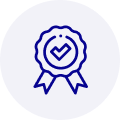
Quality
We are industry veterans who take pride in our work
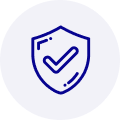
Protection
Avoid the dangers of risky trading in the gray market
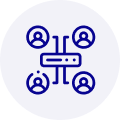
Access
Our network of suppliers is ready and at your disposal
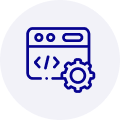
Savings
Maintain legacy systems to prevent costly downtime

Speed
Time is of the essence, and we are respectful of yours
Related Products

Advantech 1906618403 CPU Board. VGA/LAN/HISA-(FSB 533) rev A2 Processor System CPU Intel Pentium 4, ...

Advantech 1906618608 CPU Boards. Socket 478 | Pentium 4/Celeron Processor | VGA/Dual Gigabit LAN | H...



 Manufacturers
Manufacturers









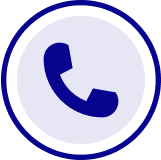
What they say about us
FANTASTIC RESOURCE
One of our top priorities is maintaining our business with precision, and we are constantly looking for affiliates that can help us achieve our goal. With the aid of GID Industrial, our obsolete product management has never been more efficient. They have been a great resource to our company, and have quickly become a go-to supplier on our list!
Bucher Emhart Glass
EXCELLENT SERVICE
With our strict fundamentals and high expectations, we were surprised when we came across GID Industrial and their competitive pricing. When we approached them with our issue, they were incredibly confident in being able to provide us with a seamless solution at the best price for us. GID Industrial quickly understood our needs and provided us with excellent service, as well as fully tested product to ensure what we received would be the right fit for our company.
Fuji
HARD TO FIND A BETTER PROVIDER
Our company provides services to aid in the manufacture of technological products, such as semiconductors and flat panel displays, and often searching for distributors of obsolete product we require can waste time and money. Finding GID Industrial proved to be a great asset to our company, with cost effective solutions and superior knowledge on all of their materials, it’d be hard to find a better provider of obsolete or hard to find products.
Applied Materials
CONSISTENTLY DELIVERS QUALITY SOLUTIONS
Over the years, the equipment used in our company becomes discontinued, but they’re still of great use to us and our customers. Once these products are no longer available through the manufacturer, finding a reliable, quick supplier is a necessity, and luckily for us, GID Industrial has provided the most trustworthy, quality solutions to our obsolete component needs.
Nidec Vamco
TERRIFIC RESOURCE
This company has been a terrific help to us (I work for Trican Well Service) in sourcing the Micron Ram Memory we needed for our Siemens computers. Great service! And great pricing! I know when the product is shipping and when it will arrive, all the way through the ordering process.
Trican Well Service
GO TO SOURCE
When I can't find an obsolete part, I first call GID and they'll come up with my parts every time. Great customer service and follow up as well. Scott emails me from time to time to touch base and see if we're having trouble finding something.....which is often with our 25 yr old equipment.
ConAgra Foods