ADVANTECH PCA-6151-0002
Specifications
Form Factor
PC/104
BIOS
AWARD 128 KB memory; supports plug and play
Chipset
SiS 5596/5513
CPU
Intel Pentium 75/90/100/120/133/150/166/200 MHz
Dimensions
185 mm x 122 mm
EIDE
Handles up to two IDE HDDs (up to 8.4 GB) or
FDD
Supports up to two floppy disk drives.
K+M connector
6-pin mini-DIN connector on the
Parallel
Configured to LPT1, LPT2, LPT3 or disabled. Supports multi-mode parallel port (SPP/ECP/EPP)
PC/104
PC/104 connector with face-up installation
Processor
Intel Pentium
RAM
Two 72-pin SIMM sockets. Supports 32-bit Normal or EDO DRAM with memory capacity from 1 MB to 64 MB.
Serial
Two 16C550 UARTs, one RS-232, one RS-232/422/485 interface
Features
- 63-level watchdog timer, jumperless with run-time setup
- Accepts Intel Pentium 75-200 MHz CPUs
- Bus-master PCI IDE controller supports two IDE devices (large hard disk, CD-ROM, tape backup, etc.)
- Green function: supports doze, standby and suspend modes. APM 1.1 compliant
- I/O bus expansion: ISA long-edge connector
- On-board DRAM to be shared with built-in VGA controller
- One enhanced multimode SPP/EPP/ECP parallel port
- One RS-232, one RS-232/422/485 interface
- PC/104 connection supports face-up installation
- Printer power-on damage protection
- Supports both asychronous SRAM and Pipeline burst RAM module, up to 512 KB cache memory
- Supports up to 64 MB EDO/FP DRAM
Datasheet
Extracted Text
PCA-6151
®
Half-size Pentium CPU Card
with VGA Controller
Copyright Notice
This document is copyrighted, 1996, by Advantech Co., Ltd. All
rights are reserved. Advantech Co., Ltd., reserves the right to make
improvements to the products described in this manual at any time
without notice.
No part of this manual may be reproduced, copied, translated, or
transmitted in any form or by any means without the prior written
permission of Advantech Co., Ltd. Information provided in this
manual is intended to be accurate and reliable. However,
Advantech Co., Ltd. assumes no responsibility for its use, nor for
any infringements upon the rights of third parties which may result
from its use.
Acknowledgements
Award is a trademark of Award Software International, Inc.
IBM, PC AT and VGA are trademarks of International Business
Machines Corporation.
®
Microsoft Windows and MS-DOS are trademarks of Microsoft
Corporation.
SIS is a trademark of Silicon Integration Systems Corporation.
Intel is a trademark of Intel Corporation.
Part No. 2006151000 1st Edition
Printed in Taiwan November 1996
ii
A Message to the Customer....
Advantech Customer Services
Each and every Advantech product is built to the most exacting
specifications to ensure reliable performance in the unusual and
demanding conditions typical of industrial environments. Whether
your new Advantech equipment is destined for the laboratory or
the factory floor, you can be assured that it will provide the
reliability and ease of operation for which the name Advantech has
come to be known.
Your satisfaction is our number one concern. Here is a guide to
Advantech’s customer services. To ensure you get the full benefit
of our services, please follow the instructions below carefully.
Technical Support
We want you to get the maximum performance from your
products. If you run into technical difficulties, we are here to help.
But please consult this manual first.
If you still can’t find the answer, gather all the information or
questions that apply to your problem and, with the product close at
hand, call your dealer. Our dealers are trained and ready to give
you the support you need to get the most from your Advantech
products. In fact, most problems reported are minor and are able to
be easily solved over the phone.
In addition, free technical support is available from Advantech
engineers every business day. We are always ready to give advice
on application requirements or specific information on the
installation and operation of any of our products.
iii
Product warranty
Advantech warrants to you, the original purchaser, that each of its
products will be free from defects in materials and workmanship
for one year from the date of purchase.
This warranty does not apply to any products which have been
repaired or altered by other than repair personnel authorized by
Advantech, or which have been subject to misuse, abuse, accident
or improper installation. Advantech assumes no liability as a
consequence of such events under the terms of this Warranty.
Because of Advantech’s high quality-control standards and
rigorous testing, most of our customers never need to use our
repair and replacement service. If an Advantech product ever does
prove defective, it will be repaired at no charge during the
warranty period. For out-of-warranty repairs, you will be billed
according to the cost of replacement materials, service time and
freight. Please consult your dealer for more details.
If you think you have a defective product, follow these steps:
1.Collect all the information about the problem encountered (e.g.
type of PC, CPU speed, Advantech products used, other hardware
and software used etc.). Note anything abnormal and list any on-
screen messages you get when the problem occurs.
2.Call your dealer and describe the problem. Please have your
manual, product and any other information readily available.
3.If your product is diagnosed as defective, obtain an RMA (return
material authorization) number from your dealer. This allows us to
process your return more quickly.
4.Carefully pack the defective product, a completely filled-out
Repair and Replacement Order Card and a photocopy of a dated
proof of purchase (such as your sales receipt) in a shippable
container. A product returned without dated proof of purchase is
not eligible for warranty service.
5.Write the RMA number visibly on the outside of the package
and ship it prepaid to your dealer.
iv
Packing list
Before you begin installing your card, please make sure that the
following materials have been shipped:
• 1 PCA-6151 CPU card
• 1 6-pin mini-DIN keyboard & PS/2 mouse adapter
• 2 Hard disk drive (IDE) interface cables (40-pin)
• 1 Parallel / 1 Serial port cable adapter
• 1 Floppy disk drive interface cable (34-pin)
If any of these items are missing or damaged, contact your
distributor or sales representative immediately.
v
Contents
Chapter 1 Hardware Configuration ....................... 1
Introduction ............................................................................ 2
Specifications .......................................................................... 3
Board Layout .......................................................................... 4
Jumpers and Connectors....................................................... 5
Jumper Settings...................................................................... 7
How to set jumpers .................................................................. 7
CPU type select ........................................................................ 8
CPU voltage select ................................................................... 9
Watchdog timer (J29) .............................................................. 9
COM2 setting for RS-232/422/485 (J35~39) ........................ 10
CMOS backup select ............................................................. 10
Buzzer enable/disable ............................................................ 10
Chapter 2 Connecting Peripherals ...................... 13
Enhanced IDE connectors (CN4) ....................................... 15
VGA interface connection (CN12)...................................... 15
Floppy Drive (CN8).............................................................. 16
Parallel Port (CN5) .............................................................. 16
Keyboard & PS/2 Mouse (CN14) ....................................... 17
Reset Switch (J14) ................................................................ 17
Hard Drive LED (CN6) ....................................................... 17
Serial Ports ........................................................................... 17
RS-232 connection (COM1) .................................................. 18
RS-232/422/485 connections (COM2) .................................. 19
Power connectors (CN11) ...................................................... 19
vi
Chapter 3 Award BIOS Setup .............................. 21
Entering setup ........................................................................ 22
Standard CMOS setup ........................................................... 23
BIOS features setup ............................................................... 24
CHIPSET features setup ........................................................ 28
Power management setup ...................................................... 29
Load BIOS defaults ............................................................... 30
Load setup defaults ................................................................ 30
Password setting .................................................................... 32
IDE HDD auto detection........................................................ 32
Save & Exit setup .................................................................. 32
Exit without saving ................................................................ 32
Appendix A Programming the Watchdog Timer ... 33
Appendix B Upgrading ............................................ 35
Installing PC/104 modules................................................... 36
Installing DRAM SIMMs .................................................... 37
vii
viii
1
Hardware
Configuration
This chapter gives background
information on the PCA-6151. It then
shows you how to configure the card to
match your application and prepare it for
installation into your PC.
Sections include:
• Card specifications
• Board layout
• Safety precautions
• Jumper settings
• Installing DRAM (SIMMs)
Chapter 1 Hardware Configuration 1
CHAPTER
Introduction
The PCA-6151 is a cost-effective, all-in-one single board Pentium
CPU card which can release Pentium’s full potential and provide
unprecedented performance compared to current 64-bit processor
board. The PCA-6151 offers all the functions of an industrial
computer on a single board, half-size CPU card. This card uses a
Pentium, AMD K5 CPU or Cyrix M1 and can have up to 64 MB
nd
DRAM. It also supports PB-SRAM 2 level cache size from 256KB
to 512KB through an on board COAST module.
The PCA-6151 utilizes a two-chip solution, allowing on board DRAM
to be shared with the built-in VGA controller. In this configuration
the chipset always acts as the arbiter between memory bus masters.
This system insures efficient memory allocation while substantially
reducing the overall system cost.
On-board features include one RS-232 port, one RS-232/422/485 port,
one multi-mode parallel (ECP/EPP/SPP) port, a floppy drive control-
ler and a keyboard & PS/2 mouse interface. The built-in high speed
PCI IDE controller supports both PIO and bus master modes. Up to
two IDE devices can be connected, including large hard disks,
CD-ROM drives, tape backup drives and other IDE devices.
The PCA-6151 also features power management to minimize power
consumption. It complies with the ”Green Function” standard and
supports three types of power saving features: Doze mode, Standby
mode and Suspend mode. A watchdog timer can automatically reset
the system or generate an interrupt should the system stop due to a
program bug or EMI.
2 PCA-6151 User's Manual
Specifications
System
• CPU: Intel Pentium 75/90/100/120/133/150/166/200 MHz
AMD K5, Cyrix M1
• BIOS: AWARD 128 KB memory; supports plug and play
• Chipset: SiS 5596/5513
• L2 cache: Direct map write-back or write-through cache module
- 256 KB/512 KB Synchronous (Pipeline Burst) SRAM
• Green function: Features power management option via BIOS,
activated by keyboard or mouse activity. Supports doze, sleep and
suspend modes. APM 1.1 compliant
• RAM: Two 72-pin SIMM sockets. Supports 32-bit Normal or EDO
DRAM with memory capacity from 1 MB to 64 MB.
• EIDE interface: Handles up to two IDE HDDs (up to 8.4 GB) or
other IDE devices. Supports PIO mode 4 and DMA bus-master
mode
• FDD interface: Supports up to two floppy disk drives.
• Parallel port: Configured to LPT1, LPT2, LPT3 or disabled.
- Supports multi-mode parallel port (SPP/ECP/EPP)
• Serial ports: Two 16C550 UARTs, one RS-232,
one RS-232/422/485 interface
• Watchdog timer: Can generate a system reset or IRQ 15. Software
enabled/disabled. Time interval is from 1 to 63 seconds, jumperless
with run-time setup
• Keyboard/mouse connector: 6-pin mini-DIN connector on the
mounting bracket eases connection to a keyboard or PS/2 mouse.
An on-board keyboard pin header connector is also available.
• I/O bus expansion: PC/104 connector with face-up installation
Mechanical and environmental
• Board size: 185 mm x 122 mm
• Max. power requirements: +5 V (4.75 ~ 5.25 V) @ 5.5 A
° °
• Operating temperature: 32 ~ 140 F (0 ~ 60 C)
• Board weight: 1.2 lb (0.5 kg)
Chapter 1 Hardware Configuration 3
Board Layout
4 PCA-6151 User's Manual
Jumpers and Connectors
Connectors on the board link it to external devices such as hard disk
drives, a keyboard, or floppy drives. In addition, the board has
jumpers which you use to configure it for your application.
The table below lists the function of each of the board jumpers and
connectors. Later sections in this chapter give instructions on setting
jumpers and detailed information on each jumper setting. Chapter 2
gives instructions for connecting external devices to your card.
PCA-6151 Jumpers
Number Function
J2 CPU Power select
J3 CPU Clock Ratio
J4 CPU Clock Ratio
J5 Clock select
J6 Fan Power select
J7 Watchdog timer invoke function
J8 COM2 output select
J9 COM2 output select
J10 COM2 output select
J11 COM2 output select
J12 COM2 output select
J13 CMOS Setup
J14 Reset Input
J16 Speaker connector
PCA-6151 Connectors
Number Function
CN1 KB Lock
CN2 PC104 Con. A
CN3 PC104 Con. B
CN4 IDE connector
CN5 Printer connector
CN6 HD LED
CN7 Peripheral Power Input
CN8 FDD connector
CN9 COM2 connector
CN10 Aux. Keyboard connector
CN11 Main Power Input
CN12 VGA connector
CN13 COM1 connector
CN14 Keyboard & P/S2 Mouse connector
Chapter 1 Hardware Configuration 5
Safety Precautions
Follow these simple precautions to protect yourself from harm and
your PC from damage.
1. To avoid electric shock, always disconnect the power from your
PC chassis before you work on it. Don’t touch any components on
the CPU card or other cards while the PC is on.
2. Disconnect power before making any configuration changes. The
sudden rush of power as you connect a jumper or install a card
may damage sensitive electronic components.
3. Always ground yourself to remove any static charge before you
touch your CPU card. Be particularly careful not to touch the chip
connectors. Modern integrated electronic devices, especially CPUs
and memory chips, are extremely sensitive to static electric
discharges and fields. Keep the card in its antistatic packaging
when it is not installed in the PC, and place it on a static
dissipative mat when you are working with it. Wear a grounding
wrist strap for continuous protection.
6 PCA-6151 User's Manual
Jumper Settings
This section tells how to set the jumpers to configure your card. It
gives the card default configuration and your options for each jumper.
After you set the jumpers and install the card, you will also need to
run the BIOS Setup program (discussed in Chapter 3) to configure the
serial port addresses, floppy/hard disk drive types and system
operating parameters. Connections, such as hard disk cables, appear in
Chapter 2.
For the locations of each jumper, see the board layout diagram
depicted earlier in this chapter.
How to set jumpers
You configure your card to match the needs of your application by
setting jumpers. A jumper is the simplest kind of electric switch. It
consists of two metal pins and a small metal clip (often protected by a
plastic cover) that slides over the pins to connect them. To “close” a
jumper you connect the pins with the clip. To “open” a jumper you
remove the clip. Sometimes a jumper will have three pins, labeled 1, 2
and 3. In this case you connect either pins 1 and 2 or 2 and 3.
3
2
1
Open Open Open Closed Closed Closed Closed 2-3 Closed 2-3 Closed 2-3
Open Open Closed Closed Closed 2-3 Closed 2-3
You may find pair of needle-nose pliers useful for setting the jumpers.
If you have any doubts about the best hardware configuration for your
application, contact your local distributor or sales representative
before you make any changes.
Chapter 1 Hardware Configuration 7
CPU type select (J3, J4, J6, J7, J8)
In order for the system to function properly, the jumpers must be set
to accommodate the CPU installed on the CPU card.
CPU type select (J3, J4, J5)
Pentium CPU J3 J4 J5
AMD K5, Cyrix M1
75 MHz
1.5 x 50
90 MHz
1.5 x 60
100 MHz
2 x 50
120 MHz
2 x 60
133 MHz
2 x 66
150 MHz
2.5 x 60
166 MHz
2.5 x 66
200 MHz
3 x 66
8 PCA-6151 User's Manual
CPU voltage select (J1, J2)
CPU voltage select (J2)
Voltage J2
3.3 V
3.45 V
Watchdog Timer (J7)
Watchdog timer system reset/IRQ 15 select (J7)
Reset (default) IRQ 15
J7
Chapter 1 Hardware Configuration 9
COM2 settings for RS-232/422/485 (J8~12)
COM2 settings for RS-232/422/485 (COM2)
RS-232 RS-422 RS-485
J8
J9
J10
J11
J12
CMOS backup select (J13)
Battery Backup (default) Clean CMOS
J13
Buzzer enable/disable (J16)
Enable Disable
J16
10 PCA-6151 User's Manual
Installing DRAM (SIMMs)
On the left end of the card (away from the mounting bracket) are the
two SIMM(Single In-line Memory Module) sockets that hold the
card’s DRAM memory. See the board layout diagram depicted earlier
in this chapter.
You can use anywhere from 1 MB to 64 MB of DRAM with your
PCA-6151. The card provides two 72-pin SIMM sockets that accept
from 1 to 32 MB each. The sockets (numbered from 1 to 2) are
arranged into two banks.
Chapter 1 Hardware Configuration 11
12 PCA-6151 User's Manual
2
Connecting
Peripherals
This chapter tells how to connect
peripherals, switches and indicators to the
PCA-6151 board. You can access most of
the connectors from the top of the board
while it is installed in the chassis. If you
have a number of cards installed, or your
chassis is very tight, you may need to
partially remove the card to make all the
connections.
Chapter 2 Connecting Peripherals 13
CHAPTER
The following table lists the connectors on the PCA-6151.
Connectors
Number Function
CN1 KB Lock
CN2 PC/104 Con. A
CN3 PC/104 Con. B
CN4 IDE Connector
CN5 Printer Connector
CN6 HD LED
CN7 Peripheral Power Input
CN8 FDD Connector
CN9 COM2 Connector
CN10 Aux. Keyboard Connector
CN11 Main Power Input
CN12 VGA Connector
CN13 COM1 Connector
CN14 Keyboard and PS/2 Mouse Connector
The following sections tell how to make each connection. In most
cases, you will simply need to connect a standard cable.
Warning! Always completely disconnect the power cord
from your chassis whenever you are working on
it. Do not make connections while the power is
on. Sensitive electronic components can be
damaged by the sudden rush of power. Only
experienced electronics personnel should open
the PC chassis.
Caution! Always ground yourself to remove any static
charge before touching the CPU card. Modern
electronic devices are very sensitive to static
electric charges. Use a grounding wrist strap at
all times. Place all electronic components on a
static-dissipative surface or in a static-shielded
bag when they are not in the chassis.
14 PCA-6151 User's Manual
Enhanced IDE connectors (CN4)
You can attach two IDE (Integrated Device Electronics) drives to
the PCA-6151’s internal controller. The PCA-6151 CPU card has
an EIDE connector, CN4.
Wire number 1 on the cable is red or blue, the other wires are gray.
Connect one end to connector CN4 on the CPU card. Make sure
that the red (or blue) wire corresponds to pin 1 on the connector
(on the right side). See Chapter 1 for help finding the connector.
Unlike floppy drives, IDE hard drives can connect in either
position on the cable. If you install two drives, you will need to set
one as the master and one as the slave. You do this by setting the
jumpers on the drives. If you use just one drive, you should set it
as the master. See the documentation that came with your drive for
more information.
Connect the first hard drive to the other end of the cable. Wire 1
on the cable should also connect to pin 1 on the hard drive
connector, which is labeled on the drive circuit board. Check the
documentation that came with the drive for more information.
Connect the second drive as described above on CN4.
VGA display connector (CN12)
The PCA-6151 provides a VGA controller for high resolution
VGA interface. CN12 is a DB-15 connector for VGA monitor
input.
Chapter 2 Connecting Peripherals 15
Floppy drive connector (CN8)
You can attach up to two floppy disk drives to the PCA-6151’s
on-board controller. You can use any combination of 5.25"
(360 KB/1.2 MB) and/or 3.5" (720 KB/1.44/2.88 MB) drives.
The card comes with a 34-pin daisy-chain drive connector cable.
On one end of the cable is a 34-pin flat-cable connector. On the
other end are two sets of floppy disk drive connectors. Each set
consists of a 34-pin flat-cable connector (usually used for 3.5"
drives) and a printed-circuit-board connector (usually used for
5.25" drives). You can use only one connector in each set. The set
on the end (after the twist in the cable) connects to the A: floppy.
The set in the middle connects to the B: floppy.
Parallel port connector (CN5)
The parallel port is normally used to connect the CPU card to a
printer. The PCA-6151 includes an on-board parallel port,
accessed through a 26-pin flat-cable connector, CN5. The card
comes with an adapter cable which lets you use a traditional
DB-25 connector. The cable has a 26-pin connector on one end
and a DB-25 connector on the other, mounted on a retaining
bracket. The bracket installs at the end of an empty slot in your
chassis, giving you access to the connector.
To install the bracket, find an empty slot in your chassis. Unscrew
the plate that covers the end of the slot. Screw in the bracket in
place of the plate. Next, attach the flat-cable connector to CN5 on
the CPU card. Wire 1 of the cable is red or blue, and the other
wires are gray. Make sure that wire 1 corresponds to pin 1 of CN5.
Pin 1 is on the right side of CN5.
16 PCA-6151 User's Manual
Keyboard & PS/2 mouse connectors (CN14)
The PCA-6151 board provides a keyboard connector. A 6-pin
mini-DIN connector (CN14) on the card mounting bracket
supports single-board computer applications. The card comes with
an adapter to convert from the 6-pin mini-DIN connector to a
standard DIN connector and to a PS/2 mouse connector.
Reset switch (J14)
You can connect an external switch to easily reset your computer.
This switch restarts your computer as if you had turned off the
power, then turned it back on. Install the switch so that it closes
the two pins of J14.
Hard disk drive LED (CN6)
You can connect a LED to connector CN6 to indicate when the
HDD is active. Marks on the circuit board indicate LED polarity.
Serial Ports
The PCA-6151 offers two serial ports: COM1 in RS-232, COM2
in RS-232/422/485. These ports let you connect to serial devices (a
mouse, printers, etc.) or a communication network.
You can select the address for each port ( For example,3F8H
[COM1], 2F8H [COM2]) or disable it, using the BIOS Advanced
Setup program, covered in Chapter 3.
The card mounting bracket holds the serial port connector for the
one port, and the parallel port and serial port adapter kit (supplied
with the card) holds the connector for the other port. This lets you
connect and disconnect cables after you install the card. The DB-9
connector on the bottom of the bracket is the first RS-232 port,
COM1. The DB-9 connector on the adapter kit is the second serial
port, COM2.
Chapter 2 Connecting Peripherals 17
Serial port connections (COM1, COM2)
Connector Function
COM1 RS-232
COM2 RS-232/422/485
RS-232 connection (COM1)
Different devices implement the RS-232 standard in different
ways. If you are having problems with a serial device, be sure to
check the pin assignments for the connector. The following table
shows the pin assignments for the card’s RS-232 port:
RS-232 connector pin assignments
Pin Signal
1 DCD
2RX
3TX
4 DTR
5 GND
6 DSR
7 RTS
8 CTS
9RI
18 PCA-6151 User's Manual
RS-232/422/485 connection (COM2)
COM2 is an RS-232/422/485 serial port. The specific port type is
determined by jumper settings, as detailed in Chapter 1. The
following table shows the pin assignments for COM2.
RS-232/485 connector pin assignments
Pin RS-232 RS-422/485
1 RLSD TX - or DATA -
2 DSR
3 RX TX + or DATA +
4 RTS
5 TX RX +
6 CTS
7 DTR RX -
8RI
9 GND GND
10 NC NC
Power connectors CN11
If you prefer not to acquire power through PCA-6151’s backplane
via the gold H-connectors, CN11 also provide power input
connectors for +5 V and +12 V.
Warning! Before making the connection, make sure the
voltage is absolutely correct and matched with
the right connector.
Chapter 2 Connecting Peripherals 19
20 PCA-6151 User's Manual
3
Award BIOS Setup
This chapter describes how to set the
card’s BIOS configuration data.
Chapter 3 Award BIOS Setup 21
CHAPTER
AWARD BIOS Setup
ROM PCI/ISA BIOS (2A5IFAK9)
CMOS SETUP UTILITY
AWARD SOFTWARE, INC.
STANDARD CMOS SETUP INTEGRATED PERIPHERALS
BIOS FEATURES SETUP SUPERVISOR PASSWORD
CHIPSET FEATURES SETUP USER PASSWORD
POWER MANAGEMENT SETUP IDE HDD AUTO DETECTION
PNP/PCI CONFIGURATION HDD LOW LEVEL FORMAT
LOAD BIOS DEFAULTS SAVE & EXIT SETUP
LOAD SETUP DEFAULTS EXIT WITHOUT SAVING
ESC: Quit ↑↓→←: Select Item
F10: Save & Exit Setup immediately will
allow you to enter Setup.
22 PCA-6155 User's Manual
Standard CMOS setup
Choose the “STANDARD CMOS SETUP” option from the
INITIAL SETUP SCREEN Menu, and the screen below is
displayed. This standard Setup Menu allows users to configure
system components such as date, time, hard disk drive, floppy
drive, display, and memory.
ROM PCI/ISA BIOS (2A5IFAK9)
CMOS SETUP UTILITY
AWARD SOFTWARE, INC.
Date
Frequently asked questions
Why do business with Advantech Boards?

Will there be a warranty for the PCA-6151-0002?

Which companies are available as carriers?

I don't live in the USA. Will Advantech Boards work with me?

Will Advantech Boards accept my preferred method of payment?

Why buy from GID?
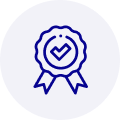
Quality
We are industry veterans who take pride in our work
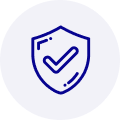
Protection
Avoid the dangers of risky trading in the gray market
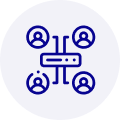
Access
Our network of suppliers is ready and at your disposal
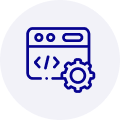
Savings
Maintain legacy systems to prevent costly downtime

Speed
Time is of the essence, and we are respectful of yours
Related Products

Advantech 1906618403 CPU Board. VGA/LAN/HISA-(FSB 533) rev A2 Processor System CPU Intel Pentium 4, ...

Advantech 1906618608 CPU Boards. Socket 478 | Pentium 4/Celeron Processor | VGA/Dual Gigabit LAN | H...



 Manufacturers
Manufacturers









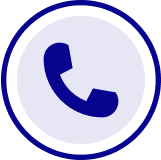
What they say about us
FANTASTIC RESOURCE
One of our top priorities is maintaining our business with precision, and we are constantly looking for affiliates that can help us achieve our goal. With the aid of GID Industrial, our obsolete product management has never been more efficient. They have been a great resource to our company, and have quickly become a go-to supplier on our list!
Bucher Emhart Glass
EXCELLENT SERVICE
With our strict fundamentals and high expectations, we were surprised when we came across GID Industrial and their competitive pricing. When we approached them with our issue, they were incredibly confident in being able to provide us with a seamless solution at the best price for us. GID Industrial quickly understood our needs and provided us with excellent service, as well as fully tested product to ensure what we received would be the right fit for our company.
Fuji
HARD TO FIND A BETTER PROVIDER
Our company provides services to aid in the manufacture of technological products, such as semiconductors and flat panel displays, and often searching for distributors of obsolete product we require can waste time and money. Finding GID Industrial proved to be a great asset to our company, with cost effective solutions and superior knowledge on all of their materials, it’d be hard to find a better provider of obsolete or hard to find products.
Applied Materials
CONSISTENTLY DELIVERS QUALITY SOLUTIONS
Over the years, the equipment used in our company becomes discontinued, but they’re still of great use to us and our customers. Once these products are no longer available through the manufacturer, finding a reliable, quick supplier is a necessity, and luckily for us, GID Industrial has provided the most trustworthy, quality solutions to our obsolete component needs.
Nidec Vamco
TERRIFIC RESOURCE
This company has been a terrific help to us (I work for Trican Well Service) in sourcing the Micron Ram Memory we needed for our Siemens computers. Great service! And great pricing! I know when the product is shipping and when it will arrive, all the way through the ordering process.
Trican Well Service
GO TO SOURCE
When I can't find an obsolete part, I first call GID and they'll come up with my parts every time. Great customer service and follow up as well. Scott emails me from time to time to touch base and see if we're having trouble finding something.....which is often with our 25 yr old equipment.
ConAgra Foods