ADVANTECH PCM-9550FM
Specifications
System Chipset
Intel 430TX
Form Factor
PC/104
Ethernet Chipset
Realtek RTL8139
2nd Level Cache
512 KB SRAM
BIOS
Award 256 KB Flash memory
Com port share IRQ
4 com ports can share with one IRQ
CPU
Embedded Intel?/font> pow power Pentium?/font> processor with MMXTM technology 266 MHz
Digital I/O
8 TTL digital inputs and 8 TTL outputs, or 6 TTL outputs and 2 open collectors for isolated control
Expansion
- PC/104 plus connector for ISA and PCI control module - Mini PCI socket for Tyte III mini PCI 56k modem
FDD Interface
Supports up to two FDDs
IDE Interface
Two channels supports up to four EIDE devices. BIOS auto-detect, PIO Mode 3 or Mode 4, UDMA/33 transfer
Infared Port
Shared with COM2. Transfer rates up to 4 Mbps
Keyboard/Mouse Connector
Supports standard PC/AT keyboard and a PS/2 mouse
Parallel Port
Two parallel ports, supports SPP/EPP/ECP mode
Power Management
PCM-9550F-F0A1: Supports power saving modes including Normal/Standby/Suspend modes.
Serial Ports
Four serial RS-232 ports, COM1, 3, 4: RS-232, COM2: RS-232/422/485
System Memory
One DIMM socket accepts 32 MB up to 256 MB SDRAM
USB Interface
Two universal serial bus ports, compliant USB 1.0
Watchdog Timer
62 level timer intervals
Features
- 4 COM ports share with 1 IRQ
- Applied EBX form factor standard and supports PC/104+ bus
- COM port with +5 V/ +12 V power select, 8 digital I/O channels,fanless feature for POS application environment
- Embedded low power Pentium processor with MMX technology 266 MHz
- Fanless operation at 60ºC.
- Supports dual display function under Windows 98/ Windows2000 (LED chip 69030 only)
- Supports one mini PCI socket for optional 56k modem
- Supports Video-in and TV-out (PCM-9550 FM only)
- Supports wake-up on LAN, Modem
Datasheet
Extracted Text
PCM-9550F
PCM-9550FM
PCM-9550L
®
EBX Pentium SBC with CPU, LCD,
Ethernet, Audio, DIO, and
PC/104-Plus
User's Manual
Copyright Notice
This document is copyrighted, 2000. All rights are reserved. The
original manufacturer reserves the right to make improvements to the
products described in this manual at any time without notice.
No part of this manual may be reproduced, copied, translated or
transmitted in any form or by any means without the prior written
permission of the original manufacturer. Information provided in this
manual is intended to be accurate and reliable. However, the original
manufacturer assumes no responsibility for its use, nor for any
infringements upon the rights of third parties that may result from
such use.
Acknowledgments
Award is a trademark of Award Software International, Inc.
C&T is a trademark of Chips and Technologies, Inc.
IBM, PC/AT, PS/2 and VGA are trademarks of International
Business Machines Corporation.
Intel and Pentium are trademarks of Intel Corporation.
®
Microsoft Windows is a registered trademark of Microsoft Corp.
RTL is a trademark of Realtek Semi-Conductor Co., Ltd.
SiS is a trademark of Silicon Integration Systems Corporation
UMC is a trademark of United Microelectronics Corporation.
IDT is a trademark of Integrated Device Technology , Inc.
Creative is a trademark of Creative Technology LTD.
All other product names or trademarks are properties of their respec-
tive owners.
For more information on this and other Advantech products, please
visit our websites at: http://www.advantech.com
http://www.advantech.com/epc
For technical support and service, please visit our support website at:
http://support.advantech.com
This manual is for the PCM-9550F and PCM-9550FM, and PCM-9550L.
Part No. 2006955013
4th Edition Printed in Taiwan © Nov., 2001
Packing list
Before you begin installing your card, please make sure that the
following materials have been shipped:
• 1 PCM-9550F/FM/L all-in-one single board computer
1 CD disk for utility and drivers
1 startup manual
1 Power cable (p/n: 1703080101)
If any of these items are missing or damaged, contact your distributor
or sales representative immediately.
Please refer to Appendix E, Section E.1 for the optional interface
wiring kits.
PCM-9550 FM PCM-9550 F PCM-9550L
✔
Video-In --
✔
TV-Out --
✔✔
Audio -
✔✔
CFC -
✔✔
Digital IO -
✔✔
Mini PCI -
✔✔
PC/104 + -
22 1
LPT
✔✔
Share IRQ -
PCM-9550FM/9550F/9550L
Model Comparison Table
Contents
Chapter 1 General Information...................... 1
1.1 Introduction ........................................................................................... 2
Highly integrated multimedia SBC ......................................................... 2
1.2 Features ................................................................................................. 3
1.3 Specifications ........................................................................................ 4
1.3.1 Standard EBX SBC functions ....................................................... 4
1.3.2 PCI SVGA/flat panel interface ...................................................... 5
1.3.3 Digital I/O ...................................................................................... 5
1.3.4 Audio function .............................................................................. 6
1.3.5 Video function (PCM-9550FM only)...........................................6
1.3.6 PCI bus Ethernet interface ............................................................ 6
1.3.7 Mechanical and environmental ...................................................... 6
1.4 Board layout and dimensions .............................................................. 7
Chapter 2 Installation...................................... 9
2.1 Jumpers ............................................................................................... 10
2.2 Connectors .......................................................................................... 10
2.3 Locating jumpers ................................................................................ 12
2.4 Locating connectors ............................................................................ 13
2.4.1 Component side .......................................................................... 13
2.4.2 Solder side ................................................................................... 14
2.5 Setting jumpers .................................................................................. 15
2.6 CMOS clear (J3) ....................................................................................16
2.7 Installing system memory (DIMMs) ................................................17
2.7.1 Installing DIMMs .......................................................................17
2.8 IDE, CDROM hard drive connector (CN16, CN17) ........................ 17
2.8.1 Connecting the hard drive ............................................................ 18
2.9 Solid State Disk ................................................................................. 19
2.9.1 CompactFlash (CN30) ................................................................19
2.9.2 DiskOnChip 2000 Address setting (J8) ...................................... 19
2.10 Floppy drive connector (CN19) ......................................................... 20
2.10.1 Connecting the floppy drive .....................................................20
2.11 Parallel port connector (CN21, CN22) .............................................21
2.12 Keyboard and PS/2 mouse connector (CN10) .................................21
2.13 Front panel connector (CN13) ..........................................................22
2.13.1 Speaker ...................................................................................... 22
2.13.2 LED interface ............................................................................ 22
2.13.3 Watchdog output ....................................................................... 22
2.13.4 Reset switch .............................................................................. 22
2.14 Power connectors (CN24, CN8, CN26) ............................................ 23
2.14.1 Peripheral power connector, -5 V, -12 V (CN26) ...................... 23
2.14.2 Main power connector, +5 V, +12 V (CN8) ............................. 23
2.14.3 CPU Fan power supply connector (CN24)..............................23
2.15 ATX power control connector (J4, CN5) .......................................... 24
2.15.1 ATX feature connector (CN5) and soft power switch connector
(J4) ....................................................................................................... 24
2.16 IR connector (CN27) ........................................................................... 25
2.17 Audio interfaces (CN2, CN11) ..........................................................25
2.17.1 Audio connector (CN12) ........................................................... 25
2.17.2 CD audio input connector (CN11) ............................................ 25
2.17.3 Audio power source setting (J7) ............................................... 26
2.18 COM port connector (CN20) .............................................................27
2.18.1 COM2 RS-232/422/485 setting (J9) ......................................... 27
2.18.2 Share IRQ .................................................................................. 28
2.18.3 COM port RI pin setting (J10).................................................28
2.19 VGA interface connections................................................................30
2.19.1 CRT display connector (CN1) .................................................. 30
2.19.2 Flat panel display connector (CN14) ........................................ 30
2.19.3 Extension flat panel connector (CN9) ....................................... 30
2.19.4 LCD power setting .................................................................... 31
2.20 VGA/TV-Out function select (J1) .....................................................31
2.21 Video In/Out interfaces (CN2) (PCM-9550FM only) ............... 31
2.22 Ethernet configuration ......................................................................33
2.22.1 100Base-T connector (CN16) ................................................... 33
2.22.2 Network boot ............................................................................33
2.22.3 LAN controller power select (J6) ............................................. 33
2.23 Watchdog timer configuration .......................................................... 34
2.23.1 Watchdog timer action (J11) ...................................................... 34
2.24 USB connectors (CN15) .....................................................................35
2.25 Digital I/O (CN28: 8 Outputs, 8 Inputs) ..........................................35
2.25.1 Digital output programming ...................................................... 37
2.25.2 Digital Input programming ........................................................ 37
Chapter 3 Software Configuration.............. 39
3.1 Introduction ......................................................................................... 40
3.2 Connections for five standard LCDs ................................................ 40
3.2.1 Connections to Sharp LM64183P, LM64P89
(640 x 480 DSTN MONO LCD) ........................................................ 40
3.2.2 Connections to PLANAR EL (640 x 480 AD4 EL) .................. 41
3.2.3 Connections to Toshiba LTM10C042
(640 x 480 TFT color LCD) ................................................................. 42
3.2.4 Connections to Sharp LM64C142
(640 x 480 DSTN color LCD) .............................................................. 43
3.2.5 Connections to Toshiba LTM12C275A
(800 x 600 TFT color LCD) ................................................................. 44
3.3 Ethernet software configuration.......................................................45
Chapter 4 Award BIOS Setup ...................... 47
4.1 System test and initialization .......................................................... 48
4.1.1 System configuration verification ................................................ 48
4.2 AWARD BIOS setup ........................................................................... 49
4.2.1 Entering setup ............................................................................. 49
4.2.2 Standard CMOS setup ................................................................50
4.2.3 BIOS features setup .................................................................... 51
4.2.4 Chipset features setup ................................................................52
4.2.5 Power management setup ............................................................ 53
4.2.6 PnP/PCI configuration ................................................................. 54
4.2.7 Integrated peripherals .................................................................. 55
4.2.8 Load BIOS defaults ..................................................................... 56
4.2.9 Change password ........................................................................ 57
4.2.10 Auto detect hard disk ................................................................ 58
4.2.11 Save & exit setup ....................................................................... 58
4.2.12 Exit without saving .................................................................... 58
Chapter 5 PCI SVGA Setup .......................... 59
5.1 Introduction ......................................................................................... 60
5.1.1 Chipset ........................................................................................60
5.1.2 Display memory .........................................................................60
5.1.3 Display types .............................................................................60
5.2 Installation of SVGA driver .............................................................. 61
5.2.1 Installation for Windows 95/98 ................................................... 62
5.3.2 Installation for Windows 3.1 ....................................................... 67
5.3.3 Installation for Windows NT ...................................................... 71
5.4 Further information...........................................................................75
Chapter 6 Video............................................. 77
6.1 Introduction ......................................................................................... 78
6.2 Installation of video driver ................................................................ 78
6.2.1 Installation for Windows 95/98 ................................................... 79
6.3 Installation of Chips-TV utility........................................................83
Chapter 7 Audio............................................. 85
7.1 Introduction ......................................................................................... 86
7.2 Installation of audio driver ................................................................86
7.2.1 Installation for Windows 95/98/NT ............................................ 87
Chapter 8 PCI Bus Ethernet Interface ........ 91
8.1 Introduction ......................................................................................... 92
8.2 Installation of Ethernet driver ..........................................................92
8.2.1 Installation for MS-DOS and Windows 3.1 ................................ 92
8.2.2 Installation for Windows 95/98 ................................................... 93
8.2.3 Installation for Windows NT ...................................................... 96
8.3 Further information.........................................................................100
Appendix A Programming the Watchdog
Timer .........................................................101
A.1 Programming the watchdog timer .................................................. 102
Appendix B Installing PC/104-Plus
Modules ....................................................105
B.1 Installing PC/104 modules ..............................................................106
Appendix C Pin Assignments.................... 109
C.1 CPU fan power connector (CN24) ...................................................... 110
C.2 Ethernet 10/100Base-T connector (CN6) .......................................... 110
C.3 Audio connector (CN12) ...................................................................... 111
C.4 CD audio input connector (CN11) ..................................................... 112
C.5 Main power connector (CN8) ............................................................. 113
C.6 Keyboard and PS/2 mouse connector (CN10) ................................... 114
C.7 Floppy disk drive connector (CN19) .................................................. 115
C.8 PC/104+ connectors (CN18) ................................................................ 116
C.9 IDE HDD connector (CN16, 17) ......................................................... 119
C.10 Parallel port connector (CN21, CN22) ............................................120
C.11 Front panel connector (CN13) .......................................................... 121
C.12 USB connector (CN15) ...................................................................... 122
C.13 LCD inverter backlight connector (CN7) .......................................122
C.14 IR connector (CN27) .......................................................................... 123
C.15 CRT display connector (CN1) .......................................................... 123
C.16 Video in/out connector (CN2) ...........................................................124
C.17 24-bit LCD display connector (CN14) ............................................. 125
C.18 36-bit LCD display connector (CN9) ............................................... 126
C.20 CompactFlash card connector (CN30) ........................................ 127
C.19 Peripheral power connector (CN26) ................................................ 127
C.21 ATX power feature connector (CN5) ............................................... 128
C.22 Digital I/O (CN23) .............................................................................129
C.23 Isolated 2 Digital Out (CN28) ..........................................................129
C.24 COM port connector (CN20) ........................................................... 130
Appendix D System Assignments ............ 131
D.1 System I/O ports ...............................................................................132
D.2 1st MB memory map ........................................................................ 133
D.3 DMA channel assignments .............................................................133
D.4 Interrupt assignments......................................................................134
Appendix E Optional Extras for the PCM-
9550F/M.....................................................135
E.1 PCM-10586-5000/500M cable kit for PCM-9550F/FM ................... 136
E.2 Optional LCD cables for 9.4" MONO,
10.4" TFT LCD panel (CN14) ......................................................... 137
E.3 Optional USB cable (CN16) ............................................................137
E.4 ATX Power Control Cable (CN5) ................................................... 137
E.5 Optional PC/104+ to PCI Module ................................................... 137
E.6 Optional 24 bit LCD cable adaptor ................................................. 137
Mechanical Drawings .................................. 139
F.1 Component side ................................................................................140
F.2 Solder side.........................................................................................141
Tables
PCM-9550FM/9550F/9550L Model Comparison Table.............................................iii
Table 2-1: Jumpers ...................................................................................................... 10
Table 2-2: Connector Assignments .............................................................................. 11
Table 2-3: CMOS clear (J3) ......................................................................................... 16
Table 2-4: J8: DOC-2000 address setting .................................................................... 19
Table 2-5: Audio power source setting ........................................................................ 26
Table 2-6: J9: COM2 RS-232/422/485 select .............................................................. 27
Table 2-7: Serial port default settings .......................................................................... 28
Table 2-8: J10: COM1-4 RI settings ........................................................................... 29
Table 2-9: VGA/TV-Out function select (J1) .............................................................. 31
Table 2-10: J2 TV out format select ............................................................................ 32
Table 2-11: LAN controller power select (J6) ............................................................. 33
Table 2-12: Watchdog timer action (J11) ..................................................................... 34
Table 2-13: Digital output programming ..................................................................... 37
Table 2-14: Digital input programming ........................................................................ 37
Table 3-1: Connections to Sharp LM64183P & LM64P89 ........................................ 40
Table 3-2: Connections to PLANAR EL ..................................................................... 41
Table 3-3: Connections to Toshiba LTM10DC042 .....................................................42
Table 3-4: Connections to Sharp LM64C142 ............................................................. 43
Table C-1: CPU fan power connector (CN24) .......................................................... 110
Table C-2: Ethernet 10/100Base-T connector (CN6) ................................................ 110
Table C-3: Audio connector (CN12) ......................................................................... 111
Table C-4: Aux line-in connector (CN11) .................................................................. 112
Table C-5: Main power connector (CN8) ................................................................. 113
Table C-6: Keyboard and mouse connector (CN10) ................................................. 114
Table C-7: Floppy disk drive connector (CN19) ..................................................... 115
Table C-8: PC/104+ connectors (CN18) ................................................................... 116
Table C-9: PC/104+ Bus signal assignments (CN18) ................................................ 118
Table C-10: IDE HDD connector (CN16, CN17) ..................................................... 119
Table C-11: Parallel port connector (CN21, CN22) .................................................. 120
Table C-12: Front panel connector (CN13) ............................................................... 121
Table C-13: USB connector (CN15) .......................................................................... 122
Table C-14: LCD inverter connector (CN7) .............................................................. 122
Table C-15: IR connector (CN27) ............................................................................. 123
Table C-16: CRT display connector (CN1) ............................................................... 123
Table C-17: Video in/out connector (CN2) ................................................................ 124
Table C-18: 24-bit LCD display connector (CN14) .................................................. 125
Table C-19: 36-bit LCD display connector (CN9) .................................................... 126
Table C-20: Peripheral power connector (CN26) ...................................................... 127
Table C-21: CompactFlash Card Connector (CN30) ................................................ 127
Table C-22: ATX power feature connector (CN5) .................................................... 128
Table C-23: Digital I/O (CN23) ................................................................................. 129
Table C-24: Isolated Digital Out (CN28) .................................................................. 129
Table C-25: COM port connector (CN20) ................................................................ 130
Table D-1: System I/O ports .....................................................................................132
Table D-2: 1st MB memory map .............................................................................. 133
Table D-3: DMA channel assignments ...................................................................... 133
Table D-4: Interrupt assignments .............................................................................. 134
Figures
Figure 1-1: PCM-9550 dimensions ............................................................................... 7
Figure 2-1: Locating jumpers ....................................................................................... 12
Figure 2-2: Locating connectors (component side) ...................................................... 13
Figure 2-3: Locating connectors (solder side) .............................................................. 14
Figure 2-4: Wiring for ATX soft power switch function ............................................ 24
Figure 2-5: CN 28 Digital Input/Output .....................................................................35
Figure 2-5: Digital opto Isolated output block diagram ............................................... 36
Figure 4-1: Setup program initial screen ...................................................................... 49
Figure 4-2: CMOS setup screen .................................................................................. 50
Figure 4-3: BIOS features setup .................................................................................. 51
Figure 4-4: Chipset features setup .............................................................................. 52
Figure 4-5: Power management setup .......................................................................... 53
Figure 4-6: PnP/PCI configuration ............................................................................... 54
Figure 4-7: Integrated peripherals ................................................................................ 55
Figure 4-8: Load BIOS defaults screen ........................................................................ 56
Figure B-1: PC/104+ module mounting diagram ........................................................ 107
Figure B-2: PC/104+ module dimensions (mm) (±0.1) ............................................. 107
1
General Information
This chapter gives background information
on the PCM-9550F/FM/L.
Sections include:
• Introduction
Features
Specifications
Board layout and dimensions
CHAPTER
1.1 Introduction
®
The PCM-9550F/FM/L is an Intel low-power Pentium MMX ™
266 MHz processor single board computer (SBC) with audio
controller, a PCI SVGA controller, a PCI 10/100Base-T Ethernet
interface, and one PC/104-Plus expansion connector. The PCM-
9550F/FM/L’s design is based on the EBX form factor that
provides support for PC/104 and PC/104-Plus module expansion.
The EBX form factor also provides a convenient connector layout
for easy assembly, more efficient cable connections and better
®
overall embedded system integration. When using an Intel
®
Pentium MMX processor, the PCM-9550F/FM/L achieves
outstanding performance that surpasses most SBCs in its class.
This compact (only 5.75“ x 8”) unit offers all the functions of a
single board industrial computer, but still fits in the space of a
5.25“ floppy drive.
On-board features include 512 KB 2nd level cache, four serial ports
(three RS-232, one RS-232/422/485), two multi-mode parallel (ECP/
EPP/SPP) port, two USB (Universal Serial Bus) ports, a floppy
drive controller, and a keyboard/PS/2 mouse interface. The built-in
high-speed PCI IDE controller supports both PIO and UDMA/33
bus master modes. Up to two IDE devices can be connected,
including large hard disks, CD-ROM drives, and tape backup
drives.
The PCM-9550F/FM/L features power management to minimize
power consumption. It complies with the “Green Function”
standard and supports Doze, Standby and Suspend modes. In
addition, the board‘s watchdog timer can automatically reset the
system or generate an interrupt if the system stops due to a
program bug or EMI.
Highly integrated multimedia SBC
The PCM-9550F/FM/L is a highly integrated multimedia SBC that
combines audio, video, and network functions on a single
computer board the size of a 5.25" floppy drive. It provides 16-bit
half-duplex, 8-bit full-duplex, integrated 3D audio, and up to
2 PCM-9550F/FM/L User's Manual
1024 x 768 resolution @ 16.8 M colors with 4 MB display memory.
Major on-board devices adopt PCI technology, to achieve
®
outstanding computing performance when used with Intel
®
Pentium processors. The PCM-9550F/FM (but not PCM-9550L)
also supports TV-out (NTSC/PAL format) and video-in function
(PCM-9550FM only) for multimedia applications.
1.2 Features
® ®
Embedded Intel low-power Pentium MMX- 266 MHz
processor
EBX form factor which supports PC/104- Plus
32-bit PCI-bus SVGA/LCD controller supports 36-bit XGA
TFT LCD panels, with up to 1024 x 768 resolution
Supports dual display function under Windows 98 and Windows
2000
100/10Base-T Ethernet interface, IEEE 802.3U compatible
Supports wake-on-Lan with ATX power supply
AC97/PCI audio interface (PCM-9550F/PCM-9550FM)
TV-out and Video capture supports NTSC and PAL formats
(PCM-9550FM)
4 serial ports (three RS-232 and one RS-232/422/485)
USB interface complies with USB Rev. 1.10
62-level Watchdog timer by system reset or IRQ
Features system overheat temperature control
8-bit TTL digital input, 6-bit TTL digital output and 2 bit high
driver digital output. (PCM-9550F/PCM-9550FM)
2 IDE channels for HDD and CD-ROM
Chapter 1 General Information 3
1.3 Specifications
1.3.1 Standard EBX SBC functions
CPU: Embedded Intel low-power Pentium MMX- 266 MHz
BIOS: AWARD 256KB Flash BIOS, supports Plug & Play, APM,
Ethernet boot ROM, boot from CD-ROM, LS-120
Chipset: Intel 430TX
Green function: APM 1.1 compliant
2nd level cache: On-board 512 KB Pipeline Burst SRAM
RAM: One 168-pin DIMM socket accepts 32 ~ 256 MB SDRAM
Enhanced IDE interface: 2 enhanced IDE channels support up
to 4 IDE devices.
FDD interface: Supports up to two FDDs (360 KB / 720 KB /
1.2 MB / 1.44 MB / 2.88 MB)
On-board security: Alarms for CPU, overheating and fan
failure. Detection of system power voltage, with pop-up
monitoring
Infrared: One 4 Mbps fast infrared (FIR) port, IrDA compliant
SSD: Supports CompactFlash cards
Parallel port: Two parallel ports, supporting SPP/EPP/ECP
parallel mode (PCM-9550L model supports one parallel port)
Serial port: Four serial ports with three RS-232 (COM1, 3, 4)
and one RS-232 /422/485 (COM2). All ports with 16C550
compatible UARTs and with +5 V/ +12 V power by jumper select.
Watchdog timer: 62-level interval from 1 to 62 seconds.
Generates system reset or IRQ11. Jumperless selection and
software enabled/disabled
Keyboard/mouse connector: 8-pin header connector for
keyboard and PS/2 mouse
4 PCM-9550F/FM/L User's Manual
USB interface: Two USB connectors with fuse protection.
Compliant with USB Spec. Rev. 1.10
I/O bus expansion: Supports Mini-PCI socket for optional
modem
PC/104-Plus: EBX form factor supports PC/104-Plus for ISA
and PCI bus expansion. (PCM-9550L Model supports PC/104
only.)
1.3.2 PCI SVGA/flat panel interface
Chipset: C&T 69000 with 2 MB memory and optional C&T 69030
with 4 MB memory.
Display memory: 2 MB on-board SDRAM memory, supports up
to 4 MB (69030 optional)
Display type: Simultaneously supports CRT and flat panel
displays. Also supports 36-bit TFT LCD panels, 64-bit graphics
acceleration
Display resolution: Flat panel display up to 800 x 600 @ 24
bpp, 1024 x 768 @ 16 bpp. CRT monitors up to 800 x 600 @ 24
bpp, with 2 MB VGA memory. Also supports CRT monitors up
to 1024 x 768 @ 24 bpp, with 4 MB VGA memory
Dual display: available when using 69030 chip only. Supports
dual display under Windows 98/Windows Me/ Windows 2000.
1.3.3 Digital I/O (PCM-9550F/9550FM only)
8 TTL-level digital input control
6 TTL-level digital output control and 2 open collector opto-
isolated digital output control or 2 TTL-level digital output
control
Isolated output voltage: Open collector 5 to 40 Vdc
Isolated output sink current: 200 mA max.
Chapter 1 General Information 5
1.3.4 Audio function (PCM-9550F/9550FM only)
Chipset: ESS ES 1989
Audio controller: AC97 Ver. 2.0 compliant interface, Multistream
Direst Sound and Direct Sound 3D acceleration
Stereo sound: 8-bit full-duplex
Audio interface: Microphone in, Line in, CD audio in; Line out,
Speaker L, Speaker R
Power: Accepts +12 V source for improved audio quality
1.3.5 Video function (PCM-9550FM only)
Chipset: Philips SAA 7111A for Video in; Chrontel CH7002 for
TV (Video) out
Connectors: Pin header via optional cable connects to RCA
(AV) connector or S-video connector
Format: NTSC or PAL, YUV 422 quality with RGB 16 format.
Supports live video capture up to 10 ~ 15 fps at 320 x 240
resolution
1.3.6 PCI bus Ethernet interface
Chipset: REALTEK RTL8139 Ethernet controller
Ethernet interface: IEEE 802.3U compatible 100/10Base-T
interface. Includes software drivers and boot ROM
Wake-on-Lan: Supports wake-on-Lan function with ATX
power control
1.3.7 Mechanical and environmental
Max. power requirements: 3 A @ 5 V (4.75 V ~ 5.25 V)
Standard consumption 2 A @ 5 V with Intel low-power
®
Pentium MMX-266 processor, 64 MB DIMM
6 PCM-9550F/FM/L User's Manual
Operating temperature: 0 ~ 60° C (32 ~ 140° F)
Size (L x W): 203 mm x 146 mm (8" x 5.75")
Weight: 0.7 kg (1.54 lb) (weight of total package)
1.4 Board layout and dimensions
Figure 1-1: PCM-9550 dimensions
Chapter 1 General Information 7
8 PCM-9550F/FM/L User's Manual
2
Installation
This chapter tells how to set up the
PCM-9550F/FM/L hardware. It includes
instructions on setting jumpers, and
connecting peripherals, switches and
indicators. Be sure to read all the safety
precautions before you begin the
installation procedure.
CHAPTER
2.1 Jumpers
The PCM-9550F/FM/L has a number of jumpers that allow you to
configure your system to suit your application. The table below
lists the function of each of the board’s jumpers.
Table 2-1: Jumpers
Label Function
J1 VGA/TV out function select
J2 TV out format select (PCM-9550FM only)
J3 CMOS clear
J4 ATX power on function select
J5 Reserve
J6 LAN controller power select
J7 Audio power source setting (PCM-9550F/9550FM only)
J8 DOC 2000 address setting
J9 COM2 RS-232/422/485 setting
J10 COM port RI pin setting
J11 Watchdog timer action
2.2 Connectors
On-board connectors link the PCM-9550F/FM/L to external
devices such as hard disk drives, a keyboard, or floppy drives.
The table below lists the function of each of the board’s
connectors.
10 PCM-9550F/FM/L User's Manual
Table 2-2: Connector Assignments
Label Function
CN1 CRT display connector
CN2 Video in/video out connector*
CN3 Reserve for S-video connector*
CN4 Reserve for composite connector*
CN5 ATX feature connector
CN6 Ethernet connector
CN7 Backlight connector
CN8 Main power connector
CN 9 Ext. flat panel display connector
CN10 Keyboard and PS/2 mouse connector
CN11 CD Audio input connector**
CN12 Audio connector**
CN13 Front panel connector
CN14 Flat panel connector
CN15 USB channel 1,2 connector
CN16 IDE hard drive connector (secondary)
CN17 IDE hard drive connector (primary)
CN18 PC/104 plus (ISA + PCI) expansion
CN19 Floppy drive connector
CN20 COM-port connector
CN21 Parallel port connector (LPT2)**
CN22 Parallel port connector (LPT1)
CN23 8 Digital I/O
CN24 Fan power connector
CN25 Reserve for WDT PLD programing
CN26 Peripheral power connector
CN27 IR connector
CN28 2 Digital output (opto isolated)
CN29 Mini PCI connector**
CN30 CFC connector **
* PCM-9550FM only
** PCM-9550FM and PCM-9550F only
Chapter 2 Installation 11
2.3 Locating jumpers
Figure 2-1: Locating jumpers
12 PCM-9550F/FM/L User's Manual
2.4 Locating connectors
2.4.1 Component side
Figure 2-2: Locating connectors (component side)
Chapter 2 Installation 13
2.4.2 Solder side
Figure 2-3: Locating connectors (solder side)
14 PCM-9550F/FM/L User's Manual
2.5 Setting jumpers
You configure your card to match the needs of your application by
setting jumpers. A jumper is the simplest kind of electric switch. It
consists of two metal pins and a small metal clip (often protected
by a plastic cover) that slides over the pins to connect them. To
“close” a jumper, connect the pins with the clip. To “open” a
jumper, remove the clip. Sometimes a jumper will have three pins,
labeled 1, 2, and 3. In this case, you would connect either pins 1
and 2 or 2 and 3.
3
2
1
Open Closed Closed 2-3
The jumper settings are schematically depicted in this manual as
follows:
1
Open Closed Closed 2-3
A pair of needle-nose pliers may be helpful when working with
jumpers.
If you have any doubts about the best hardware configuration for
your application, contact your local distributor or sales
representative before you make any changes.
Generally, you simply need a standard cable to make most
connections.
Chapter 2 Installation 15
2.6 CMOS clear (J3)
Warning: To avoid damaging the computer, always turn off
the power supply before setting “Clear CMOS.”
Before turning on the power supply, set the
jumper back to “3.0 V Battery On.”
Table 2-3: CMOS clear (J3)
*3.0 V Battery on Clear CMOS
12 3 1 23
J3
* default setting
16 PCM-9550F/FM/L User's Manual
2.7 Installing system memory (DIMMs)
You are able to install memory ranging from 16 to 256 MB of
DIMM onto your PCM-9550F/FM/L card. The card provides one
168-pin DIMM socket, which accepts 16, 32, 64, 128 or 256 MB
3.3 V power level EDO/synchronous DIMMs.
2.7.1 Installing DIMMs
The procedure for installing DIMMs is described below. Please
follow these steps carefully. The number of pins are different on
either side of the breaks, so the module can only fit in one way.
DIMM modiles have different pin contacts on each side, and
therefore have a higher pin density.
1. Make sure that the two handles of the DIMM socket are in the
“open” position. i.e. The handles remain leaning outward.
2. Slowly slide the DIMM module along the plastic guides on
both ends of the socket.
3. Press the DIMM module right down into the socket, until you
hear a click. This is when the two handles have automatically
locked the memory module into the correct position of the
socket.
To remove the memory module, just push both handles outward,
and the module will be ejected from the socket.
2.8 IDE, CDROM hard drive connector
(CN16, CN17)
The PCM-9550F/FM/L provides 2 IDE channels which you can
attach up to four Enhanced Integrated Device Electronics hard
disk drives or CDROM to the PCM-9550F/FM/L’s internal
controller. The PCM-9550F/FM/L’s IDE controller uses a PCI
interface. This advanced IDE controller supports faster data
transfer, PID mode 3, mode 4 and UDMA/33.
Chapter 2 Installation 17
2.8.1 Connecting the hard drive
Connecting drives is done in a daisy-chain fashion. It requires one
of two cables (not included in this package), depending on the
drive size. 1.8" and 2.5" drives need a 1 x 44-pin to 2 x 44-pin flat-
cable connector. 3.5" drives use a 1 x 44-pin to 2 x 40-pin
connector.
Wire number 1 on the cable is red or blue, and the other wires are
gray.
1. Connect one end of the cable to CN16 or CN17. Make sure
that the red (or blue) wire corresponds to pin 1 on the
connector, which is labeled on the board (on the right side).
2. Plug the other end of the cable into the Enhanced IDE hard
drive, with pin 1 on the cable corresponding to pin 1 on the
hard drive. (See your hard drive’s documentation for the
location of the connector.)
Connect a second drive as described above.
Unlike floppy drives, IDE hard drives can connect to either end of
the cable. If you install two drives, you will need to set one as the
master and one as the slave by using jumpers on the drives. If you
install just one drive, set it as the master.
18 PCM-9550F/FM/L User's Manual
2.9 Solid State Disk
The PCM-9550F/FM/L provides a CompactFlash™ card socket
and DiskOnChip socket for Solid state disk solutions.
2.9.1 CompactFlash (CN30)
The CompactFlash card shares a secondary IDE channel which
can be enabled/disabled via the Bios settings.
2.9.2 DiskOnChip 2000 Address setting (J8)
The DiskOnChip address can be set using the table below.
Table2-4: J8: DOC-2000 address setting
1-2 3-4 5-6 setting
closed closed closed C800
closed closed open CC00
closed open closed D000*
closed open open D400
open closed closed D800
open closed open DC00
open open closed E000
open open open Off
Chapter 2 Installation 19
2.10 Floppy drive connector (CN19)
You can attach up to two floppy drives to the PCM-9550F/FM/L’s
on-board controller. You can use any combination of 5.25” (360
KB and 1.2 MB) and/or 3.5” (720 KB, 1.44 MB, and 2.88 MB)
drives.
A 34-pin daisy-chain drive connector cable is required for a
dual-drive system. On one end of the cable is a 34-pin flat-cable
connector. On the other end are two sets of floppy disk drive
connectors. Each set consists of a 34-pin flat-cable connector
(usually used for 3.5” drives) and a printed-circuit board
connector (usually used for 5.25” drives).
2.10.1 Connecting the floppy drive
1. Plug the 34-pin flat-cable connector into CN19. Make sure that
the red wire corresponds to pin one on the connector.
2. Attach the appropriate connector on the other end of the cable
to the floppy drive(s). You can use only one connector in the
set. The set on the end (after the twist in the cable) connects to
the A: drive. The set in the middle connects to the B: drive.
3. If you are connecting a 5.25” floppy drive, line up the slot in
the printed circuit board with the blocked-off part of the cable
connector.
If you are connecting a 3.5” floppy drive, you may have
trouble determining which pin is number one. Look for a
number printed on the circuit board indicating pin number one.
In addition, the connector on the floppy drive may have a slot.
When the slot is up, pin number one should be on the right.
Check the documentation that came with the drive for more
information.
If you desire, connect the B: drive to the connectors in the
middle of the cable as described above.
In case you need to make your own cable, you can find the pin
assignments for the board’s connector in Appendix C.
20 PCM-9550F/FM/L User's Manual
2.11 Parallel port connector (CN21, CN22)
Normally, the parallel port is used to connect the card to a printer.
The PCM-9550F/FM/L includes a multi-mode (ECP/EPP/SPP)
parallel port accessed via CN21 or CN22, and a 26-pin flat-cable
connector. You will need an adapter cable if you use a traditional
DB-25 connector. The adapter cable has a 26-pin connector on
one end, and a DB-25 connector on the other.
The parallel port is designated as LPT1, and can be disabled or
changed to LPT2 or LPT3 in the system BIOS setup.
The parallel port interrupt channel is designated to be IRQ7.
You can select ECP/EPP DMA channel via BIOS setup.
2.12 Keyboard and PS/2 mouse connector
(CN10)
The PCM-9550F/FM/L board provides a keyboard connector that
supports both a keyboard and a PS/2 style mouse. In most cases,
especially in embedded applications, a keyboard is not used. If the
keyboard is not present, the standard PC/AT BIOS will report an
error or fail during power-on self-test (POST) after a reset. The
PCM-9550F/FM/L’s BIOS standard setup menu allows you to
select “All, But Keyboard” under the “Halt On” selection. This
allows no-keyboard operation in embedded system applications,
without the system halting under POST.
Chapter 2 Installation 21
2.13 Front panel connector (CN13)
Next, you may want to install external switches to monitor and
control the PCM-9550F/FM/L. These features are optional: install
them only if you need them. The front panel connector (CN13) is
an 8-pin male, dual in-line header. It provides connections for a
speaker, hard disk access indicator, watchdog output, and an input
switch for resetting the card.
2.13.1 Speaker
The PCM-9550F/FM/L can drive an 8 ohm speaker at 0.5 watts.
Make sure that alternatives to this specification do not overload
the card.
2.13.2 LED interface
The front panel LED indicator for hard disk access is an active low
signal (24 mA sink rate).
2.13.3 Watchdog output
When the PCM-5864/L’s watchdog timer times out, the front
panel pin 6 will output an active low pulse signal (25mA sink rate
for 1 second).
2.13.4 Reset switch
If you install a reset switch, it should be an open single pole
switch. Momentarily pressing the switch will activate a reset. The
switch should be rated for 10 mA, 5 V.
If you need to make your own cable, you can find the pin
assignments for the board’s connector in Appendix C.
22 PCM-9550F/FM/L User's Manual
2.14 Power connectors
(CN24, CN8, CN26)
2.14.1 Peripheral power connector, -5 V, -12 V
(CN26)
Supplies secondary power to devices that require -5 V and -12 V.
2.14.2 Main power connector, +5 V, +12 V (CN8)
Supplies main power to the PCM-5864/L (+5 V), and to devices
that require +12 V.
2.14.3 CPU Fan power supply connector (CN24)
Provides power supply to CPU cooling fan. Only present when +5
V and +12 V power is supplied to the board.
Chapter 2 Installation 23
2.15 ATX power control connector (J4, CN5)
2.15.1 ATX feature connector (CN5) and soft
power switch connector (J4)
The PCM-9550F/FM/L can support an advanced soft power
switch function, if an ATX power supply is used. To enable the
soft power switch function:
1. Get the specially designed ATX-to-EBX power cable
(PCM-9550F/FM/L optional item, part no. 1703200100)
2. Connect the 3-pin plug of the cable to CN5 (ATX feature
connector).
3. Connect the power on/off button to J4. (A momentary button
switch should be used.)
Important: Make sure that the ATX power supply can take at
least a 10 mA load on the 5 V standby lead
(5VSB). If not, you may have difficulty powering
on your system.
To CN5 ATX ATX Power supply
features connector
To main power
connector CN8
•
20-pin female connector
Figure 2-4: Wiring for ATX soft power switch function
24 PCM-9550F/FM/L User's Manual
2.16 IR connector (CN27)
This connector supports the optional wireless infrared
transmitting and receiving module. This module mounts on the
system case. You must configure the setting through BIOS setup.
2.17 Audio interfaces (CN2, CN11)
(PCM-9550F/9550FM only)
The PCM-9550F/FM is equipped with a high-quality audio
interface, which provides 16-bit CD-quality recording and
playback as well as OPL3 compatible FM music. It is supported
by all major operating systems.
2.17.1 Audio connector (CN12)
The PCM-9550F/FM provides all major audio signals on a 16-pin
flat-cable connector, CN4. These audio signals include
Microphone in (mono), Line in (stereo), Line out (stereo), and
Speaker out (stereo). If you use traditional telephone jack
connectors for these audio signals, you will need an adapter cable.
2.17.2 CD audio input connector (CN11)
Any CD-ROM drive can provide analog audio signal output when
used as a music CD player. The CN11 on PCM-9550F/FM is a
connector to input CD audio signals into the audio controller. The
audio cable of your CD-ROM drive will be used to connect to
CN11.
Chapter 2 Installation 25
2.17.3 Audio power source setting (J7)
The PCM-9550F/FM is designed to work with a single +5 V power
supply. The audio interface can also function normally under
single +5V power supply, but most audio controllers require an
independent power source generated from a +12 V power supply.
The independent power source avoids the noise from the other
digital circuits. The PCM-9550F/FM’s audio interface can accept
+12 V power to provide improved quality audio. This is done via
J7.
Table 2-5: Audio power source setting
*+5 V +12 V
12 3 1 23
J7
* default setting
Configuration of the audio interface is done entirely via the
software utility. You do not have to set any jumpers. Refer to
Chapter 6 for audio setup details.
26 PCM-9550F/FM/L User's Manual
2.18 COM port connector (CN20)
The PCM-9550F/FM/L provides four serial ports (COM1, 3, 4:
RS-232; COM2: RS-232/422/485) in one COM port connector.
The COM port connector is a 40-pin, dual-inline, male header. It
provides connections for serial devices (a mouse, etc.) or a
communication network. You can find the pin assignments for the
COM port connector in Appendix C.
2.18.1 COM2 RS-232/422/485 setting (J9)
COM2 can be configured to operate in RS-232, RS-422, or RS-
485 mode. This is done via J9.
Table 2-6: J9: COM2 RS-232/422/485 select
RS-232* RS-422 RS-485
1-2 Open Open Closed
3-4 Open Closed Open
5-6 Closed Open Open
7-9 Closed Open Open
8-10 Closed Open Open
9-11 Open Closed Closed
10-12 Open Closed Closed
13-15 Closed Open Open
14-16 Closed Open Open
15-17 Open Closed Closed
16-18 Open Closed Closed
Chapter 2 Installation 27
2.18.2 Share IRQ (PCM-9550F/9550FM only)
The IRQ and the address range for COM1, 2, 3, 4 default are fixed.
However, if you wish to disable the port or change these
parameters later, you can do this in the system BIOS setup. The
table below shows the settings for the PCM-9550F/FM’s serial
ports.
Table 2-7: Serial port default settings
Port Address range Interrupt
COM1 3F8 ~ 3FF IRQ4
COM2 2F8 ~ 2FF IRQ3
COM3 3E8 ~ 3EF IRQ10
COM4 2E8 ~ 2EF IRQ5
COM1-4 can share one IRQ that can be selected by BIOS setup
for IRQ3, IRQ4, IRQ5 or IRQ10 under Windows 98 and
Windows NT.
2.18.3 COM port RI pin setting (J10)
COM1 to COM4 can supply +5 V or +12 V power to the serial
devices via the RI pin of the COM port connector. The outputs of
the COM3 and COM4 RI pins are selected by setting J10.
28 PCM-9550F/FM/L User's Manual
Table 2-8: J10: COM1-4 RI settings
Pins Com port RI Power setting
1-2 COM1 RI pin +5 V
3-4 COM1 RI pin +12 V
5-6 COM1 RI pin R I*
7-8 COM2 RI pin +5 V
9-10 COM2 RI pin +12 V
11-12 COM2 RI pin R I*
13-14 COM3 RI pin +5 V
15-16 COM3 RI pin +12 V
17-18 COM3 RI pin R I*
19-20 COM4 RI pin +5 V
21-22 COM4 RI pin +12 V
23-24 COM4 RI pin R I*
Chapter 2 Installation 29
2.19 VGA interface connections
The PCM-5864/L’s PCI SVGA interface can drive conventional
CRT displays and is capable of driving a wide range of flat panel
displays, including electroluminescent (EL), gas plasma, passive
LCD and active LCD displays. The board has two connectors to
support these displays, one for standard CRT VGA monitors and
one for flat panel displays.
2.19.1 CRT display connector (CN1)
CN1 is a 16-pin, dual-inline header used for conventional CRT
displays. A simple one-to-one adapter can be used to match CN1
to a standard 15-pin D-SUB connector commonly used for VGA.
Pin assignments for CRT display connector CN18 are detailed in
Appendix C.
2.19.2 Flat panel display connector (CN14)
CN14 consists of a 40-pin connector which can support a 24-bit
LCD panel. It is Hirose’s product no. DF13A-40DP-1.25 V
The PCM-9550F/FM/L provides a bias control signal on CN14 that
can be used to control the LCD bias voltage. It is recommended
that the LCD bias voltage not be applied to the panel until the
logic supply voltage (+5 V or +3.3 V) and panel video signals are
stable. Under normal operation, the control signal (ENAVEE) is
active high. When the PCM-9550F/FM/L’s power is applied, the
control signal is low until just after the relevant flat panel signals
are present.
2.19.3 Extension flat panel connector (CN9)
CN9 consists of a 20-pin connecotr which is Hirose’s product no.
DF13A-20DP-1.25V. The PCM-9550F/FM/L supports a 36-bit LCD
panel which must be connected to both the CN14 (40-pin) and the
CN9 (20-pin). The pin assignments for both CN14 and the CN9
can be found in Appendix C.
30 PCM-9550F/FM/L User's Manual
2.19.4 LCD power setting
The PCM-9550F/FM/L’s PCI SVGA interface supports 5 V and 3.3
V LCD displays that provide V 5 V signal on CN14.
dd
2.20 VGA/TV-Out function select (J1)
The PCM-9550F/FM provides a TV-out function that is selected
by configuring J1 as shown below.
Table 2-9: VGA/TV-Out function select (J1)
VGA TV
2.21 Video In/Out interfaces (CN2)
(PCM-9550FM only)
The PCM-9550FM board provides Video-in and Video-out (TV-
out) (CN2). They consist of a 14-pin dual-inline header
respectively. Video capture supports RCA and S-video
connectors via an optional cable kit. Its Video-in and Video-out
generators use both NTSC and PAL format.
To set up your video interface:
1. Set J2 according to whether you want NTSC or PAL format.
See Table 2-10 below.
Chapter 2 Installation 31
2. Run the appropriate installation software program, located in
the utility disk.
For NTSC format, the file is 55xntsc.exe, located in:
Biscuit\9550F\Video.100\69000\TV-out\
For PAL format, the file is 55xpal.exe, located in:
Biscuit\9550F\Video.100\69000\TV-out\
Table 2-10: J2 TV out format select
1-2 3-4 5-6 resolution TV-out function
closed closed closed 800*600 PAL underscan
closed closed open 640*480 PAL underscan
closed open closed 640*480 NTSC overscan*
closed open open 640*480 NTSC underscan
open closed closed 640*480 PAL overscan
open closed open 800*600 PAL overscan
open open closed 800*600 NTSC undeerscan
open open open reserved N/A N/A
* default setting
32 PCM-9550F/FM/L User's Manual
2.22 Ethernet configuration
The PCM-9550F/FM/L is equipped with a high performance 32-bit
PCI-bus Ethernet interface which is fully compliant with IEEE
802.3U 10/100Mbps CSMA/CD standards. It is supported by all
major network operating systems.
The medium type can be configured via the RSET8139.EXE
program included on the utility disk. (See Chapter 3 for detailed
information.)
2.22.1 100Base-T connector (CN16)
10/100Base-T connects to the PCM-9550F/FM/L via an adapter
cable to a 10-pin polarized header (CN6).
2.22.2 Network boot
The Network Boot feature can be utilized by incorporating the
Boot ROM image files for the appropriate network operating
system. The Boot ROM BIOS files are included in the system
BIOS, which is on the utility CD disc.
2.22.3 LAN controller power select (J6)
Table 2-11: LAN controller power select (J6)
3.3 V* Standby 3.3 V
1 1
* default setting
Note: PCM-9550F/FM/L supports Wake-on-LAN. For
Wake-on LAN, J6 has to be set to the Standby
3.3 V (2-3) position
Chapter 2 Installation 33
2.23 Watchdog timer configuration
An on-board watchdog timer reduces the chance of disruptions
which EMP (electro-magnetic pulse) interference can cause. This
is an invaluable protective device for standalone or unmanned
applications. Setup involves one jumper and running the control
software (refer to Appendix A).
2.23.1 Watchdog timer action (J11)
When the watchdog timer activates (CPU processing has come to
a halt), it can reset the system or generate an interrupt on IRQ11.
This can be set via setting J11 as shown below:
Table 2-12: Watchdog timer action (J11)
*System reset IRQ11
1 1
J11
2 2
3 3
* default setting
34 PCM-9550F/FM/L User's Manual
2.24 USB connectors (CN15)
The PCM-9550F/FM/L board provides two USB (Universal Serial
Bus) ports which gives complete plug and play, and hot attach/
detach for up to 127 external devices. The USB interfaces comply
with USB specification Rev. 1.0, and are fuse protected.
The USB interface is accessed through one 5-pin flat-cable
connector, CN15. You will need an adapter cable if you use a
standard USB connector. The adapter cable has a 5-pin connector
on one end and an USB connector on the other.
The USB interfaces can be disabled in the system BIOS setup.
2.25 Digital I/O (CN23, CN28: 8 Outputs, 8
Inputs) (PCM-9550F/9550FM only)
The PCM-9550F/FM/L has eight digital outputs and eight digital
inputs (TTL level). The digital outputs support 8 TTL level or 2
opto-isolated open collector and 6 TTL level output. You can
configure the digital I/O to control the opening of the cash drawer
and to sense the closing of the cash drawer. The following shows
how the digital I/O is controlled via software programming.
gnd In 4 In 0 Out 6 Out 2
In 6 In 2 gnd Out 4 Out 0
In 7 In 3 Gnd Out 5 Out 1
gnd In 5 In 1 Out 3
Out 7
Figure 2-5: CN 23 Digital Input/Output
Chapter 2 Installation 35
Figure 2-6: Digital opto Isolated output block diagram
36 PCM-9550F/FM/L User's Manual
2.25.1 Digital output programming
Table 2-13: Digital output programming
Output Address Bit
Out 0 550 0
Out 1 550 1
Out 2 550 2
Out 3 550 3
Out 4 550 4
Out 5 550 5
Out 6 550 6
Out 7 550 7
2.25.2 Digital Input programming
Table 2-14: Digital input programming
Input Address Bit
In-0 550 0
In-1 550 1
In-2 550 2
In-3 550 3
In-4 550 4
In-5 550 5
In-6 550 6
In-7 550 7
Note: The INPUT signal must be TTL compatible.
Chapter 2 Installation 37
2.25.3 Isolated Digital Output (CN28)
The PCM-9550F supports 2 isolated digital output via CN28. The
pin assignment as follows:
Out 1 Out 0
VIO2 VIO1
Figure 2-7: CN28 Isolated Digital Output
38 PCM-9550F/FM/L User's Manual
3
Software
Configuration
This chapter details the software
configuration information. It shows
you how to configure the card to match
your application requirements. AWARD
System BIOS is covered in Chapter 4.
Sections include:
• Introduction
Connections for four standard LCDs
Ethernet interface configuration
CHAPTER
3.1 Introduction
The PCM-9550F/FM/L system BIOS and custom drivers are
located in a 256 Kbyte, Flash ROM device, designated U18. A
single Flash chip holds the system BIOS, VGA BIOS and network
Boot ROM image. The display can be configured via CMOS
settings. This method minimizes the number of chips and difficulty
of configuration. To set different types of LCD panels, please
choose “panel type” from the “integrated peripherals” menu in
CMOS setup.
3.2 Connections for five standard LCDs
3.2.1 Connections to Sharp LM64183P, LM64P89
(640 x 480 DSTN MONO LCD)
Table 3-1: Connections to Sharp LM64183P & LM64P89
LM64183/64P89 PCM-9550F/FM CN14
Pin Name Pin Name
CN1-1 S 36 FLM
CN1-2 CP1 38 LP
CN1-3 CP2 35 SHFCLK
CN1-4 DISP 5 +5 V
CN1-5 VDD 6 +5 V
CN1-6 VSS 3 GND
CN1-7 VEE - External power*
CN1-8 DU0 12 P3
CN1-9 DU1 11 P2
CN1-10 DU2 10 P1
CN1-11 DU3 9 P0
CN1-12 DL0 16 P7
CN1-13 DL1 15 P6
CN1-14 DL2 14 P5
CN1-15 DL3 13 P4
* LM64183P -17 V LM64P89 -20 V
Note: Standard BIOS supports TFT and DSTN LCD
panels.
40 PCM-9550F/FM/L User's Manual
3.2.2 Connections to PLANAR EL
(640 x 480 AD4 EL)
Table 3-2: Connections to PLANAR EL
PLANAR 640 x 480 AD4 PCM-9550F/FM CN14
Pin Name Pin Name
1 GND 3 GND
2 DO 21 P12
3 GND 3 GND
4 D1 22 P13
5 GND 3 GND
6 D2 23 P14
7NC — —
8 D3 24 P15
9NC — —
10 D4 17 P8
11 NC — —
12 D5 18 P9
13 NC — —
14 D6 19 P10
15 GND 4 GND
16 D7 20 P11
17 GND 4 GND
18 VCLK 42 ASHFCLK
19 GND 4 GND
20 /BLANK — —
21 GND 8 GND
22 HS 37 M
23 NC — —
24 VS 36 FLM
25 NC — —
26 SELFTST 39 GND
27 COLMAP 39 GND
28 ENABLE — —
29 RESERVED — —
30 /LOWPOW — —
31,32 NC — —
33 RESERVED — —
34 NC ——
Chapter 3 Software Configuration 41
3.2.3 Connections to Toshiba LTM10C042
(640 x 480 TFT color LCD)
Table 3-3: Connections to Toshiba LTM10DC042
LTM10C042 PCM-9550F/FM CN14
Pin Name Pin Name
1 GND 3 GND
2 CLK 35 SHFCLK
3 GND 4 GND
4 R0 27 P18
5 R1 28 P19
6 R2 29 P20
7 GND 8 GND
8 R3 30 P21
9 R4 31 P22
10 R5 32 P23
11 GND 33 GND
12 G0 19 P10
13 G1 20 P11
14 G2 21 P12
15 GND 33 GND
16 G3 22 P13
17 G4 23 P14
18 G5 24 P15
19 GND 34 GND
20 ENAB 37 M
21 GND 34 GND
22 B0 11 P2
23 B1 12 P3
24 B2 13 P4
25 GND 39 GND
26 B3 14 P5
27 B4 15 P6
28 B5 16 P7
29 GND 39 GND
30 VDD 5 +5 V
31,32 VDD 6 +5 V
42 PCM-9550F/FM/L User's Manual
3.2.4 Connections to Sharp LM64C142
(640 x 480 DSTN color LCD)
Table 3-4: Connections to Sharp LM64C142
LM64C142 PCM-9550F/FM CN14
Pin Name Pin Name
CN1-1 YD 36 FLM
CN1-2 LP 38 LP
CN1-3 XCX 35 SHFCLK
CN1-4 DISP 5 +5 V
CN1-5 VDD 6 +5 V
CN1-6 VSS 3 GND
CN1-7 VEE — +27*
CN1-8 DU0 20 P11
CN1-9 DU1 19 P10
CN1-10 DU2 18 P9
CN1-11 DU3 17 P8
CN1-12 DU4 12 P3
CN1-13 DU5 11 P2
CN1-14 DU6 10 P1
CN1-15 DU7 9 P0
CN2-1 VSS 4 GND
CN2-2 DL0 24 P15
CN2-3 DL1 23 P14
CN2-4 DL2 22 P13
CN2-5 DL3 21 P12
CN2-6 DL4 16 P7
CN2-7 DL5 15 P6
CN2-8 DL6 14 P5
CN2-9 DL7 13 P4
CN2-10 VSS 8 GND
Chapter 3 Software Configuration 43
3.2.5 Connections to Toshiba LTM12C275A
(800 x 600 TFT color LCD)
Table 3-5: Connections to Toshiba LTM12C2775A
LTM12C275A PCM-9550F/FM CN14
Pin Name Pin Name
1 GND 3 GND
2 NCLK 35 SHFCLK
3NC - NC
4NC - NC
5 GND 4 GND
6 R0 27 P18
7 R1 28 P19
8 R2 29 P20
9 R3 30 P21
10 R4 31 P22
11 R5 32 P23
12 GND 8 GND
13 G0 19 P10
14 G1 20 P11
15 G2 21 P12
16 G3 22 P13
17 G4 23 P14
18 G5 24 P15
19 GND 33 GND
20 B0 11 P2
21 B1 12 P3
22 B2 13 P4
23 B3 14 P5
24 B4 15 P6
25 B5 16 P7
26 ENAB 37 M/DE
27 GND 34 GND
28 VCC 5 +5 V
29 VCC 6 +5 V
30 GND 39 GND
44 PCM-9550F/FM/L User's Manual
3.3 Ethernet software configuration
The PCM-9550F/FM/L’s on-board Ethernet interface supports all
major network operating systems. To configure the medium type,
to view the current configuration, or to run diagnostics, do the
following:
1. Power the PCM-9550F/FM/L on. Make sure that the
RSET8139.EXE file is located in the working drive.
2. At the prompt, type RSET8139.EXE and press immediately. This will
allow you to enter Setup.
Figure 4-1: Setup program initial screen
Chapter 4 Award Bios Setup 49
4.2.2 Standard CMOS setup
When you choose the STANDARD CMOS SETUP option from
the INITIAL SETUP SCREEN menu, the screen shown below is
displayed. This standard Setup menu allows users to configure
system components such as date, time, hard disk drive, floppy
drive and display. Once a field is highlighted, online help
information is displayed at the bottom left of the Menu screen.
Figure 4-2: CMOS setup screen
50 PCM-9550F/FM/L User's Manual
4.2.3 BIOS features setup
By choosing the BIOS FEATURES SETUP option from the
INITIAL SETUP SCREEN menu, the screen below is displayed.
This sample screen contains the manufacturer’s default values for
the PCM-9550F/FM/L.
Figure 4-3: BIOS features setup
Chapter 4 Award Bios Setup 51
4.2.4 Chipset features setup
By choosing the CHIPSET FEATURES SETUP option from the
INITIAL SETUP SCREEN menu, the screen below is displayed.
This sample screen contains the manufacturer’s default values for
the PCM-9550F/FM/L.
Figure 4-4: Chipset features setup
52 PCM-9550F/FM/L User's Manual
4.2.5 Power management setup
By choosing the POWER MANAGEMENT SETUP option from the
INITIAL SETUP SCREEN menu, the screen below is displayed.
This sample screen contains the manufacturer’s default values for
the PCM-9550F/FM/L.
Figure 4-5: Power management setup
Chapter 4 Award Bios Setup 53
4.2.6 PnP/PCI configuration
By choosing the PnP/PCI CONFIGURATION option from the
Initial Setup Screen menu, the screen below is displayed. This
sample screen contains the manufacturer’s default values for the
PCM-9550F/FM/L.
Figure 4-6: PnP/PCI configuration
54 PCM-9550F/FM/L User's Manual
4.2.7 Integrated peripherals
By choosing the INTEGRATED PERIPHERALS option from the
INITIAL SETUP SCREEN menu, the screen below is displayed.
This sample screen contains the manufacturer’s default values for
the PCM-9550F/FM/L. By default, the PANEL TYPE supports an
18-bit 640 x 480 TFT LCD panel display.
Figure 4-7: Integrated peripherals
Chapter 4 Award Bios Setup 55
4.2.8 Load BIOS defaults
LOAD BIOS DEFAULTS loads the default system values directly
from ROM. If the stored record created by the Setup program
becomes corrupted (and therefore unusable), these defaults will
load automatically when you turn the PCM-9550F/FM/L on.
Figure 4-8: Load BIOS defaults screen
56 PCM-9550F/FM/L User's Manual
4.2.9 Change password
To change the password, choose the PASSWORD SETTING
option form the Setup main menu and press
Frequently asked questions
Why do business with Advantech Boards?

Will there be a warranty for the PCM-9550FM?

Which companies are available as carriers?

I don't live in the USA. Will Advantech Boards work with me?

Will Advantech Boards accept my preferred method of payment?

Why buy from GID?
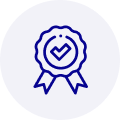
Quality
We are industry veterans who take pride in our work
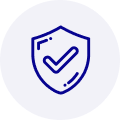
Protection
Avoid the dangers of risky trading in the gray market
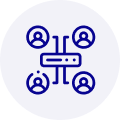
Access
Our network of suppliers is ready and at your disposal
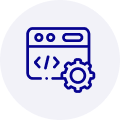
Savings
Maintain legacy systems to prevent costly downtime

Speed
Time is of the essence, and we are respectful of yours
Related Products

Advantech 1906618403 CPU Board. VGA/LAN/HISA-(FSB 533) rev A2 Processor System CPU Intel Pentium 4, ...

Advantech 1906618608 CPU Boards. Socket 478 | Pentium 4/Celeron Processor | VGA/Dual Gigabit LAN | H...



 Manufacturers
Manufacturers









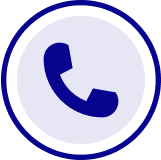
What they say about us
FANTASTIC RESOURCE
One of our top priorities is maintaining our business with precision, and we are constantly looking for affiliates that can help us achieve our goal. With the aid of GID Industrial, our obsolete product management has never been more efficient. They have been a great resource to our company, and have quickly become a go-to supplier on our list!
Bucher Emhart Glass
EXCELLENT SERVICE
With our strict fundamentals and high expectations, we were surprised when we came across GID Industrial and their competitive pricing. When we approached them with our issue, they were incredibly confident in being able to provide us with a seamless solution at the best price for us. GID Industrial quickly understood our needs and provided us with excellent service, as well as fully tested product to ensure what we received would be the right fit for our company.
Fuji
HARD TO FIND A BETTER PROVIDER
Our company provides services to aid in the manufacture of technological products, such as semiconductors and flat panel displays, and often searching for distributors of obsolete product we require can waste time and money. Finding GID Industrial proved to be a great asset to our company, with cost effective solutions and superior knowledge on all of their materials, it’d be hard to find a better provider of obsolete or hard to find products.
Applied Materials
CONSISTENTLY DELIVERS QUALITY SOLUTIONS
Over the years, the equipment used in our company becomes discontinued, but they’re still of great use to us and our customers. Once these products are no longer available through the manufacturer, finding a reliable, quick supplier is a necessity, and luckily for us, GID Industrial has provided the most trustworthy, quality solutions to our obsolete component needs.
Nidec Vamco
TERRIFIC RESOURCE
This company has been a terrific help to us (I work for Trican Well Service) in sourcing the Micron Ram Memory we needed for our Siemens computers. Great service! And great pricing! I know when the product is shipping and when it will arrive, all the way through the ordering process.
Trican Well Service
GO TO SOURCE
When I can't find an obsolete part, I first call GID and they'll come up with my parts every time. Great customer service and follow up as well. Scott emails me from time to time to touch base and see if we're having trouble finding something.....which is often with our 25 yr old equipment.
ConAgra Foods