ADVANTECH PCM-9580XPE-EVA
Specifications
Form Factor
PC/104
2nd Cache Memory
Depend on CPU type from 256 to 512 KB
Audio
ICH4 support AC’97 2.0 compliant, Optional PCM-231A support Line-in, Line-out, MIC CD Audio in, Line out, Speaker out
Battery
Lithium 3 V/196 mAH
BIOS
AWARD 512 kbit Flash BIOS
Board Type
5.25 in
Chipset
Intel 82551ER [Intel 82551QM optional; Intel 82540EM
Intel 845GV + Chrontel CH7017
CPU
Socket 478 for Intel Celeron/Pentium 4 (up to Pentium 3.06 GHz)
Dimension (L x W)
203 x 146 mm (8" x 5.75")
Expansion Interface
1 PCI 2.2 with 32-bit/33 MHz slot
GPIO
4-bit Input/4-bit Output
I/O Interface
2 x EIDE (Ultra DMA100), 1 x FDD, 1 x K/B, 1 x Mouse, 3 x RS232, 1 x RS-232/422/485, 1 x LPT
Interface
1 x RJ45 by cable
LCD Interface
2-Channel (48-bit) LVDS interface
Memory Size
8 MB up to 64 MB frame buffer using system memory
Operating Humidity
0% ~ 90% Relative Humidity, noncondensing
Operating Temperature
0 ~ 60° C (32 ~ 140° F) for Pentium 4 up to 3.06 GHz
Power Management
APM1.2, ACPI Support
Power Supply Voltage
+5 V ±5%, +12 V ± 5%, +3.3 V ± 5%
Resolution
CRT Mode: Max. 1600 x 1200 x 32 bpp at 85 Hz
Speed
10/100 Mbps (PCM-9580F),10/100/1000 Mbps (PCM-9580FG)
SSD
CompactFlash card Type I/II
Standard
IEEE 802.3u 100BASE-T Fast Ethernet compatible
System Chipset
Intel 845GV (845GV GMCH+ 82801 ICH4) 400/533 MHz FSB
System Memory
Two 184-pin DIMM sockets, support Non-ECC Double Data Rate (DDR)128 MB to 2 GB, accepts 128/256/512/1024 MB DDR200/266/333 DRAM
TV-Out (optional)
Supports both NTSC/PAL, S-video or Composite Video, optional by cable
USB
4 x USB 1.1/2.0 host ports, support for embedded USB Type I Flash memory, shared with USB port 3 and port 4
WatchDog Timer
255 level timer intervals by second or minute
Weight
0.85 kg (weight of total package)
Features
- 400/533 MHz FSB
- Optional Audio Interface
- Socket 478 up to 3.06 GHz Intel Pentium 4 (0 ~ 60°C)
- Supports 2-channel 48-bit LVDS interface
- Supports Embedded USB, 4 USB 2.0 ports
- Supports Gigabit Ethernet (PCM-9580FG)
Datasheet
Extracted Text
PCM-9580
Socket 478 Pentium IV SBC with
VGA, LVDS, Ethernet, Audio, &
USB 2.0
Users Manual
i
Copyright
This document is copyrighted, © 2003. All rights are reserved. The orig-
inal manufacturer reserves the right to make improvements to the prod-
ucts described in this manual at any time without notice.
No part of this manual may be reproduced, copied, translated or transmit-
ted in any form or by any means without the prior written permission of
the original manufacturer. Information provided in this manual is
intended to be accurate and reliable. However, the original manufacturer
assumes no responsibility for its use, nor for any infringements upon the
rights of third parties that may result from such use.
Acknowledgements
Award is a trademark of Award Software International, Inc.
VIA is a trademark of VIA Technologies, Inc.
IBM, PC/AT, PS/2 and VGA are trademarks of International Business
Machines Corporation.
Intel and Pentium are trademarks of Intel Corporation.
Microsoft Windows® is a registered trademark of Microsoft Corp.
RTL is a trademark of Realtek Semi-Conductor Co., Ltd.
ESS is a trademark of ESS Technology, Inc.
UMC is a trademark of United Microelectronics Corporation.
SMI is a trademark of Silicon Motion, Inc.
Creative is a trademark of Creative Technology LTD.
CHRONTEL is a trademark of Chrontel Inc.
All other product names or trademarks are properties of their respective
owners.
For more information on this and other Advantech products, please visit
our websites at: http://www.advantech.com
http://www.advantech.com/epc
For technical support and service, please visit our support website at:
http://support.advantech.com
This manual is for the PCM-9580.
Part No. 2006958014
5th Edition, Printed May 2004
PCM-9580 Users Manual ii
Packing List
Before you begin installing your card, please make sure that the following
materials have been shipped:
1 PCM-9580 all-in-one single board computer
1 CD disk for utility and drivers
1 startup manual
1 Mini Jumper*10 PCS Package (p/n: 9689000002)
If any of these items are missing or damaged, contact your distributor or
sales representative immediately.
Model No. List Description
PCM-9580F-00A1 W/ 100 BASE-T Ethernet
PCM-9580FG-00A1 W/ 1000 BASE-T Ethernet
Caution! Possible danger of explosion if batteries (if any)
are incorrectly replaced.
Replace only with the same or equivalent type
recommended by the manufacturer.
Achtung!
Dispose of used batteries (if any) according to
the manufacturer's instructions.
iii
Additional Information and Assistance
1. Visit the Advantech web site at www.advantech.com where you can
find the latest information about the product.
2. Contact your distributor, sales representative, or Advantech's customer
service center for technical support if you need additional assistance.
Please have the following information ready before you call:
Product name and serial number
Description of your peripheral attachments
Description of your software (operating system, version, application
software, etc.)
A complete description of the problem
The exact wording of any error messages
PCM-9580 Users Manual iv
Contents
Chapter 1 Introduction ......................................................2
1.1 Introduction ....................................................................... 2
1.1.1 Highly integrated multimedia SBC................................. 2
1.2 Features ............................................................................. 3
1.3 Specifications .................................................................... 3
1.4 Board layout: dimensions.................................................. 6
Figure 1.1:Board layout: dimensions.............................. 6
Chapter 2 Installation ........................................................8
2.1 Jumpers.............................................................................. 8
Table 2.1:Jumpers........................................................... 8
2.1.1 Jumpers setting drawing ................................................. 8
2.2 Connectors......................................................................... 8
Table 2.2:Connectors...................................................... 8
2.3 Locating jumpers and Connectors................................... 10
Figure 2.1:Jumper & Connector (component side) ...... 10
2.4 Setting Jumpers ............................................................... 11
2.5 Clear CMOS (SW1) ........................................................ 12
2.6 Installing DIMMs............................................................ 12
2.7 IDE, CDROM hard drive connector (CN15, CN13)....... 13
2.7.1 Connecting the hard drive............................................. 13
2.8 Solid State Disk............................................................... 13
2.8.1 CompactFlash (CN19) .................................................. 13
2.9 Floppy drive connector (CN12) ...................................... 14
2.9.1 Connecting the floppy drive ......................................... 14
2.10 Parallel port connector (CN11) ....................................... 15
2.11 Keyboard and PS/2 mouse connector (CN17) ................ 15
2.12 Front Panel Connector (CN14) ....................................... 15
2.12.1 Power & HDD LED (pin 1-4 of CN14)........................ 15
2.12.2 Reset switch (pin 13-14 of CN14) ................................ 15
2.13 Power connectors (CN6, CN10, FAN1, FAN2).............. 16
2.13.1 ATX power connector, +3.3V, +5V, +12V (CN6)....... 16
2.13.2 ATX power connector, +12 V (CN10) ........................ 16
2.13.3 System Fan power supply connector (FAN1)............... 16
2.13.4 CPU Fan power supply connector (FAN2)................... 16
2.14 ATX power ON/OFF switch con. pin 11-12 of CN14.... 16
2.14.1 ATX feature (CN6) & soft power switch (CN14) ........ 16
2.15 Audio AC'97 Link interfaces (CN4) ............................... 16
2.15.1 PCM-231AV................................................................. 17
2.15.2 CD audio input connector (CN3 on the
PCM-231AV)17
v Table of Contents
2.16 COM port connector (CN7) ............................................ 17
2.17 VGA/LVDS interface connections (CN5, CN9)............. 17
2.17.1 CRT display connector (CN9) ...................................... 17
2.17.2 LVDS LCD panel connector (CN5) ............................. 17
2.17.3 Panel type selection (S1)............................................... 18
2.18 TV-out interface (optional) (CN2) .................................. 18
2.19 Ethernet configuration (CN25,CN26)............................. 18
2.19.1 100Base-T connector (CN25, PCM-9580F)................. 19
2.19.2 1000Base-T connector (CN26, PCM-9580FG)............ 19
2.19.3 Network boot ................................................................ 19
2.20 USB connectors (CN1, CN23)........................................ 19
2.20.1 Embedded USB interface: ............................................ 20
Table 2.3:Embedded USB Pin Assignment.................. 21
Figure 2.2:Embedded USB Mod. Type I...................... 22
Figure 2.3:Embedded USB Type II/III Form Factor .... 23
Chapter 3 Software Configuration .................................26
3.1 Introduction ..................................................................... 26
3.2 Connections to Three Standard LCDs............................. 26
3.2.1 LG LM150X06 (1024x768(16 colors) LVDS LCD) ... 26
Table 3.1:Connections to LG LM150X06.................... 26
Chapter 4 Award BIOS Setup.........................................30
4.1 System test and initialization........................................... 30
4.1.1 System configuration verification................................. 30
4.2 Award BIOS setup .......................................................... 31
4.2.1 Entering setup .............................................................. 31
Figure 4.1:BIOS setup program initial screen .............. 31
4.2.2 Standard CMOS Features setup.................................... 32
Figure 4.2:CMOS Features setup.................................. 32
4.2.3 Advanced BIOS Features setup .................................... 33
Figure 4.3:Advanced BIOS Features setup................... 33
4.2.4 Advanced Chipset Features setup................................. 34
Figure 4.4:Advanced Chipset Features setup ............... 34
4.2.5 Integrated Peripherals ................................................... 34
Figure 4.5:Integrated Peripherals.................................. 34
4.2.6 Power Management Setup ............................................ 35
Figure 4.6:Power Management Setup........................... 35
4.2.7 PnP/PCI Configurations................................................ 35
Figure 4.7:PnP/PCI Configurations .............................. 35
4.2.8 PC Health Status ........................................................... 36
Figure 4.8:PC Health Status.......................................... 36
4.2.9 Frequency/Voltage Control........................................... 37
Figure 4.9:Frequency/Voltage Control......................... 37
4.2.10 Load Optimized Defaults.............................................. 38
4.2.11 Set Password................................................................. 38
PCM-9580 Users Manual vi
4.2.12 Save & Exit Setup......................................................... 39
4.2.13 Exit Without Saving...................................................... 39
Chapter 5 PCI SVGA Setup ............................................42
5.1 Introduction ..................................................................... 42
5.1.1 Chipset .......................................................................... 42
5.1.2 Display memory............................................................ 42
5.1.3 Display types................................................................. 42
5.1.4 Dual/Simultaneous Display .......................................... 43
Figure 5.1:Selecting Display Settings........................... 44
5.2 Installation of the SVGA Driver ..................................... 45
5.2.1 Installation for Windows 98/ME/2000/XP................... 45
5.3 Further Information......................................................... 47
Chapter 6 Audio Setup.....................................................50
6.1 Introduction ..................................................................... 50
6.2 Driver installation............................................................ 50
6.2.1 Before you begin........................................................... 50
Chapter 7 PCI Bus Ethernet Interface...........................58
7.1 Introduction ..................................................................... 58
7.2 Features ........................................................................... 58
7.3 Installation of Ethernet Driver......................................... 58
7.3.1 Installation for Windows 2000 ..................................... 59
7.3.2 Installation for Windows NT ........................................ 63
7.4 Further information ......................................................... 69
Appendix A Programming the GPIO & Waterdog Timer ..
72
A.1 Supported GPIO Register................................................ 72
A.1.1 GPIO Registers ............................................................. 72
A.1.2 GPIO Example program-1........................................... 73
A.2 Watchdog programming.................................................. 75
Appendix B Pin Assignments .............................................78
B.1 System fan power connector (FAN1 )
CPU fan connector (FAN 2) 78
Table B.1:System fan power connector (FAN 1)
CPU Fan Power Connector (FAN 2)78
B.2 Ethernet 10/100Base-T Connector (CN25)..................... 79
B.3 Ethernet 10/100/1000 BASE-T connector (CN26) ......... 79
B.4 Ethernet LED connector (CN27)..................................... 80
B.5 ACLink audio connector (CN4)...................................... 81
B.6 ATX Main Power Connector (CN6) ............................... 82
B.7 ATX 12V power connector (CN10)................................ 82
B.8 Keyboard and PS/2 Mouse Connector (CN17)............... 83
vii Table of Contents
B.9 Floppy Disk Drive Connector (CN12)............................ 84
B.10 IDE Hard Drive Connector (CN15, CN13) .................... 85
B.11 Parallel Port Connector (CN11) ................................... 86
B.12 Front Panel (CN14) .................................................. 87
B.13 USB Connector (CN1) ............................................ 88
B.14 Embedded USB Connector (CN23) ................................ 88
B.15 LCD Inverter Backlight Connector (CN3) ............ 89
B.16 CRT Display Connector (CN9) ................................ 89
Table B.16:CRT Display Connector (CN9) ................. 89
B.17 TV (video) Out Connector (CN2) ............................. 90
B.18 LVDS Connector (CN5) ................................................. 91
B.19 COM Port Connector (CN7) ..................................... 92
B.20 CompactFlash Card Connector (CN19) ........................ 93
Table B.19:CompactFlash Card Connector (CN19)..... 93
B.21 GPIO Connector (CN16)................................................. 94
Appendix C System Assignments ......................................96
C.1 System I/O Ports.............................................................. 96
Table C.1:System I/O Ports .......................................... 96
C.2 1st MB memory map....................................................... 97
Table C.2:1st MB memory map ................................... 97
C.3 DMA channel assignments.............................................. 97
Table C.3:DMA channel assignments .......................... 97
C.4 Interrupt assignments ...................................................... 98
Table C.4:Interrupt assignments................................... 98
Appendix D Optional Extras ............................................100
D.1 PCM-10586-6000 Cable kit for PCM-9580F............... 100
Table D.1:PCM-10586-6000 wiring kit for PCM-9580F.
100
D.2 PCM-10586-6G00 Cable kit for PCM-9580FG............ 101
D.3 Optional USB cable (CN1 or CN23)............................ 102
D.4 ATX Power Control Cable (CN10)............................... 102
Appendix E Mechanical Drawings...................................104
PCM-9580 Users Manual viii
1
General Information
This chapter gives background
information on the PCM-9580.
Sections include:
Introduction
Features
Specifications
Board layout and dimensions
1 Chapter 1
CHAPTER
Chapter 1 Introduction
1.1 Introduction
The PCM-9580 is a Socket 478 Pentium IV single board computer (SBC)
with Gigabit, USB 2.0, 2channel 48-bit LVDS, audio controller, a 4X
AGP SVGA controller, one PCI slot and TV-out function. It supports
Pentium IV up to 3.06 GHz (at 25ºC). The PCM-9580s design is based
on the 5.25" form factor that provides support for PCI module expansion.
The 5.25" form factor also provides a convenient connector layout for
easy assembly, more efficient cable connections and better overall
embedded system integration. This compact (only 5.75 x 8) unit offers
all the functions of a single board industrial computer, but still fits in the
space of a 5.25 CD-ROM drive.
On-board features include, four serial ports, one multi-mode parallel
(ECP/EPP/SPP) port, 4 USB (Universal Serial Bus) 1.1/2.0 ports, an
optional floppy drive controller, and a keyboard/PS/2 mouse interface.
The built-in high-speed PCI IDE controller supports both PIO and
UDMA/100 bus master modes. Up to four IDE devices can be con-
nected, including large hard disks, CD-ROM drives, and tape backup
drives.
The PCM-9580 features power management to minimize power con-
sumption. It complies with the Green Function standard and supports
Doze, Standby and Suspend modes. In addition, the boards watchdog
timer can automatically reset the system or generate an interrupt if the
system stops due to a program bug or EMI.
1.1.1 Highly integrated multimedia SBC
The PCM-9580 is a highly integrated multimedia SBC that combines
audio, video, and network functions on a single computer board the size
of a 5.25" CD-ROM drive. It provides an AC-97 interface and supports
Line-in,Line-out, and MIC-in via Optional PCM-232 audio module, and
up to 1600 x 1200 resolution @ 16.8 M colors with 8 to 64MB frame
buffer with system memory. Major on-board devices adopt PCI technol-
ogy, to achieve outstanding computing performance when used with
Intel® Pentium®IV processors. The PCM-9580 also supports an TV-out
for NTSC/PAL multimedia applications.
PCM-9580 Users Manual 2
1.2 Features
Socket 478 up to 3.06 Ghz Intel Pentium 4
Supports Gigabit Ethernet (PCM-9580FG)
Supports Embedded USB, 4 USB 2.0 ports
Supports 2-channel 48-bit LVDS interface
Optional Audio Module
1.3 Specifications
Standard SBC Functions
CPU: Socket 478 for Intel Celeron/Pentium 4 up to 2.4 GHz
BIOS: Award 512 KB Flash memory
System memory: Two 184 pin DIMM sockets, support Non-ECC
Double Data Rate (DDR)128 MB to 2 GB, accepts 128/256/512/1000
MB DDR200/266 DRAM.
2nd cache memory: 128/256/512 KB on the Celeron/ Pentium4
processor
Enhanced IDE interface: Two channels supports up to four EIDE
devices. BIOS auto-detect, PIO Mode 3 or Mode 4, UDMA 33 transfer.
Primary IDE support up to UDMA 66/100 mode
FDD interface: Supports up to two FDDs
Serial ports: Four serial RS-232 ports
Parallel port: One parallel port, supports SPP/EPP/ECP mode
Keyboard/mouse connector: Supports standard PS/2 keyboard and a
PS/2 mouse
Power management: Supports power saving modes including Normal/
Standby/Suspend modes. APM 1.2 compliant
Watchdog timer: 255 level timer intervals by Second or Minute
USB: Four USB 1.1/2.0 compliant host ports
Expansion: One PCI slot for PCI control board
Solid State Disk
Supports one 50-pin socket for CFC type I/II
3 Chapter 1
VGA/LCD Interface
Chipset: Intel 845GV +Chrontel CH7017
Frame buffer: Supports 8 MB to 64 MB frame buffer with system
memory
Interface: 4x AGP VGA/LVDS interface
Display mode: CRT Modes: 1280 x 1024@16bpp (60Hz), 1024 x
768@16bpp, , 1600 x 1200@32bpp (85Hz)
LVDS: Supports 2 Channel (2 x 24 bit) LVDS interface
TV-out
Chipset: Chrontel CH7017
Supports NTSC and PAL TV formats
Provides S-video outputs via optional TV-out cable (1703050306)
Supports 640 x 480 and 800 x 600 input resolutions
Supports Windows® 9x/ME/2000/NT and Windows XP drivers
Over-scan, under-scan and position adjustable
Ethernet interface
Chipset:
Intel 82551ER [Intel 82551QM optional] (PCM-9580F)
Intel 82540EM (PCM-9580FG)
Ethernet interface:
IEEE 802.3u 100BASE-T Fast Ethernet compatible(PCM-9580F)
IEEE 802.3z/ab 1000 BASE-T Gigabit Ethernet compatible (PCM-
9580FG)
I/O address switchless setting
Built-in boot ROM
Audio Function (optional)
Chipset: Intel 82801DB (ICH4)
Audio controller: AC97 ver. 2.0 compliant interface
Optional PCM-231A support Line-in, Line-out, MIC
Mechanical and Environmental
Dimensions: (L x W)203 x 146 mm (8" x 5.75")
Power supply Voltage:+5 V ± 5%, +12 V ± 5%, +3.3 V ± 5%
PCM-9580 Users Manual 4
Max : 0.5A @ +5 V, 5.2A @ +12 V ,3.4A @3.3 V
(within 5 ms after power on)
Typical: 0.5A @ +5 V, 4.4A @ +12 V, 2.7A @ +3.3 V
(with 256 MB DRAM, Pentium 4, 3.06GHz @ 25 ° C)
Operating temperature:0 ~ 60° C (32~140° F) with up to 2.4 GHz
Pentium 4 CPU
Operating Humidity:0% ~ 90% Relative Humidity, noncondensing
Weight: 0.85 kg (weight of total package)
5 Chapter 1
1.4 Board layout: dimensions
Figure 1.1: Board layout: dimensions
PCM-9580 Users Manual 6
Ø 4
Ø 4
2
Installation
This chapter explains the setup proce-
dures of PCM-9580 hardware, includ-
ing instructions on setting jumpers and
connecting peripherals, switches and
indicators. Be sure to read all safety
precautions before you begin the instal-
lation procedure.
7 Chapter 2
CHAPTER
Chapter 2 Installation
2.1 Jumpers
The PCM-9580 has a number of jumpers that allow you to configure your
system to suit your application. The table below lists the functions of the
various jumpers.
Table 2.1: Jumpers
Label Function
JP1 LCD power select
2.1.1 Jumpers setting drawing
LCD Power Select +5V LCD Power select +3.3V
2.2 Connectors
On-board connectors link the PCM-9580 to external devices such as hard
disk drives, a keyboard, or floppy drives. The table below lists the func-
tion of each of the boards connectors.
Table 2.2: Connectors
Label Function
CN1 USB1,2 connector
CN2 TV-out connector (optional)
CN3 Backlight control connector
CN4 AC97 (Audio) connector
PCM-9580 Users Manual 8
Table 2.2: Connectors
CN5 LVDS connector
CN6 ATX power connector
CN7 4COM port connector
CN9 CRT display connector
CN10 ATX 12 V power connector
CN11 Parallel port connector
CN12 Floppy drive connector
CN13 IDE hard drive connector (secondary)
CN14 Front Panel
CN15 IDE hard drive connector (primary)
CN16 4 bit GPIO connector
CN17 Keyboard and PS/2 mouse connector
CN19 CFC connector
CN23 Embedded USB
CN25 10/100Base-T Ethernet connector (PCM-9580F)
CN26 Gigabit Ethernet connector(PCM-9580FG)
CN27 Gigabit LAN LED connector
Fan2 CPU fan connector
SW1 Clear CMOS
Fan1 System fan power connector
9 Chapter 2
2.3 Locating jumpers and Connectors
Figure 2.1: Jumper & Connector (component side)
PCM-9580 Users Manual 10
2.4 Setting Jumpers
You may configure your card to match the needs of your application by
setting jumpers. A jumper is a metal bridge used to close an electric cir-
cuit. It consists of two metal pins and a small metal clip (often protected
by a plastic cover) that slides over the pins to connect them. To close a
jumper, you connect the pins with the clip. To open a jumper, you
remove the clip. Sometimes a jumper will have three pins, labeled 1, 2
and 3. In this case you would connect either pins 1 and 2, or 2 and 3.
open closed closed 2-3
The jumper settings are schematically depicted in this manual as follows:.
open closed closed 2-3
A pair of needle-nose pliers may be helpful when working with jumpers.
If you have any doubts about the best hardware configuration for your
application, contact your local distributor or sales representative before
you make any changes.
Generally, you simply need a standard cable to make most connections.
11 Chapter 2
2.5 Clear CMOS (SW1)
Warning! To avoid damaging the computer, always turn off
the power supply before setting Clear CMOS.
Before turning on the power supply, set the
jumper back to 3.0 V Battery On.
This jumper is used to erase CMOS data and reset system BIOS informa-
tion.
The procedure for clearing CMOS is:
1. Turn off the system.
2. Push SW1
3. Turn on the system. The BIOS is now reset to its default setting
2.6 Installing DIMMs
The procedure for installing DIMMs is described below. Please follow
these steps carefully. The number of pins are different on either side of
the breaks, so the module can only fit in one way. DIMM modules have
different pin contacts on each side, and therefore have a higher pin den-
sity.
1. Make sure that the two handles of the DIMM socket are in the
open position. i.e. The handles remain leaning outward.
2. Slowly slide the DIMM module along the plastic guides on both
ends of the socket.
3. Press the DIMM module right down into the socket, until you hear
a click. This is when the two handles have automatically locked the
memory module into the correct position of the socket.
To remove the memory module, just push both handles outward, and the
module will be ejected from the socket.
PCM-9580 Users Manual 12
2.7 IDE, CDROM hard drive connector (CN15, CN13)
The PCM-9580 provides 2 IDE channels which you can attach up to four
Enhanced Integrated Device Electronics hard disk drives or CDROM to
the PCM-9580s internal controller. The PCM-9580's IDE controller uses
a PCI interface. This advanced IDE controller supports faster data trans-
fer, PIO mode 3, mode 4 and UDMA/100. The secondary channel sup-
ports UDMA/33 only.
2.7.1 Connecting the hard drive
Connecting drives is done in a daisy-chain fashion. It requires one of two
cables (not included in this package), depending on the drive size. 1.8"
and 2.5" drives need a 1 x 44-pin to 2 x 44-pin flat-cable connector. 3.5"
drives use a 1 x 44-pin to 2 x 40-pin connector.
Wire number 1 on the cable is red or blue, and the other wires are gray.
1. Connect one end of the cable to CN15 or CN13. Make sure that the
red (or blue) wire corresponds to pin 1 on the connector, which is
labeled on the board (on the right side).
2. Plug the other end of the cable into the Enhanced IDE hard drive,
with pin 1 on the cable corresponding to pin 1 on the hard drive.
(See your hard drives documentation for the location of the con-
nector.)
If desired, connect a second drive as described above.
Unlike floppy drives, IDE hard drives can connect to either end of the
cable. If you install two drives, you will need to set one as the master and
one as the slave by using jumpers on the drives. If you install only one
drive, set it as the master.
2.8 Solid State Disk
The PCM-9580 provides a CompactFlash card socket and DiskOnChip
socket for Solid state disk solutions.
2.8.1 CompactFlash (CN19)
The CompactFlash card shares a secondary IDE channel which can be
enabled/disabled via the BIOS settings.
13 Chapter 2
2.9 Floppy drive connector (CN12)
You can attach up to two floppy drives to the PCM-9580s on-board con-
troller. You can use any combination of 5.25 (360 KB and 1.2 MB) and/
or 3.5 (720 KB, 1.44 MB, and 2.88 MB) drives.
A 34-pin daisy-chain drive connector cable is required for a dual-drive
system. On one end of the cable is a 34-pin flat-cable connector. On the
other end are two sets of floppy disk drive connectors. Each set consists
of a 34-pin flat-cable connector (usually used for 3.5 drives) and a
printed-circuit board connector (usually used for 5.25 drives).
2.9.1 Connecting the floppy drive
1. Plug the 34-pin flat-cable connector into CN12. Make sure that the
red wire corresponds to pin one on the connector.
2. Attach the appropriate connector on the other end of the cable to
the floppy drive(s). You can use only one connector in the set. The
set on the end (after the twist in the cable) connects to the A: drive.
The set in the middle connects to the B: drive.
3. If you are connecting a 5.25 floppy drive, line up the slot in the
printed circuit board with the blocked-off part of the cable connec-
tor.
If you are connecting a 3.5 floppy drive, you may have trouble determin-
ing which pin is number one. Look for a number printed on the circuit
board indicating pin number one. In addition, the connector on the floppy
drive may have a slot. When the slot is up, pin number one should be on
the right. Check the documentation that came with the drive for more
information.
If you desire, connect the B: drive to the connectors in the middle of the
cable as described above.
In case you need to make your own cable, you can find the pin assign-
ments for the boards connector in Appendix C.
PCM-9580 Users Manual 14
2.10 Parallel port connector (CN11)
Normally, the parallel port is used to connect the card to a printer. The
PCM-9580 includes a multi-mode (ECP/EPP/SPP) parallel port accessed
via CN11 and a 26-pin flat-cable connector. You will need an adapter
cable if you use a traditional DB-25 connector. The adapter cable has a
26-pin connector on one end, and a DB-25 connector on the other.
The parallel port is designated as LPT1, and can be disabled or changed to
LPT2 or LPT3 in the system BIOS setup.
The parallel port interrupt channel is designated to be IRQ7.
You can select ECP/EPP/SPP DMA channel via BIOS setup.
2.11 Keyboard and PS/2 mouse connector (CN17)
The PCM-9580 board provides a keyboard connector that supports both a
keyboard and a PS/2 style mouse. In most cases, especially in embedded
applications, a keyboard is not used. If the keyboard is not present, the
standard PC/AT BIOS will report an error or fail during power-on self-
test (POST) after a reset. The PCM-9580s BIOS standard setup menu
allows you to select All, But Keyboard under the Halt On selection.
This allows no-keyboard operation in embedded system applications,
without the system halting under POST.
2.12 Front Panel Connector (CN14)
Next, you may want to install external switches to monitor and control the
PCM-9580. These features are optional: install them only if you need
them. The Front Panel connector (CN14) is a 14-pin male, dual in-line
header. It provides connections for a hard disk access indicator, LAN
Act., LAN Link, hardware reset, ATX power ON/OFF switch connector,
and power on indicator.
2.12.1 Power & HDD LED (pin 1-4 of CN14)
The HDD LED indicator for hard disk access is an active low signal (24
mA sink rate). Power supply activity LED indicator.
2.12.2 Reset switch (pin 13-14 of CN14)
If you install a reset switch, it should be an open single pole switch.
Momentarily pressing the switch will activate a reset. The switch should
be rated for 10 mA, 5 V.
15 Chapter 2
2.13 Power connectors (CN6, CN10, FAN1, FAN2)
2.13.1 ATX power connector, +3.3V, +5V, +12V (CN6)
Supplies main power to the PCM-9580 (+12V, +5V, +3.3V) and to
devices that require.
2.13.2 ATX power connector, +12 V (CN10)
Supplies ATX +12V power to the PCM-9580s Vcore of the CPU
2.13.3 System Fan power supply connector (FAN1)
Provides power supply to system fan. Only present when +12V power is
supplied to the board.
2.13.4 CPU Fan power supply connector (FAN2)
Provides power supply +12V to CPU cooling fan, and fan speed detects
signal input.
2.14 ATX power ON/OFF switch con. pin 11-12 of CN14
2.14.1 ATX feature (CN6) & soft power switch (CN14)
The PCM-9580 can support an advanced soft power switch function, if an
ATX power supply is used. To enable the soft power switch function con-
nect the power on/off button to CN14. (A momentary type of button
should be used.)
Important
Make sure that the ATX power supply can take
at least a 10 mA load on the 5 V standby lead
(5VSB). If not, you may have difficulty power-
ing on your system.
2.15 Audio AC'97 Link interfaces (CN4)
This connector (CN4) provide AC'97 Link signal to connect to
PCM-231AV, which prvides 16-bit CD quality recording and playback as
well as OPL3 compatible FM music. It is supported by all major
operating systems and is completely compatible with Sound Blaster Pro.
The PCM-9580 also supports full audio function via an optional AC'97
link module PCM-231AV which also provides TV-out function.
PCM-9580 Users Manual 16
2.15.1 PCM-231AV
The PCM-231AV provides CD audio input connector, microphone in
(mono), line in (stereo) and line out (stereo), standard connector and S-
video, composite-video connector for TV-out function on the PCM-
231AV.
2.15.2 CD audio input connector (CN3 on the
PCM-231AV)
All CD-ROM drives can provide analog audio signal output when used as
a music CD player. The CN3 is a connector to input CD audio signals into
the audio controller. The audio cable of your CD-ROM drive is suitable
for connection to CN3 of PCM-231AV
Configuration of the audio interface is done completely via software util-
ities.You don't have to set any jumpers. For furhter information, please
refer to Chapter 6 for audio setup details.
2.16 COM port connector (CN7)
The PCM-9580 provides four RS-232 serial ports in one COM port con-
nector. The COM port connector is a 40-pin, DF13A-40DP-1.25V
(Hirose Electric Co., Ltd). It provides connections for serial devices (a
mouse, etc.) or a communication network. You can find the pin assign-
ments for the COM port connector in Appendix C.
2.17 VGA/LVDS interface connections (CN5, CN9)
The PCM-9580s AGP SVGA interface can drive conventional CRT dis-
plays and is capable of driving a wide range of LVDS flat panel displays.
The board has three connectors to support these displays: one for stan-
dard CRT VGA monitors and one for LVDS type LCD panels.
2.17.1 CRT display connector (CN9)
CN9 is a 16-pin, dual-inline header used for conventional CRT displays.
A simple one-to-one adapter can be used to match CN9 to a standard 15-
pin D-SUB connector commonly used for VGA.
Pin assignments for CRT display connector CN9 are detailed in Appendix
C.
2.17.2 LVDS LCD panel connector (CN5)
The PCM-9580 uses the Intel 845GV that supports 2 channel (2 x 24 bit)
LVDS LCD panel displays. Users can connect to either an 24 or 48 bit
LVDS LCD with CN5.
17 Chapter 2
2.17.3 Panel type selection (S1)
S1 is an 8 segment DIP switch for DSTN/TFT panel type and resolution
functions.
Table 2.3: S1 Panel Type select
Panel Type Resolution
LVDS** 640 x 480
LVDS** 800 x 600
LVDS* 1024 x 768
LVDS 1280 x 1024
LVDS** 1600 x 1200
LVDS** 2048 x 1536
* Default Setting
** will support in the future
2.18 TV-out interface (optional) (CN2)
The PCM-9580 board provides optional TV-out via CN2. This consists of
a 5-pin wafer box header. Output supports composite video and S-video
connectors via an optional cable kit (p/n: 1103050306). TV-out genera-
tors use both NTSC and PAL formats.
To set up your video interface run the appropriate installation program
located on the utility disk. Thats all there is to it.
2.19 Ethernet configuration (CN25,CN26)
The PCM-9580 is equipped with a high performance 32-bit PCI-bus
Ethernet interface which is fully compliant with IEEE 802.3U 10/
100Mbps CSMA/CD standards. It is supported by all major network
operating systems.
The medium type can be configured via the RSET8139.EXE program
included on the utility disk. (See Chapter 3 for detailed information.)
PCM-9580 Users Manual 18
2.19.1 100Base-T connector (CN25, PCM-9580F)
10/100Base-T connects to the PCM-9580F via an adapter cable to a 10-
pin polarized header (CN25).
2.19.2 1000Base-T connector (CN26, PCM-9580FG)
10/100/1000 Base-T connects to the PCM-9580FG via an adapter cable
to a 10-pin polarized header (CN26).
2.19.3 Network boot
The Network Boot feature can be utilized by incorporating the Boot
ROM image files for the appropriate network operating system. The Boot
ROM BIOS files are included in the system BIOS, which is on the utility
CD disc.
2.20 USB connectors (CN1, CN23)
The PCM-9580 board provides up to four USB (Universal Serial Bus)
1.1/2.0 ports. This gives complete Plug and Play, and hot attach/detach
for up to 127 external devices. The USB interfaces comply with USB
specification Rev. 1.1, and are fuse protected.
The PCM-9580FG Support Embedded USB interface which used one 9
x 2-pin header connector for USB 3, 4 (CN23) and one 5 x 2 pin header
connector for USB 1, 2 (CN1). You will need an USB cable if you use a
standard USB connector in CN1 or CN23 (embedded USB). The adapter
cable has a 5 x 2-pin connector on one end and a USB connector on the
other. The Optional USB Cable for CN1 P/N is 1703100260. For Embed-
ded USB CN23 P/N is 1700180170. The USB interfaces can be disabled
in the system BIOS setup.
19 Chapter 2
2.20.1 Embedded USB interface:
Overview
The Embedded USB interface Specification defines an alternate imple-
mentation for small form factor USB Module referred to in this specifica-
tion as a Embedded USB Module
This specification uses a qualified sub-set of the same signal protocol,
electrical definitions, and configuration definitions as the USB 2.0 Speci-
fication.
The primary differences between a standard USB 2.0 and a Embedded
USB Interface are:
Support more one Vcc +5V signal in the Embedded USB Interface
Support Vcc 3.3V and OVER CURRENT signal in the Embedded USB
Interface
2.21.1.1 Features and Benefits
Upgrade ability
Embedded USB Module are removable and upgradeable with available
new technology cards.
Flexibility
A single Mini PCI interface can accommodate various types of com-
munications, Flash memory storage, and Industry control I/O devices.
Serviceability
Mini PCI Cards can be removed and easily serviced if they fail.
Reliability
Mini PCI Cards will be mass produced and, consequently, of higher
quality than low-volume custom boards.
Reduced Size
Embedded USB Module are smaller than PCMCIA cards, Small PCI
cards
High Performance
The USB 2.0 high-performance characteristics which Transfer rate up
to 480Mbps
PCM-9580 Users Manual 20
2.21.1.2 Embedded USB Connector dimension and Pin assignment
Embedded USB on board connector is used pitch 2 x 9 Pin header with
2.54mm pin
Table 2.3: Embedded USB Pin Assignment
Pin
Signal Pin Signal
1
GND 2 GND
3 GND (USB) 4 GND (USB)
5 Vcc (USB) 6 Vcc (USB)
7 Data 1- 8 Data 2-
9 Data 1+ 10 Data 2+
11 GND (USB) 12 GND (USB)
13 Key 14 N/C
15 Vcc5V 16 VCC3
17 GND 18 GND
2.21.1.3. Mechanical Specification
I. Overview
The specification defines three form factors: Type I, Type II and Type III
are dual 18-pin connector interfaces; The all of type connector are used
PC standard 2.54mm pin pitch pin header
II. Type I Form Factor
21 Chapter 2
Figure 2.2: Embedded USB Mod. Type I
Note: 1. Type I will support Flash memory module
only
2. Type I is a vertical assembly with mainboard
(SBC)
PCM-9580 Users Manual 22
III. Type II/III Form Factor
Figure 2.3: Embedded USB Type II/III Form Factor
Notes: 1. Type II/III will support Flash memory Module,
Blue-Tooth Module, Wireless LAN Module,
and Industrial I/O control module
2. Type II/III is Board to Board horizontal
assembly with Mainboard (SBC)
23 Chapter 2
PCM-9580 Users Manual 24
3
Software Configuration
This chapter details the software con-
figuration information. It shows you
how to configure the card to match
your application requirements. The
AWARD System BIOS is covered in
Chapter 4.
Sections include:
Introduction
Connections for standard LCDs
Ethernet interface configuration.
25 Chapter 3
CHAPTER
Chapter 3 Software Configuration
3.1 Introduction
The PCM-9580 system BIOS and custom drivers are located in a 256
Kbyte, Flash ROM device, designated U6. A single Flash chip holds the
system BIOS, VGA BIOS and network Boot ROM image. The display
can be configured via CMOS settings. This method minimizes the num-
ber of chips and difficulty of configuration. To set different types of LCD
panels, please choose panel type from the integrated peripherals
menu in CMOS setup.
3.2 Connections to Three Standard LCDs
The following tables illustrate typical LCD connection pinouts for the
PCM-9580.
3.2.1 LG LM150X06 (1024x768(16 colors) LVDS LCD)
Table 3.1: Connections to LG LM150X06
LM150X06 PCM-9580 CN23
Pin Signal Pin Signal
1 Vcc 1 LCD POWER
2 Vcc 2 LCD POWER
3 GND 3 GND
4 GND 4 GND
5 Rx0- 7 LVDSN0
6Rx0+ 9 LVDSP0
7GND 11 GND
8 Rx1- 13 LVDSN1
9 Rx1+ 15 LVDSP1
10 GND 17 GND
11 Rx2- 19 LVDSN2
12 Rx2+ 21 LVDSP2
13 GND 23 GND
14 RxC- 25 CKN1
15 RxC+ 27 CKP1
PCM-9580 Users Manual 26
Table 3.1: Connections to LG LM150X06
LM150X06 PCM-9580 CN23
16 GND 29 GND
17 Rx3- 35 LVDSN3
18 Rx3+ 37 LVDSP3
19 GND 33 GND
20 NC
27 Chapter 3
PCM-9580 Users Manual 28
Chapter 4 Ducks that Need Love!
4
Award BIOS Setup
This chapter describes how to set BIOS
configuration data.
29
CHAPTER
Chapter 4 Award BIOS Setup
4.1 System test and initialization
These routines test and initialize board hardware. If the routines encoun-
ter an error during the tests, you will either hear a few short beeps or see
an error message on the screen. There are two kinds of errors: fatal and
non-fatal. The system can usually continue the boot up sequence with
non-fatal errors. Non-fatal error messages usually appear on the screen
along with the following instructions:
press immediately. This will allow you
to enter Setup.
Figure 4.1: BIOS setup program initial screen
31
4.2.2 Standard CMOS Features setup
When you choose the Standard CMOS Features option from the Initial
Setup Screen menu, the screen shown below is displayed. This standard
Setup Menu allows users to configure system components such as date,
time, hard disk drive, floppy drive and display. Once a field is high-
lighted, on-line help information is displayed in the left bottom of the
Menu screen.
Figure 4.2: CMOS Features setup
PCM-9580 Users Manual 32
4.2.3 Advanced BIOS Features setup
By choosing the Advanced BIOS Features Setup option from the Initial
Setup Screen menu, the screen below is displayed. This sample screen
contains the manufacturers default values for the PCM-9580 Series.
Figure 4.3: Advanced BIOS Features setup
33
4.2.4 Advanced Chipset Features setup
By choosing the Advanced Chipset Features option from the Initial Setup
Screen menu, the screen below is displayed. This sample screen contains
the manufacturers default values for the PCM-9580 Series.
Figure 4.4: Advanced Chipset Features setup
4.2.5 Integrated Peripherals
Choosing the Integrated Peripherals option from the Initial Setup Screen
menu should produce the screen below. Here we see the manufacturers
default values for the PCM-9580 Series.
Figure 4.5: Integrated Peripherals
PCM-9580 Users Manual 34
4.2.6 Power Management Setup
By choosing the Power Management Setup option from the Initial Setup
Screen menu, the screen below is displayed. This sample screen contains
the manufacturers default values for the PCM-9580 Series.
Figure 4.6: Power Management Setup
4.2.7 PnP/PCI Configurations
By choosing the PnP/PCI Configurations option from the Initial Setup
Screen menu, the screen below is displayed. This sample screen contains
the manufacturers default values for the PCM-9580 Series.
Figure 4.7: PnP/PCI Configurations
35
4.2.8 PC Health Status
The PC Health Status option displays information such as CPU and moth-
erboard temperatures, fan speeds, and core voltage.
Figure 4.8: PC Health Status
PCM-9580 Users Manual 36
4.2.9 Frequency/Voltage Control
By choosing the Frequency/Voltage Control option from the Initial Setup
Screen menu, the screen below is displayed. This sample screen contains
the manufacturers default values for the PCM-9580
Figure 4.9: Frequency/Voltage Control
Caution Incorrect settings in Frequency/Voltage Control
may damage the system CPU, video adapter,
or other hardware.
37
4.2.10 Load Optimized Defaults
Load Optimized Defaults loads the default system values directly from
ROM. If the stored record created by the Setup program should ever
become corrupted (and therefore unusable), these defaults will load auto-
matically when you turn the PCM-9580 Series system on.
4.2.11 Set Password
Note To enable this feature, you should first go to the
Advanced BIOS Features menu, choose the
Security Option, and select either Setup or
System, depending on which aspect you want
password protected. Setup requires a pass-
word only to enter Setup. System requires the
password either to enter Setup or to boot the
system.
A password may be at most 8 characters long.
To Establish Password
1. Choose the Set Password option from the CMOS Setup Utility
main menu and press
Frequently asked questions
Why do business with Advantech Boards?

Will there be a warranty for the PCM-9580XPE-EVA?

Which companies are available as carriers?

I don't live in the USA. Will Advantech Boards work with me?

Will Advantech Boards accept my preferred method of payment?

Why buy from GID?
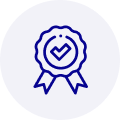
Quality
We are industry veterans who take pride in our work
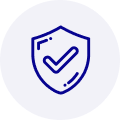
Protection
Avoid the dangers of risky trading in the gray market
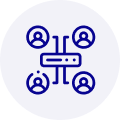
Access
Our network of suppliers is ready and at your disposal
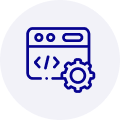
Savings
Maintain legacy systems to prevent costly downtime

Speed
Time is of the essence, and we are respectful of yours
Related Products

Advantech 1906618403 CPU Board. VGA/LAN/HISA-(FSB 533) rev A2 Processor System CPU Intel Pentium 4, ...

Advantech 1906618608 CPU Boards. Socket 478 | Pentium 4/Celeron Processor | VGA/Dual Gigabit LAN | H...



 Manufacturers
Manufacturers









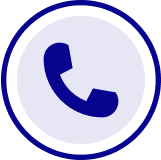
What they say about us
FANTASTIC RESOURCE
One of our top priorities is maintaining our business with precision, and we are constantly looking for affiliates that can help us achieve our goal. With the aid of GID Industrial, our obsolete product management has never been more efficient. They have been a great resource to our company, and have quickly become a go-to supplier on our list!
Bucher Emhart Glass
EXCELLENT SERVICE
With our strict fundamentals and high expectations, we were surprised when we came across GID Industrial and their competitive pricing. When we approached them with our issue, they were incredibly confident in being able to provide us with a seamless solution at the best price for us. GID Industrial quickly understood our needs and provided us with excellent service, as well as fully tested product to ensure what we received would be the right fit for our company.
Fuji
HARD TO FIND A BETTER PROVIDER
Our company provides services to aid in the manufacture of technological products, such as semiconductors and flat panel displays, and often searching for distributors of obsolete product we require can waste time and money. Finding GID Industrial proved to be a great asset to our company, with cost effective solutions and superior knowledge on all of their materials, it’d be hard to find a better provider of obsolete or hard to find products.
Applied Materials
CONSISTENTLY DELIVERS QUALITY SOLUTIONS
Over the years, the equipment used in our company becomes discontinued, but they’re still of great use to us and our customers. Once these products are no longer available through the manufacturer, finding a reliable, quick supplier is a necessity, and luckily for us, GID Industrial has provided the most trustworthy, quality solutions to our obsolete component needs.
Nidec Vamco
TERRIFIC RESOURCE
This company has been a terrific help to us (I work for Trican Well Service) in sourcing the Micron Ram Memory we needed for our Siemens computers. Great service! And great pricing! I know when the product is shipping and when it will arrive, all the way through the ordering process.
Trican Well Service
GO TO SOURCE
When I can't find an obsolete part, I first call GID and they'll come up with my parts every time. Great customer service and follow up as well. Scott emails me from time to time to touch base and see if we're having trouble finding something.....which is often with our 25 yr old equipment.
ConAgra Foods